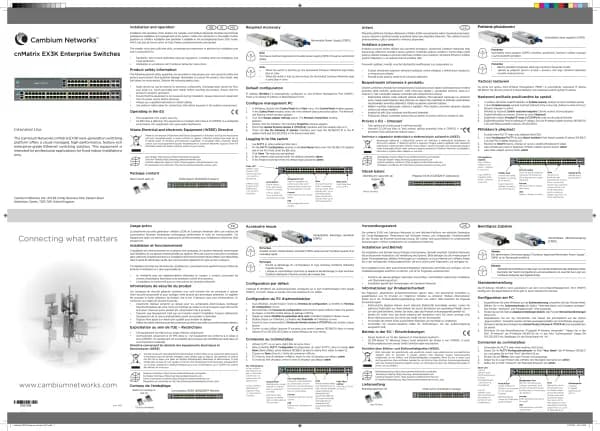Cambium Networks XMS Cloud handleiding
Handleiding
Je bekijkt pagina 21 van 90
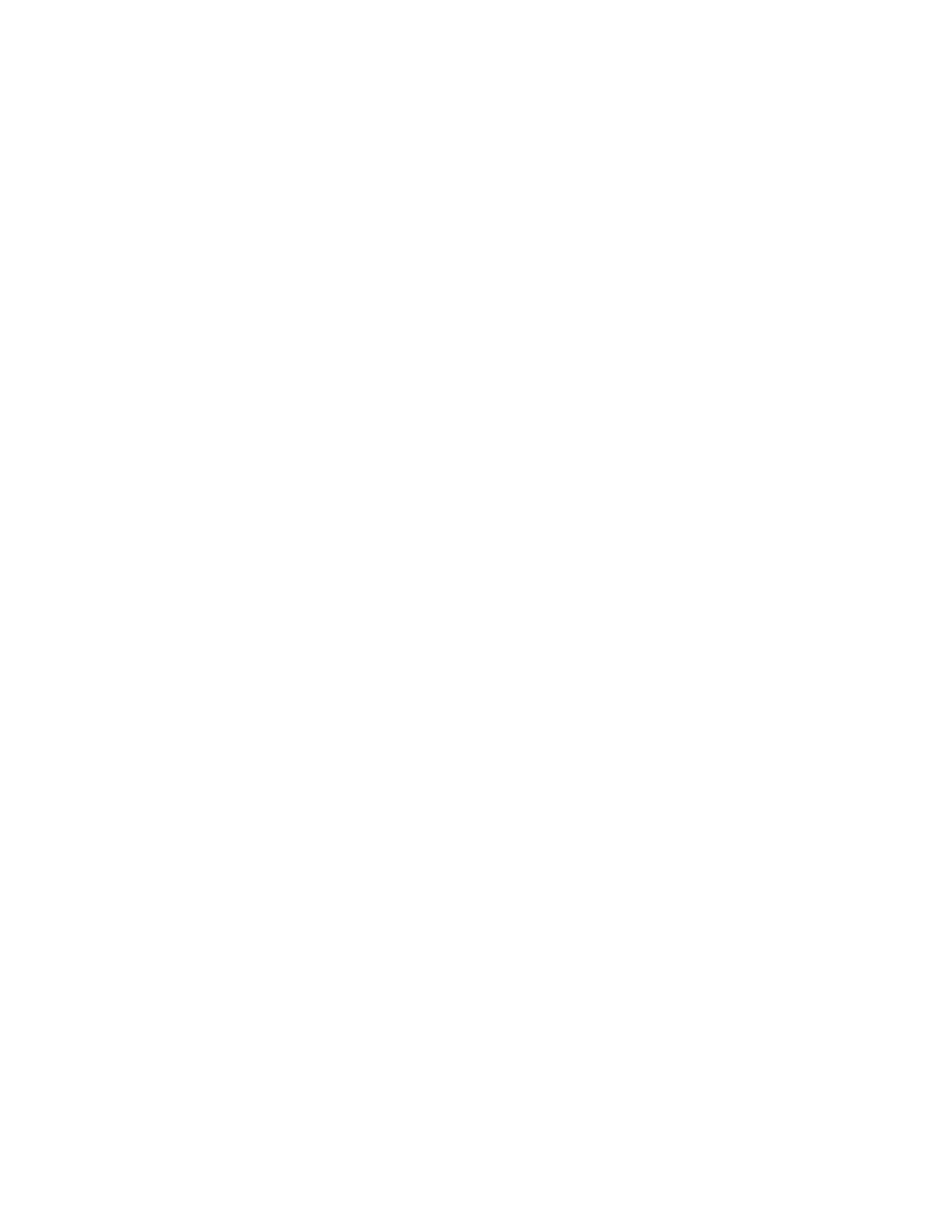
l Session Expiration — This is how long the session (registered account) created by this guest registration will
continue to allow Wi-Fi access. Once the account is expired, the guest will need to register again. This is different
fro m the Session Timeout described below. Note that expiration times of 1 day or 1 month will expire at the same
time of day that the user account was granted, i.e., 1 day is 24 hours. End of Day or End of Week expire at
midnight on the selected day. Use the Custom option to specify the session duration in terms of days, hours, and
minutes.
l Session Timeout — This is provided to keep users from having to re-log in too often if the user’s Wi-Fi connection
terminates. For example, suppose a guest registers and then later leaves the premises for lunch. If the timeout has
been set to 2 hours then the user will not have to log in again upon returning (unless it’s a really long lunch). If a
guest’s connection does timeout before the session expiration, the guest will be able to log in again with the same
user name and password. The maximum timeout is 60 days. If Session Timeout is disabled, then the user will need
to log in again each time a wireless connection is re-established.
l Require Sponsor — If this is set to No, then the user will automatically be sent a password for access to your
wireless network.
If you wish to require sponsorship (authorization) by someone at your organization before the guest is allowed to
access the Wi-Fi, set this to Yes, and select the Sponsor Type:
n Manual Confirmation — A sponsor must confirm the guest before access to Wi-Fi is allowed (as described
in Steps a to d below).
n Auto-Confirmation — A guest will not have to wait for an emailed confirmation from the sponsor before
being granted access to the Wi-Fi network, if the guest enters a valid sponsor email.
n Sponsors — Enter the email addresses of one or more personnel who will be emailed a notification of self-
registered guests. These personnel do not need to be IT staff. For example, you might choose to have a
receptionist approve guest registrations. If you selected Manual Confirmation, one of the sponsors must
approve the new guest registration before the guest receives a password.
Guest registration proceeds as follows if you have selected Require Sponsor and Manual Confirmation:
a. The guest registers at your portal registration page (which you will set up later at Portal Configuration—Look
& Feel). The guest enters name, email address, mobile number (dashes or periods are optional), country (for
mobile carrier), and mobile carrier. The guest must enter the email address of a sponsor.
b. The sponsor email address must match one of the email addresses that you have entered in the Sponsors list. If
it doesn't match then no email is sent. For security reasons, the guest will not be notified that there is an error.
c. The sponsor at your organization receives an email from Cambium Xirrus and follows the instructions to
approve the guest.
d. The guest receives an email with a password for logging in. If notification by text message has been requested
in your portal settings or by the guest, they will receive login credentials by both email and SMS. Note that if all
providers have been disabled (see Provider Management), the guest will not see the option to “Receive
password via text message in addition to email.”
l Require Authentication to Connect — If this is set to Yes, then users will be required to enter login credentials the
first time they connect. This is useful if you are providing guest access and would like to be sure that guests are
entering valid emails and/or phone numbers. After registration, guests are asked to check their email/SMS for
login credentials and are redirected to a login screen. After entering their credentials, guests get access to the
network. XMS-Cloud generates the credentials automatically and sends them in an email or text message, and
also verifies the credentials when guests enter them. Note that this option is only available if Require Sponsor is
set to No.
l Landing — After completing the registration process and being granted access, guests will be directed to this
web page. You may wish to enter your organization’s home page here.
l Whitelist — Set this to Yes to specify Internet destinations that clients can access without first having to login.
See About Whitelists for details.
21 | Help Guide | XMS Cloud
Bekijk gratis de handleiding van Cambium Networks XMS Cloud, stel vragen en lees de antwoorden op veelvoorkomende problemen, of gebruik onze assistent om sneller informatie in de handleiding te vinden of uitleg te krijgen over specifieke functies.
Productinformatie
| Merk | Cambium Networks |
| Model | XMS Cloud |
| Categorie | Niet gecategoriseerd |
| Taal | Nederlands |
| Grootte | 13480 MB |