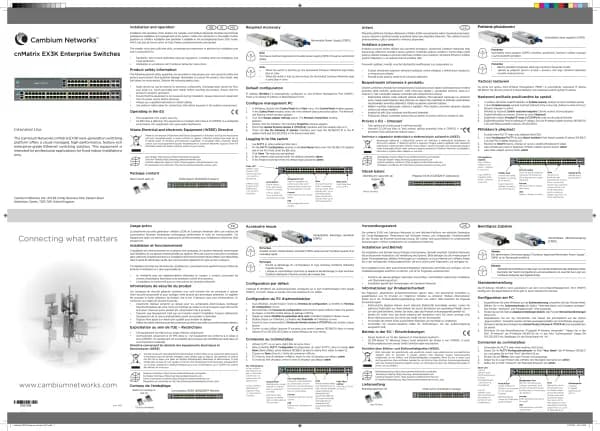Cambium Networks XMS Cloud handleiding
Handleiding
Je bekijkt pagina 20 van 90
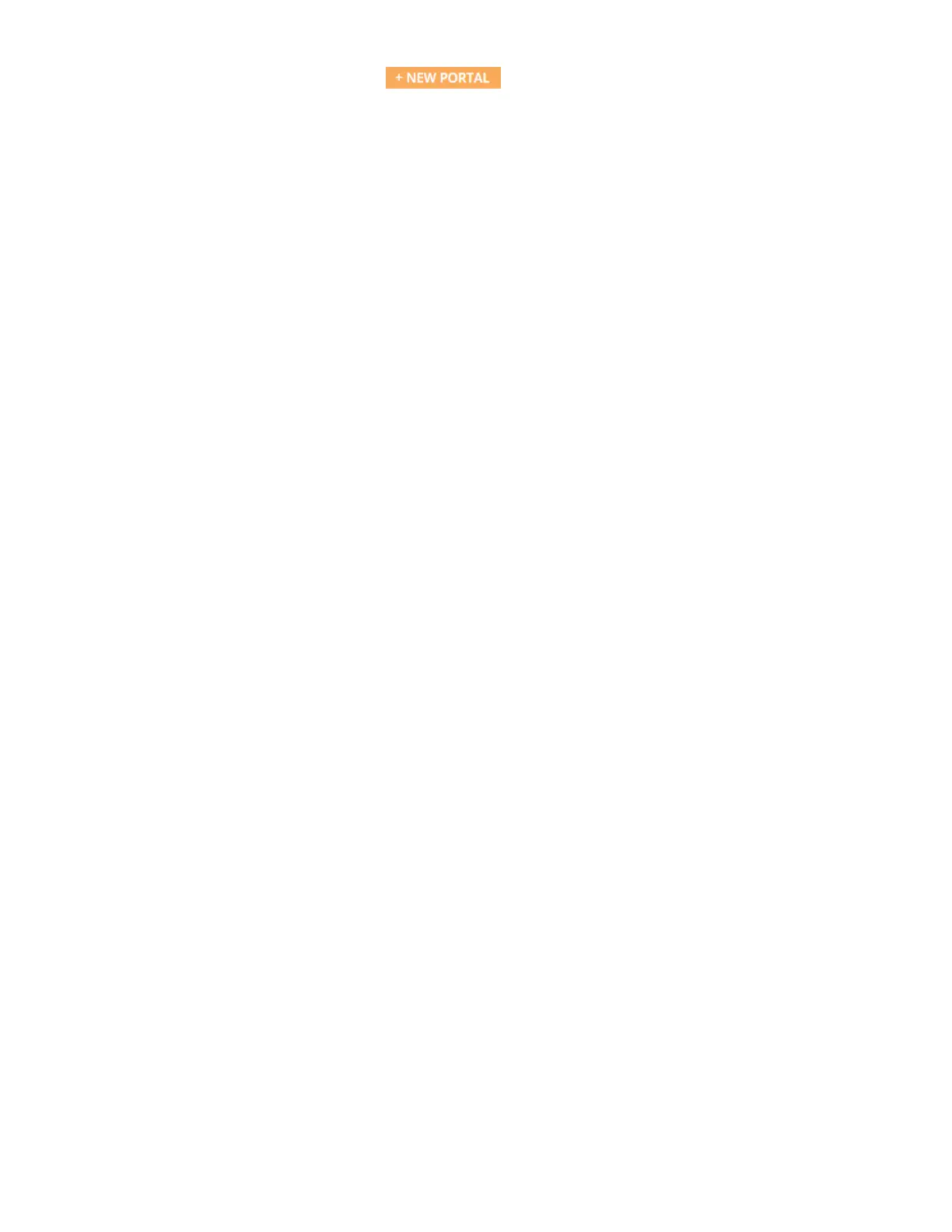
20 | Help Guide | XMS Cloud
Click EasyPass on the menu bar, then click . Select one of the portal types listed below, then enter a
unique Portal Name. You may also enter an optional Description of the purpose and setup of this portal for your later
reference. You will select the SSIDs that offer this portal later, in the SSIDs tab (see Portal Configuration—SSIDs).
Select the portal type:
l EasyPass Guest: Self-Registration — A sign-up page is displayed to guests, allowing them to create their own
account, with or without requiring guests to be sponsored by a company employee.
l EasyPass Guest: Guest Ambassador — Guest accounts must be entered in advance by a company employee,
such as a receptionist.
l EasyPass Guest: One Click Access — A welcome page is displayed to guests that simply requires them to accept
the terms of service (if any) before providing access. No advance setup of an account by an ambassador, voucher,
or self-registration is required.
l EasyPass Voucher — You create guest vouchers in bulk, which may then be handed out to guests to allow them
temporary access.
l EasyPass Google or Microsoft Azure Login — A sign-in page is displayed to guests, requesting their Google or
Azure (Office 365) credentials. You may restrict access to users in specific domains or groups.
l EasyPass Onboarding — This facilitates “Bring Your Own Device (BYOD)” usage. You create user accounts in
advance, and a user can register a number of devices simply by connecting to the wireless network.
l EasyPass Personal Wi-Fi — You create a sign-up page for guests, allowing them to create their own temporary
SSID.
l Combine Portals on One SSID—select two previously defined portals to be combined. See Combine Portals on
One SSID for more information.
Use the following steps to set up your portal:
1. The Portal Configuration — General tab is automatically displayed so you can enter other basic settings for the
selected portal type.
2. Next, use the Portal Configuration — Look & Feel tab to customize the pages and emails that guests will see for
registration, logging in, upon granting of access, for setting up their Personal SSID, etc.
3. Once the portal has been configured, use the Portal Configuration — SSIDs tab to select SSIDs that will present
this portal to guests.
4. When configuration is complete, see Managing Guests to view and manage guest accounts, or to add accounts.
Portal Configuration—General
Settings are presented based on the portal type that you selected:
l Self-Registration
l Guest Ambassador
l One Click Access
l EasyPass Onboarding
l EasyPass Voucher
l EasyPass Personal Wi-Fi
l EasyPass Google
l EasyPass Microsoft Azure
Self-Registration
Change the following settings as needed.
l Language — Change the language to be used for guest interactions, if other than English.
Bekijk gratis de handleiding van Cambium Networks XMS Cloud, stel vragen en lees de antwoorden op veelvoorkomende problemen, of gebruik onze assistent om sneller informatie in de handleiding te vinden of uitleg te krijgen over specifieke functies.
Productinformatie
| Merk | Cambium Networks |
| Model | XMS Cloud |
| Categorie | Niet gecategoriseerd |
| Taal | Nederlands |
| Grootte | 13480 MB |