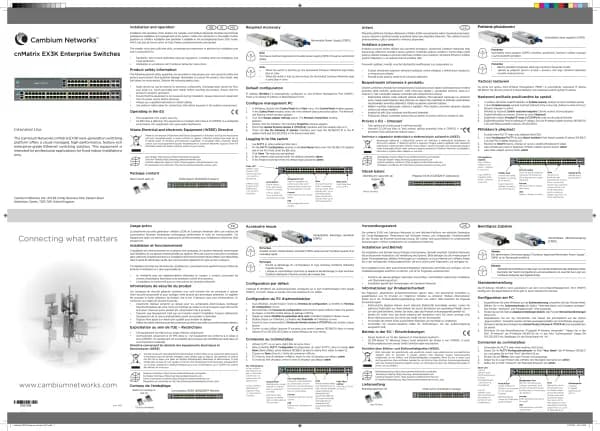Cambium Networks XMS Cloud handleiding
Handleiding
Je bekijkt pagina 15 van 90

n Policy Based Automation - To create policies and rules for PBA Under Policy Based Automation,
click the “+” button to add a new PBA policy. On the fly-out window, give the policy a name and the click
+Add Rule. Select the Detection Method you wish to use and the parameters for your selected method.
Then click the Add button. Then finish configuring the policy with your requirements.
n Global —If you select Global, the policy will apply universally. Note that the Global buttonis no
longer displayed after you create the policy, since there can only be one global policy, and you have just
created it.
n SSID —Click this, and select the SSID to which the policy will apply. Clients connecting to this SSID
will be governed by the rules that you add to this policy. Note that you can schedule the SSID to be active
only at specified times. See Step 5 below.
n Personal SSID —Click this, and this policy will apply to all Personal Wi-Fi SSIDs created by users for
an EasyPass Personal Wi-Fi Portal whose SSID is part of this profile. Clients connecting to Personal Wi-Fi
SSIDs will be governed by this policy. Note that the Personal SSID button is no longer displayed after you
create the policy, since there can only be one Personal SSID policy, and you have just created it.
n User Group —Click this to create a policy that applies to a group of users. The group members are
entered manually as described in Managing Onboarding Users and Their Devices — or entered
automatically if you are authenticating via a RADIUS server, or using one of these portal types: EasyPass
Onboarding, Google, or Azure.Group membership for a user is determined by a RADIUS attribute if you are
using a RADIUS server for authentication, or by their organization or group membership if authenticating
via an EasyPass Google or EasyPass Microsoft Azure portal. Thus, you can create policies for groups of
users that are defined in EasyPass Onboarding, Google/Azure, or on a RADIUS server.
Enter the name of this policy in UserGroup (this name is only used to identify the policy).
If you are using an external RADIUS server for user accounts and authentication, enter the RADIUS
Attribute value that you use on the server to identify users belonging to this group. Note that the
RADIUS server location is specified in the SSID (see SSIDs > Authentication, or for certain captive
portal options see SSIDs > Access Control).
If you are using an EasyPass Onboarding portal, set RADIUS Attribute/EasyPass Group to the
Group that you entered in the portal.
If you are using an EasyPass Google or EasyPass Microsoft Azure portal, set RADIUS
Attribute/EasyPass Group to the Google Apps Organization or Microsoft Azure group that
identifies this user group.
When a user is authenticated, the user’s Google organization, Azure group ,onboarding group, or
RADIUS Attribute value is sent back, depending on what type of authentication you are using. If this
matches the RADIUS Attribute/EasyPassGroup value that you set for a User Group policy, the user
is a member of that group and the policy will be applied to the user. For a Google portal, XMS will
attempt to apply the most specific organization-to-group match. For example, if a user’s
organization structure is DistrictA/SchoolA/Students, then XMS will match a User Group whose
EasyPass Group value is Students. If the user is in the organization structure as “/” (root), then there
will be no match and the user will not be a member of a user group.
n Device — Click this, and select a DeviceClass to which the policy will apply. Device Class is a general
category of device, such as Tablet, Desktop, Phone, or even an Appliance or Car. Optionally, use Device
Type to further specify the device, for example, iPhone or Samsung. Note that the XR-320 and X2-120 do
15 | Help Guide | XMS Cloud
Bekijk gratis de handleiding van Cambium Networks XMS Cloud, stel vragen en lees de antwoorden op veelvoorkomende problemen, of gebruik onze assistent om sneller informatie in de handleiding te vinden of uitleg te krijgen over specifieke functies.
Productinformatie
| Merk | Cambium Networks |
| Model | XMS Cloud |
| Categorie | Niet gecategoriseerd |
| Taal | Nederlands |
| Grootte | 13480 MB |