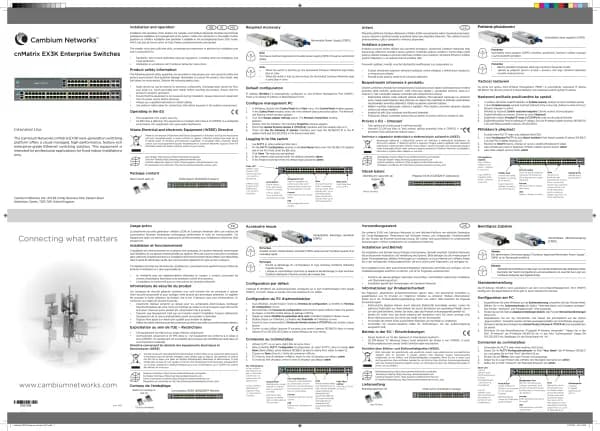Cambium Networks XMS Cloud handleiding
Handleiding
Je bekijkt pagina 16 van 90
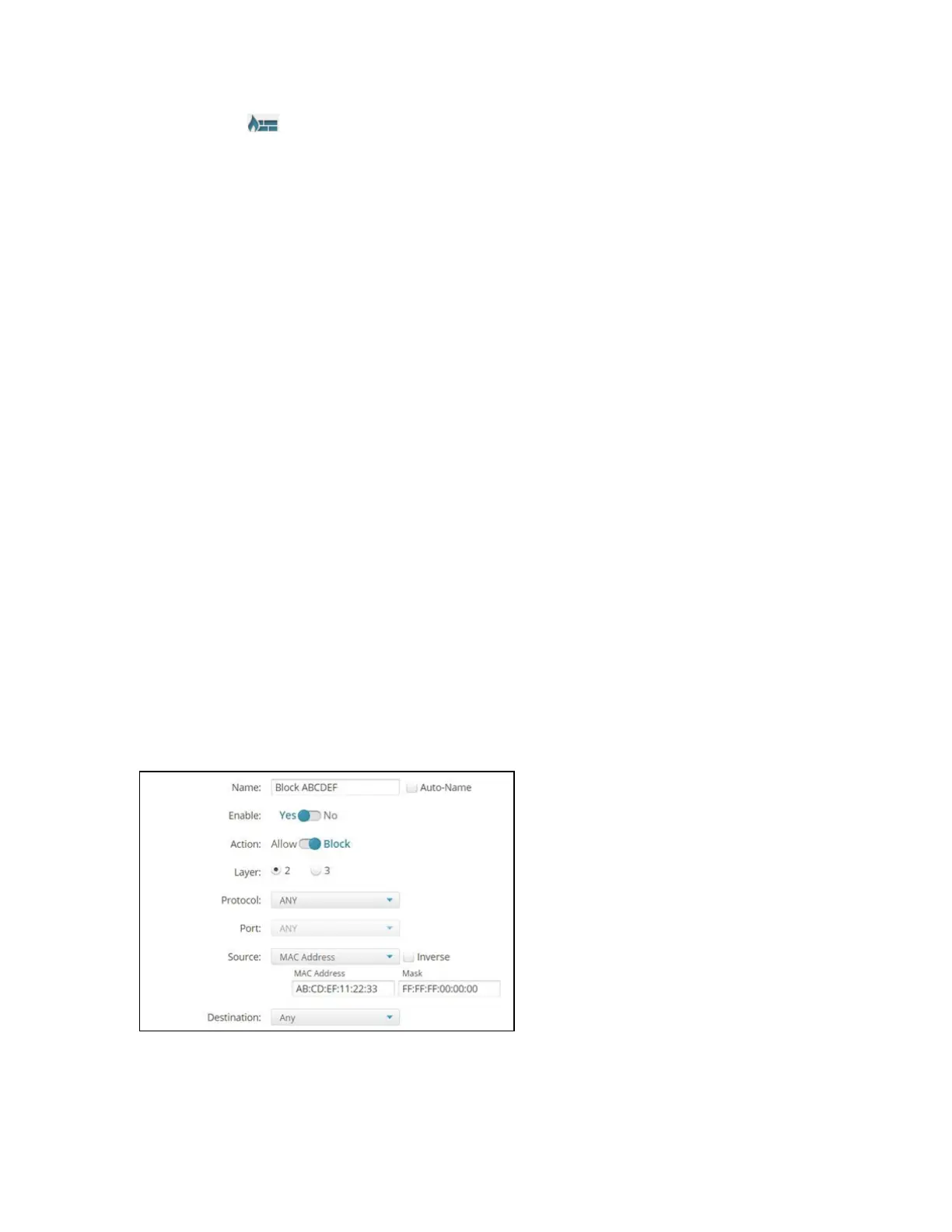
16 | Help Guide | XMS Cloud
not allow you to specify a Device Type. Note that you can also createfirewall rules for an SSID that will
apply to a particular device class or type.
2. Add Firewall Rules to your policy, if desired. (For the global policy, click the Air Cleaner button if you want
to add a number of predefined firewall rules to eliminate a great deal of unnecessary wireless traffic.)You may
include both firewall rules and Application Control rules (Step 3, below). For each firewall rule, click New Firewall,
then fill in the following information (for Advanced options, see Step 4):
n Name: You may enter a descriptive name in this field, or allow XMS- Cloud to automatically create a
descriptive name.
n Enable: You may use this field to enable or disable this rule. If you want to stop enforcing a rule temporarily
and then resume using it is more convenient to disable and then re-enable it than to delete the rule and then
re-enter it.
n Action: Choose whether this rule will be an Allow filter or a Block filter. For an Allow filter, then any traffic
that meets the filter criteria will be allowed. For a Block filter, any traffic that meets the filter criteria will be
blocked. Note that Advanced Options (Step 4) are only available for “Allow” rules.
n Layer: Select network layer 2 or 3 for operation of this filter.
n Protocol: Choose a specific filter protocol from the pull-down list, or choose any to instruct the Access
Point to apply the rule to all protocols.
n Port: From the pull-down list, choose the port type for this filter, or you may choose ANY to instruct the
Access Point to apply the filter to any port, or choose Numeric and enter a range of port numbers.
n Source: You may specify a source address to match as a filter criterion. First select the desired type of
address (or other attribute) to match: IP Address or VLANID (or MAC Address, if you set Layer to 2
above). Then specify the value to match in the fields that are displayed below it. Choose ANY to use any
source address. Check Inverse to match any address except for the specified source. For an IP Address,
you must specify a (subnet) Mask. For a MAC Address, you must specify a Mask. Note that the MAC
Address Mask operates in the same way as an IP subnet mask: the non-zero portion at the beginning of the
Mask specifies the part of the MAC Address that the firewall considers when determining a match, while the
rest of the MAC Address is ignored. This may be different from the way some other vendors use a MAC
Address Mask. Note that for an SSID policy, you may select a Device Type and optionally a Device Class as
the Source and/or as the Destination.
n Destination: You may specify a destinationaddress to match as a filter criterion. Enter the settings as
specified above for Source.
n In the example above, the rule named Block ABCDEF disallows traffic that meets its criteria. Layer 2 is
selected,which allows traffic to be selected by MAC address. The source is set to examine MAC addresses,
and the mask (FF:FF:FF:00:00:00) specifies that only the first three octets of the address should be
considered. In the example, this rule will block traffic originating from devices whose MAC address starts
with AB:CD:EF. If you select the Inverse option, this rule will apply to traffic that does not originate from a
Bekijk gratis de handleiding van Cambium Networks XMS Cloud, stel vragen en lees de antwoorden op veelvoorkomende problemen, of gebruik onze assistent om sneller informatie in de handleiding te vinden of uitleg te krijgen over specifieke functies.
Productinformatie
| Merk | Cambium Networks |
| Model | XMS Cloud |
| Categorie | Niet gecategoriseerd |
| Taal | Nederlands |
| Grootte | 13480 MB |