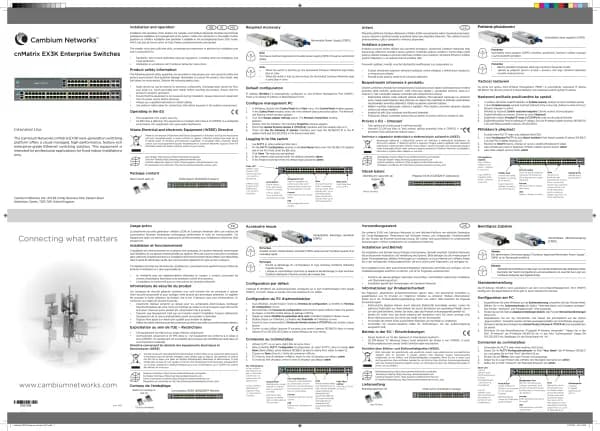Cambium Networks XMS Cloud handleiding
Handleiding
Je bekijkt pagina 12 van 90
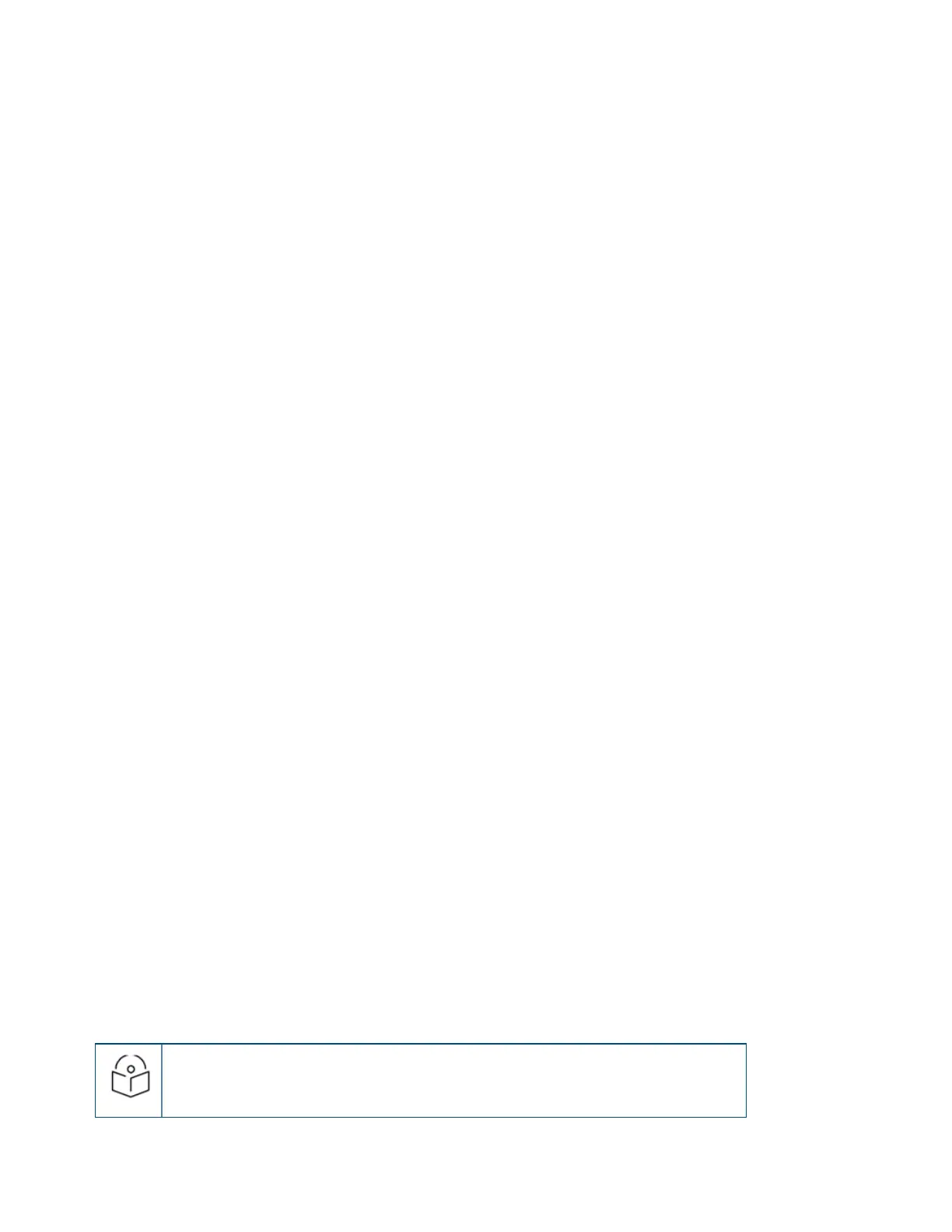
12 | Help Guide | XMS Cloud
page hosting option Host on Cambium Xirrus Access Points (i.e., internal splash page) is selected. A simple editor
is provided for designing a locally hosted splash page with text and graphics. Uncheck this option to use a splash
page that is on an external server. Click Next and set up the splash page behavior. For an external splash page,
enter the External Splash Page URL (the URL of the external web server) and the Redirect Secret (the secret pass
phrase defined in the .cgi file that resides on the external web server—not the RADIUS secret). The Session
Timeout (optional) specifies how long a client’s association remains valid after a user is disconnected. If a user
session is interrupted, say if a mobile device goes into power-save mode or a user closes a laptop lid, the user will
not have to reauthenticate unless the length of the disconnection is longer than the timeout. The maximum
timeout is 10080 minutes (seven days). Advanced options let you set a Landing Page that users are directed to
after the splash page.
l Basic Login Page—Authenticates users based on account information that you have set up on a RADIUS server.
The login page can be hosted on an external server or internally on APs.
n Locally hosted (internal) login page — By default, the option Host onAccess Points is selected. Click Next
to specify the RADIUS Authentication server, the type of user authentication, and an optional secondary
RADIUS server (it will be used in case the first server does not respond). Set Accounting to Yes if you want
to send accounting information to the RADIUS server—optionally, you may specify an Alternate
AccountingServer to be used for this purpose. Advanced options let you set a Landing Page that users are
directed to after the login page, enter a Whitelist, and for better Security, specify the use of HTTPS for the
login page. Click Save to design the login page. A simple editor is provided for designing a locally hosted
login page with text and graphics. Click Save & Finish when done.
n Externally hosted login page — Uncheck the Host on Access Points option. Click Next to specify the
External Login PageURL and the Redirect Secret (the secret passphrase defined in the .cgi file that resides
on the external web server—not the RADIUS secret). Enter the RADIUS Authentication server, the type of
user authentication, and an optional secondary RADIUS server (it will be used in case the first server does
not respond). See the explanations below for Called- Station-Id Attribute Format and Station MAC Format
settings. Advanced options let you set a Landing Page that users are directed to after the login page, and
enter a Whitelist. Click Save & Finish when done.
n Called-Station-Id Attribute Format and Station MAC Format — Some RADIUS servers, especially older
versions, expect information to be sent to them in a legacy format. These settings are provided for the
unusual situation that requires special formatting of specific types of information sent to the RADIUS server.
Most users will not need to change these settings. Note that these settings will be ignored for the XR-320
and X2-120.
n Called-Station-Id Attribute Format: Define the format of the Called- Station-Id RADIUS attribute sent from
the AP—BSSID: SSID (default) or BSSID. This identifies the AP that is attempting to authenticate a client.
BSSID is the MAC address of the radio receiving the client signal. The BSSID: SSID option additionally
identifies the SSID to which the client wishes to connect. If your site is using Purple WiFi, you must use
Ethernet-MAC, which identifies the AP using its wired network MAC address rather than a particular radio.
n Station MAC Format: Define the format of the Station MAC RADIUS attribute sent from the AP—lower-case
or upper-case, hyphenated or not. The default is lower-case, not hyphenated.
l Landing Page — You can redirect the user to a Landing Page of your choice at the URL that you specify. You
might use this to require a user to enter a username and password, and possibly supply a method of payment,
before accessing network resources. Click Next to specify the landing page.
Switches
NOTE:
Switches tab gets enabled only for the tenants subscribed for switch management.
Bekijk gratis de handleiding van Cambium Networks XMS Cloud, stel vragen en lees de antwoorden op veelvoorkomende problemen, of gebruik onze assistent om sneller informatie in de handleiding te vinden of uitleg te krijgen over specifieke functies.
Productinformatie
| Merk | Cambium Networks |
| Model | XMS Cloud |
| Categorie | Niet gecategoriseerd |
| Taal | Nederlands |
| Grootte | 13480 MB |