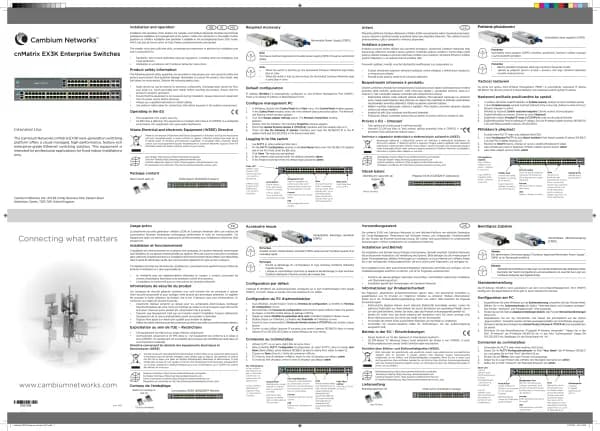Cambium Networks XMS Cloud handleiding
Handleiding
Je bekijkt pagina 11 van 90
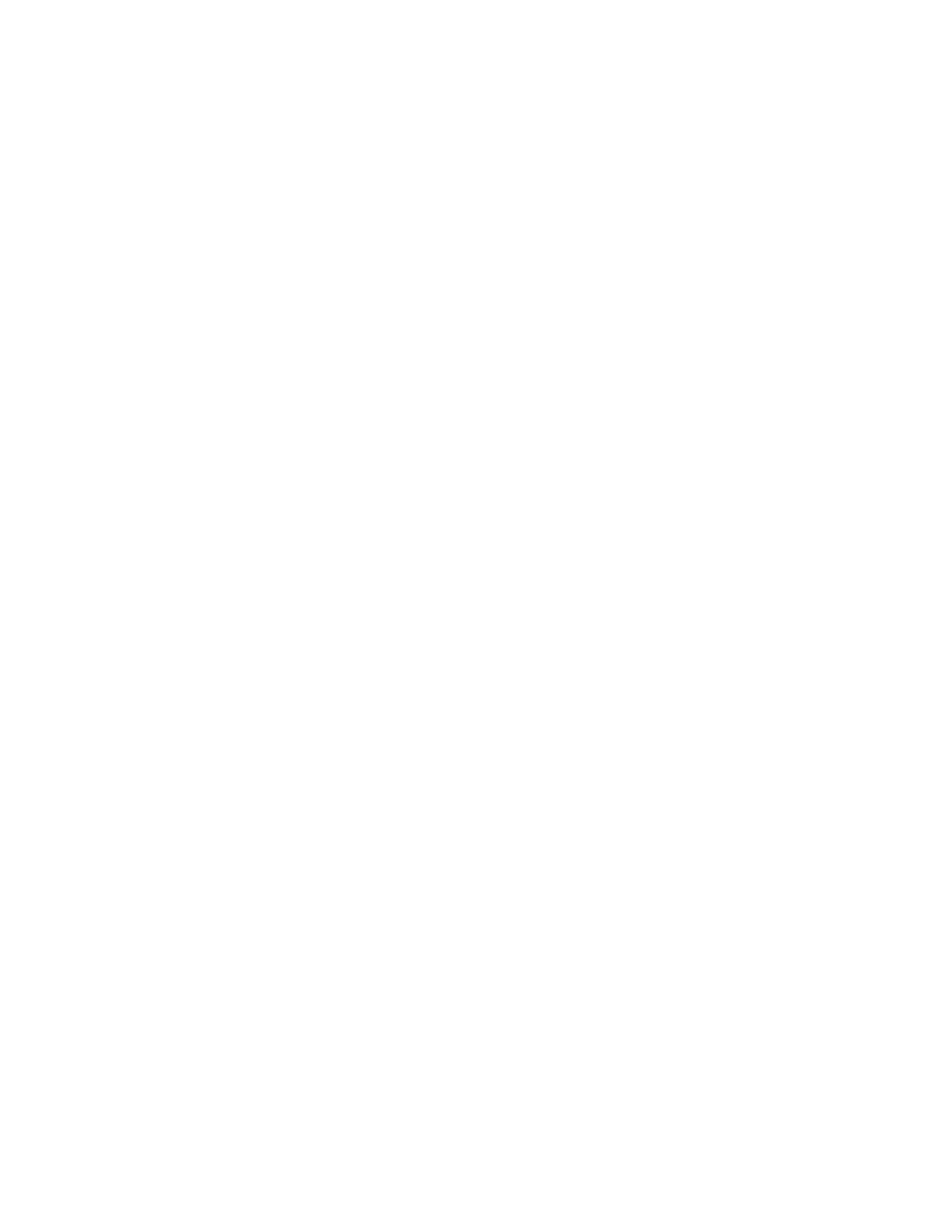
statistics. The AP also sends its own ID so that the server knows where the visitors were detected. Follow the
steps in My Network—Floor Plans to create floor plans and set AP locations accurately. XMS sends each AP its
positioning information. This allows APs to send better location information and improves integration with
analytics servers. Please note that the location reporting setting that enables the display of Stations and Rogues
in My Network—Floor Plansis set separately. See Stations and Rogues for details.
To capture and upload location data, set Location Reporting to Yes. Data collected from stations includes only
basic device information that is broadcast by Wi-Fi enabled devices. Devices that are only detected are included,
as well as those that actually connect to the Access Point.
Enter the following settings.
l What data format do you want to use: If using the Xirrus Position Server, select XPS and just enter the server’s
URL in Provide a URL to forward data. For any other type of location server, select Other and fill in the fields
below.
l Provide a URL to forward data: If Location Reporting is enabled, enter the URL of the location/analytics server. If
this URL contains the string euclid, then the Access Point knows that data is destined for a Euclid location server.
n For a Euclid analytics server, use the URL that was assigned to you as a customer by Euclid. The Access
Point will send JSON-formatted messages in the form required by Euclid via HTTPS.
n For any other location analytics server, enter its URL. The Access Point will send JSON-formatted
messages in the form described in the Cambium Xirrus Wireless Access Point User’s Guide (in Appendix B,
see “Location Service Data Formats”).
l Forwarding Period: Specify how often data is to be sent to the server, in seconds.
l Enable per radio data: Choose Yes to enable the collection and upload of visitor Analytics data on a per-radio
basis. APs can then send multiple data points for a station—data is sent for each AP radio that sees a probe
request from the station. Choose No to send data on a per-AP basis.
l Enable MAC Address hashing: Choose Yes to enable encryption of data sent to the location server. No sends
data to the location server unencrypted. If you enable hashing, select an encryption Method:
n If MD5 or SHA1 is selected, data is sent with that form of encryption. These satisfy the privacy requirements
of the EU General Data Protection Regulation (GDPR). In particular, this assures that client device MAC
addresses are encrypted when sent.
n If Customer or Encryption Key is selected, a field is displayed where the key should be entered. Data is sent
encrypted using AES with that key.
Data messages are uploaded via HTTPS, and they are encrypted if you entered a Customer Key. Data is sent as JSON
(JavaScript Object Notation) objects. For a complete description of data and formats, see the Cambium Xirrus
Wireless Access Point User’s Guide (in Appendix B, see “Location Service Data Formats”).
CaptivePortalSettings
A captive portal supports special handling when guests connect to this SSID, such as redirection to a splash page or
login page. If you are using an EasyPass portal for this SSID, this setting is automatically changed to EasyPass Portal
for you when you set up the Portal Configuration—SSIDspage under EasyPass, and all portal configuration should be
performed on the EasyPass pages. If you use a captive portal that doesn’t use EasyPass, see the splash page, basic
login page, and landing page options below.
In SSIDs, when you set Access Control to Captive Portal, the Configure button appears. Click it to set up one of the
portal types below. Note that some portals have an Advanced option for entering a Whitelist of websites that users
can access without going through the captive portal (see About Whitelists).
l EasyPass Portal—If you have already configured an EasyPass portal on this SSID, then this fiel disautomatically set
to EasyPass Portal(see Portal Configuration—SSIDs). All portal configuration is performed under EasyPass.
l Splash Page—Guests must view and acknowledge this page before proceeding. For example, the splash page can
inform the user about the Terms and Conditions for network use before allowing access. By default, the splash
11 | Help Guide | XMS Cloud
Bekijk gratis de handleiding van Cambium Networks XMS Cloud, stel vragen en lees de antwoorden op veelvoorkomende problemen, of gebruik onze assistent om sneller informatie in de handleiding te vinden of uitleg te krijgen over specifieke functies.
Productinformatie
| Merk | Cambium Networks |
| Model | XMS Cloud |
| Categorie | Niet gecategoriseerd |
| Taal | Nederlands |
| Grootte | 13480 MB |