Handleiding
Je bekijkt pagina 103 van 673
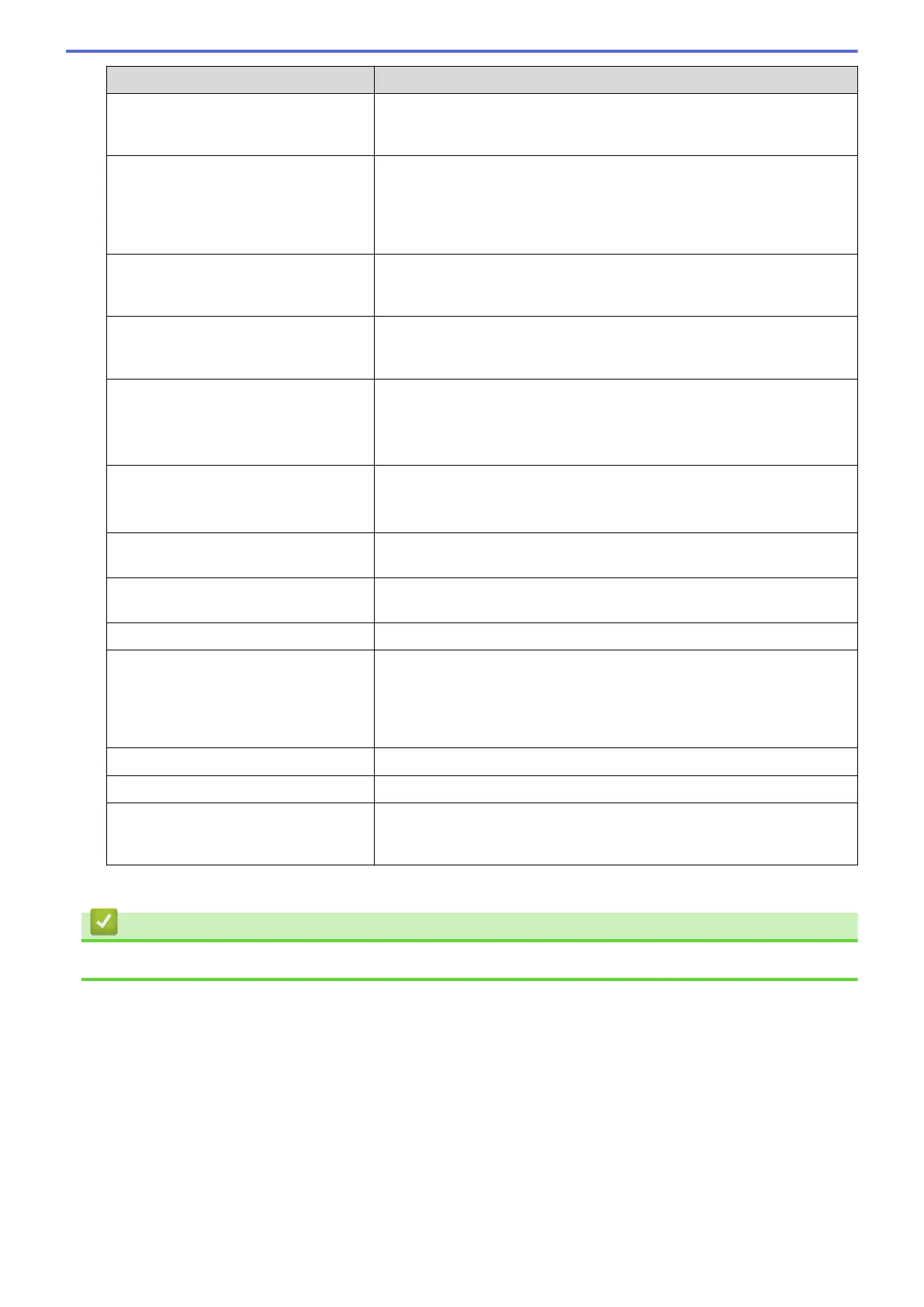
Option Description
Store Directory Type the path (up to 60 characters) to the folder on the FTP server
where you want to send your scanned data. Do not type a slash mark at
the beginning of the path (correct example: brother/abc).
File Name Select a file name prefix from the preset names provided, or from user-
defined names. The file name used for the scanned document will be
the file name prefix you select, followed by the last six digits of the
flatbed/ADF scanner counter and the file extension (for example:
"Estimate_098765.pdf").
Quality Select a quality setting. If you choose the User Select option, the
machine will prompt users to select a setting each time they use the
scan profile.
File Type Select the file type you want to use for the scanned document. If you
choose the User Select option, the machine will prompt users to select
a setting each time they use the scan profile.
Document Size Select your document size from the list. This is necessary to make sure
the scanned file is the correct size.
If you choose the User Select option, the machine will prompt users to
select a setting each time they use the scan profile.
File Size Select your file size from the list.
If you choose the User Select option, the machine will prompt users to
select a setting each time they use the scan profile.
Auto Deskew or ADF Auto Deskew Select the Auto option to set the machine to correct document skewing
automatically as the pages are scanned.
2-sided Scan (MFC-L2922DW/
MFC-L2960DW/MFC-L2980DW)
Select the Long Edge or Short Edge option to scan both sides of the
document, depending on the layout of your original.
Remove Background Colour Change the amount of background colour that is removed.
Document Separation
(DCP-L2660DW/DCP-L2665DW/
MFC-L2860DWE/MFC-L2860DW/
MFC-L2862DW/MFC-L2922DW/
MFC-L2960DW/MFC-L2980DW)
Split a scanned image.
When multiple documents have been scanned, you can split and save
the documents separately by using this function.
Brightness Select the brightness level.
Contrast Select the contrast level.
Passive Mode Set the Passive Mode option to off or on depending on your FTP server
and network firewall configuration. The default setting is on. In most
cases, this setting does not need to be changed.
8. Click Submit.
Related Information
• Scan to FTP
96
Bekijk gratis de handleiding van Brother DCP-L2622DW, stel vragen en lees de antwoorden op veelvoorkomende problemen, of gebruik onze assistent om sneller informatie in de handleiding te vinden of uitleg te krijgen over specifieke functies.
Productinformatie
| Merk | Brother |
| Model | DCP-L2622DW |
| Categorie | Printer |
| Taal | Nederlands |
| Grootte | 59615 MB |
Caratteristiche Prodotto
| Kleur van het product | Zwart |
| Ingebouwd display | Ja |
| Gewicht | 10100 g |
| Breedte | 410 mm |
| Diepte | 399 mm |







