Handleiding
Je bekijkt pagina 102 van 673
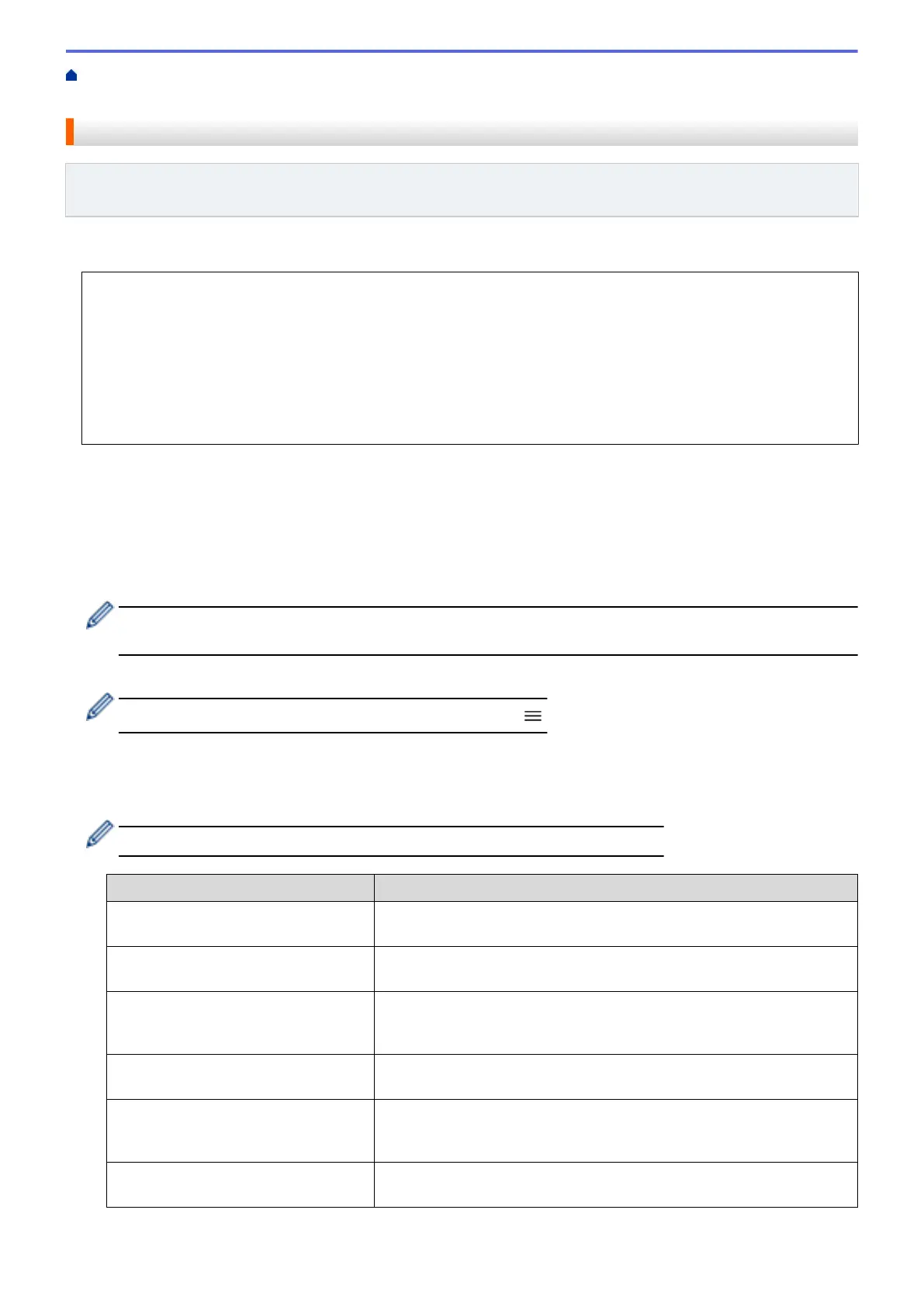
Home > Scan > Scan Using the Scan Button on Your Machine > Scan to FTP > Set up a Scan to FTP
Profile
Set up a Scan to FTP Profile
Related Models: DCP-L2640DN/DCP-L2660DW/DCP-L2665DW/MFC-L2860DWE/MFC-L2860DW/
MFC-L2862DW/MFC-L2922DW/MFC-L2960DW/MFC-L2980DW
Set up a Scan to FTP Profile to scan and upload the scanned data directly to an FTP location.
• We recommend using the latest version of the following web browsers:
- Microsoft Edge, Firefox, and Google Chrome
™
for Windows
- Safari, Firefox, and Google Chrome
™
for Mac
- Google Chrome
™
for Android
™
- Safari and Google Chrome
™
for iOS
• Ensure that JavaScript and Cookies are always enabled, regardless of which browser you use.
1. Start your web browser.
2. Type "https://machine's IP address" in your browser's address bar (where "machine's IP address" is your
machine's IP address).
For example:
https://192.168.1.2
3. If required, type the password in the Login field, and then click Login.
The default password to manage this machine’s settings is located on the back of the machine and marked
"Pwd". Change the default password by following the on-screen instructions when you first log in.
4. In the left navigation bar, click Scan > Scan to FTP/Network.
If the left navigation bar is not visible, start navigating from
.
5. Select the FTP option, and then click Submit.
6. In the left navigation bar, click Scan > Scan to FTP/Network Profile.
7. Select the profile you want to set up or change.
Using the following characters: ?, /, \, ", :, <, >, | or * may cause a sending error.
Option Description
Profile Name Type a name for this server profile (up to 15 alphanumeric characters).
The machine will display this name on the LCD.
Host Address Type the Host Address (for example: ftp.example.com; up to 64
characters) or the IP address (for example: 192.23.56.189).
Port Number Change the Port Number setting used to access the FTP server. The
default setting is port 21. In most cases this setting does not need to be
changed.
Username Type a user name (up to 32 characters) of a user that has permission to
write data to the FTP server.
Password Type the password (up to 32 characters) associated with the user name
you entered in the Username field. Type the password again in the
Retype password field.
SSL/TLS Set the SSL/TLS option to scan securely using SSL/TLS
communication. Change the CA Certificate setting, if needed.
95
Bekijk gratis de handleiding van Brother DCP-L2622DW, stel vragen en lees de antwoorden op veelvoorkomende problemen, of gebruik onze assistent om sneller informatie in de handleiding te vinden of uitleg te krijgen over specifieke functies.
Productinformatie
| Merk | Brother |
| Model | DCP-L2622DW |
| Categorie | Printer |
| Taal | Nederlands |
| Grootte | 59615 MB |
Caratteristiche Prodotto
| Kleur van het product | Zwart |
| Ingebouwd display | Ja |
| Gewicht | 10100 g |
| Breedte | 410 mm |
| Diepte | 399 mm |







