Bosch GTC 12V-450 Professional handleiding
Handleiding
Je bekijkt pagina 25 van 359
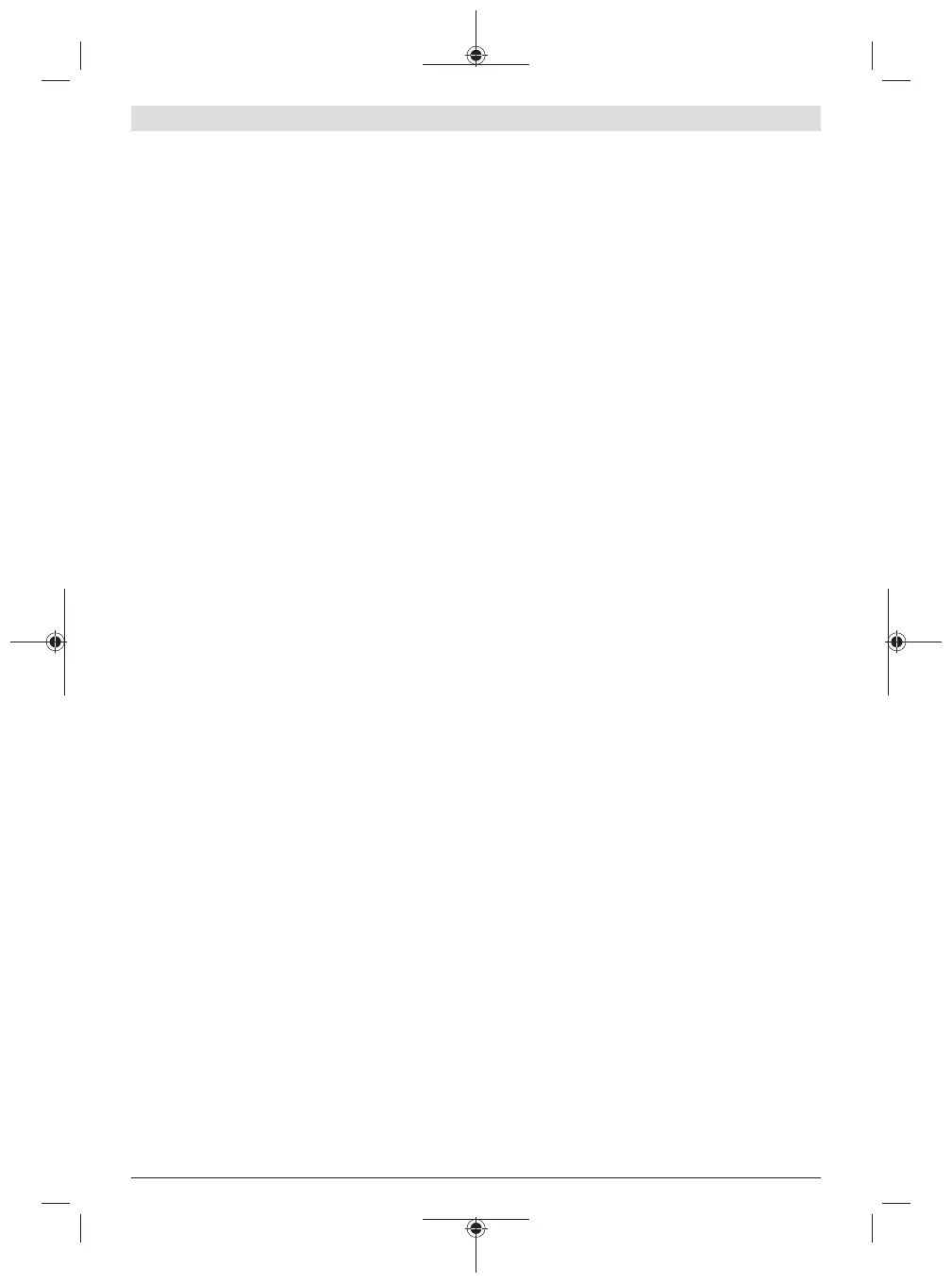
English | 25
it as a numerical value in the <User defined> menu
item.
▪ <Reflected temperature>(b):
Setting this parameter can improve the accuracy of the
measuring result, especially with low-emissivity
(=high-reflection) materials. In some situations (espe-
cially in indoor areas), the reflected temperature cor-
responds to the ambient temperature. If there are ob-
jects with greatly deviating temperatures close to
highly reflective objects, this value should be adjusted
as the measurement may be affected. Press the left or
right of the multi-function button(17) to do so.
– <Temperature range>
To ensure high accuracy across the entire measuring
range, measurements are carried out in two temperature
ranges. With the<Auto> measuring function, the measur-
ing tool automatically selects the appropriate temperat-
ure range according to the temperature distribution in the
thermal image. When doing so, it assesses how many
measured values fall above a certain temperature thresh-
old. If very small but hot objects are being measured, it
may select the low temperature range that is not suitable
for high temperatures. This can be determined from the
preceding symbol ~ on the temperature display. In such
cases, switch to the <100°C...450°C> or <–20°C...
100°C> measuring function, in which the colour distribu-
tion corresponds to the set temperature range. The set-
ting is marked on the scale with an arrow pointing up or
down.
– <Display settings>
▪ <Center spot>(m): <ON>/<OFF>
The point is displayed in the centre of the thermal im-
age and shows you the measured temperature value at
this point.
▪ <Hot spot>(n):<ON>/<OFF>
The hottest point (= measuring pixel) is indicated by
red crosshairs in the thermal image. This facilitates the
search for critical areas (e.g. a loose contact terminal
in the control cabinet).
▪ <Cold spot>(l):<ON>/<OFF>
The coldest point (= measuring pixel) is indicated by
blue crosshairs in the thermal image. This facilitates
the search for critical areas (e.g. a leak in a window).
▪ <Temperature scale> (i): <ON>/<OFF>
▪ <Average temperature>(c) :<ON> /<OFF>
The average temperature (c) is displayed at the top
left of the thermal image (average temperature of all
measured values in the thermal image). This can help
you to determine the reflected temperature.
– <Tool settings>
▪ <Display brightness>
Under this menu item, you can change the brightness
of the display lighting.
▪ <LED switch off after …>
Under this menu item, you can select the time interval
after which the worklight will automatically switch off if
no buttons are pressed.
▪ <Tool switch off after …>
Under this menu item, you can select the time interval
after which the measuring tool will automatically
switch off if no buttons are pressed. You can also deac-
tivate automatic switch-off by selecting the<Never>
setting.
▪ <Date & time>
This submenu not only allows you to set the time and
date but also to change their respective formats.
▪ <Language>
Under this menu item, you can select the language
used in the display.
▪ <Factory settings>
Under this menu item, you can reset the measuring
tool to factory settings and permanently delete all
data. This may take several minutes. Then press either
right of the multi-function button(17) to delete all files
or the left of the multi-function button(17) to cancel
the process.
– <Info>
Under this menu item, you can access information about
the measuring tool. There you will find the serial number
of the measuring tool and the installed software version.
This is also where you can find more detailed information
about the measuring tool and about the software update.
You can also press the measuring button(6) to exit any
menu and return to the home screen.
Updating the Measuring Tool Software
If required, you can update the software of the measuring
tool via the USB Type-C® interface. To find out more about
this, visit:
www.bosch-professional.com/thermal-update.
Documenting Measurements
Saving Measurements
The measuring tool begins to take measurements as soon as
it is switched on and does so continuously until it is switched
off.
To save an image, point the camera at the required measur-
ing object and press the "Measurement" button(6). The im-
age is saved in the measuring tool's internal memory. The
measurement is frozen and shown in the display. This en-
ables you to carefully view the image and to make retro-
spective adjustments (e.g. to the colour palette). If you do
not wish to save the frozen image, restart measuring mode
by pressing the "Measurement" button(6). If you wish to
save the image in the measuring tool's internal memory,
press the centre of the multi-function button(17).
Calling Up Saved Images
Proceed as follows to call up saved thermal images:
– Press the centre of the multi-function button(17) again
immediately after saving. The preview of the most re-
cently saved photo now appears in the display.
– Alternatively, you can access the saved photos in the
<Gallery> menu item.
Bosch Power Tools 1 609 92A 9ZG | (14.01.2025)
Bekijk gratis de handleiding van Bosch GTC 12V-450 Professional, stel vragen en lees de antwoorden op veelvoorkomende problemen, of gebruik onze assistent om sneller informatie in de handleiding te vinden of uitleg te krijgen over specifieke functies.
Productinformatie
| Merk | Bosch |
| Model | GTC 12V-450 Professional |
| Categorie | Niet gecategoriseerd |
| Taal | Nederlands |
| Grootte | 54150 MB |







