Atlona AT-OMNI-111 handleiding
Handleiding
Je bekijkt pagina 58 van 153
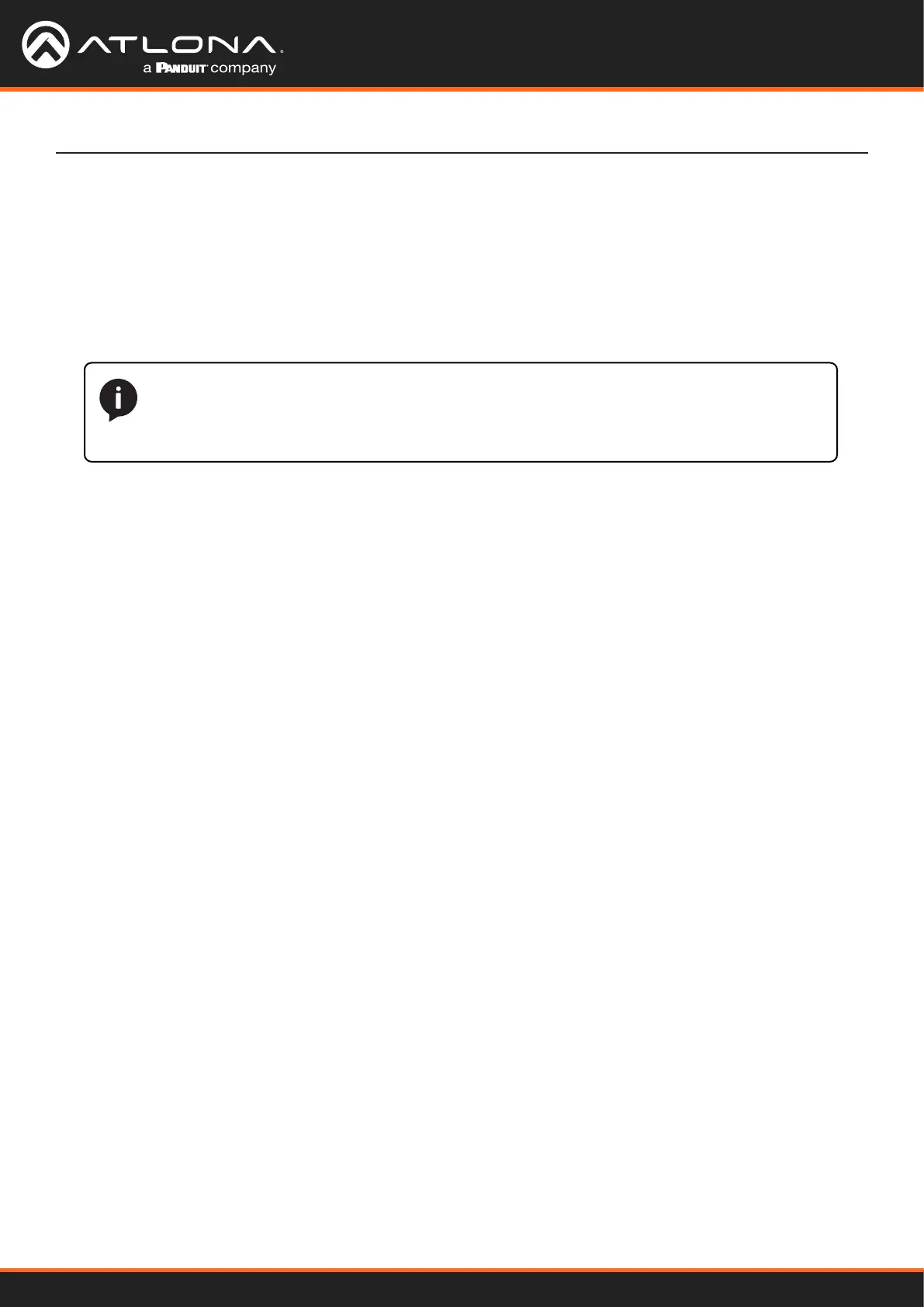
Using OmniStream
™
with Velocity
™
Device Manager
58
Device Operation
1. Click Control > Sites in the menu bar to expand the list of buildings and rooms.
2. Click the desired room from the Site list.
Creating Video Walls
NOTE: It is assumed that the selected room has already been populated with enough displays
to construct a video wall, along with required number of OmniStream encoders and decoders.
Refer to the Velocity User Manual for more information on adding displays and OmniStream
units to a room.
3. The Modify Room screen will be displayed. Click the Edit Room Technology icon.
4. Click the Add Technology icon.
5. Click the Miscellaneous > Atlona > Velocity Video Wall: VELOCITY-VIDEO-WALL. The video wall technology
will be added to the room.
6. Click the Edit Room Device icon in the video wall technology window.
7. The Video Wall / Pixel Space Dimensions dialog will be displayed. This dialog will automatically be displayed
when the video wall driver is edited for the rst time. The name of the video wall can be modied in the Alias
eld, if desired. Close this dialog.
The following section assumes familiarity with site and room management within Velocity. Refer to the Velocity User
Manual for more information on these topics.
The default video wall dimensions are set to 3840 x 2160. To modify the video wall size, follow Steps 7a through
7e. To continue with the default video wall dimensions, click the CLOSE button and go to step 8.
a. Click the Lock Pixel Space toggle switch to disable it. When disabled, the toggle switch will turn gray.
b. Under Pixel Space Dimensions, click the drop-down list to select the desired video wall dimensions.
c. To create a custom size for the video wall, enter the desired dimensions under the Custom section.
Enter the width and height directly, or use the spinner controls at the far end of each eld, to adjust the
values.
d. Save the video wall dimensions by clicking the Lock Pixel Space toggle switch to enable it.
e. Click the CLOSE button to dismiss the dialog.
Bekijk gratis de handleiding van Atlona AT-OMNI-111, stel vragen en lees de antwoorden op veelvoorkomende problemen, of gebruik onze assistent om sneller informatie in de handleiding te vinden of uitleg te krijgen over specifieke functies.
Productinformatie
| Merk | Atlona |
| Model | AT-OMNI-111 |
| Categorie | Niet gecategoriseerd |
| Taal | Nederlands |
| Grootte | 21597 MB |
Caratteristiche Prodotto
| Kleur van het product | Zwart |
| Breedte | 208 mm |
| Diepte | 112 mm |
| Hoogte | 34 mm |
| LED-indicatoren | Ja |







