Ashly DigiMIX 24 handleiding
Handleiding
Je bekijkt pagina 7 van 36
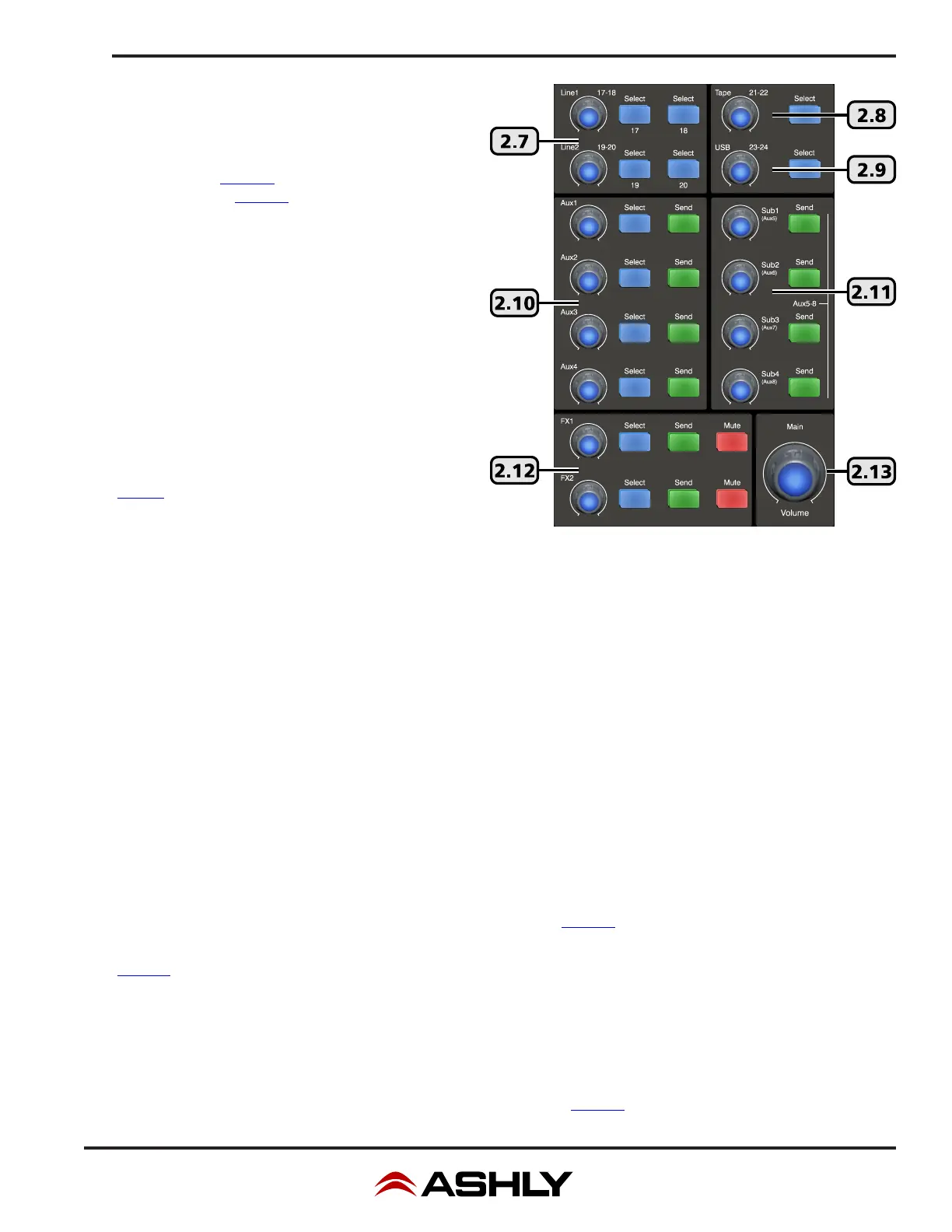
7
Operating Manual - digiMIX24 Digital Mixer
2.7 Line 1 & 2 Level Control
Line1 and line2 level controls adjust the level of inputs 17-
18 and 19-20 to the main mix. Line inputs can be assigned
to the main, aux, sub, and FX bus using the Assign button
and touchscreen (sec. 2.38). For stereo line inputs, press the
Stereo Link button (sec. 2.35) so that settings of the selected
line input will track with its adjacent channel. Movement of
a selected line level control also moves the motorized fader
and corresponding touchscreen fader, as all three controls
work together.
2.8 Tape Level Control
Tape inputs 21-22 come from the RCA inputs, and can be
assigned to the main, aux, sub, and FX bus using the assign
button and touchscreen. This control only adjusts the tape
input level to the main mix, working together with the motor-
ized fader and the corresponding touchscreen fader.
2.9 USB Level Control
USB stereo inputs 23-24 come from the USB audio input
(sec. 2.4). They can be assigned to the main, aux, sub, and
FX bus using the assign button and touchscreen. This control
only adjusts the USB input level to the main mix, working
together with the motorized fader and the corresponding
touchscreen fader.
2.10 Aux 1-4 Level Controls and Send Button
Aux outputs are typically used for secondary mixes such as monitors, video feed, assistive listening devices, subwoofers, etc.
Each aux level control, when selected, determines the overall output level for that aux output. Aux outputs can be stereo linked.
Input channels are assigned to an aux mix pre or post-fader using one of two methods: The rst method is to select an input chan-
nel, then press the <Assign> button. Use the touchscreen to select the aux outputs you wish to send that input channel to, then
adjust the level sent to that aux mix by adjusting either the touchscreen <Parameter Adjust> control or the Adjust Parameter knob.
The second method is to press the <Send> button associated with each aux level control to quickly view and adjust all input chan-
nels sent to that aux mix. Use the touchscreen to select each input and assign it pre/post, and use either the touchscreen <Parameter
Adjust> control or the Adjust Parameter knob to adjust the level sent to the aux mix.
2.11 Subgroup 1-4 (or Aux 5-8) Level Control and Sends
Subgroups are typically used for a user-selected group of inputs to be controlled together using one fader, or to send grouped signals
to their own dedicated output for recording or processing. Typical grouped inputs include drum sets, choirs, orchestral sections,
background vocals, etc. FX can also be included in a subgroup. Subgroups are somewhat similar to DCA and aux groups, but each
have advantages. Subgroups in this mixer are always post-fader. Inputs can be assigned to multiple subgroups. To create a stereo
subgroup, SUB1-2 or SUB3-4 can be linked using the stereo link button (sec. 2.35).
To assign inputs to a subgroup, rst select an input (or FX channel), then press the desired SUB (1-4) button below the touchscreen
(sec. 2.34), or use the Assign function for touchscreen control. All inputs and FX assigned to a subgroup will be controlled by their
respective SUB (1-4) level control. Subgroups can only be routed to the main L/R outputs or to their dedicated subgroup output
jacks. Subgroups can use onboard processing including polarity, delay time, compression, PEQ, and GEQ.
►
TIP: When assigning an input to a subgroup for live mixing, you should leave its assignment to the Main output unselected,
otherwise the input will still be heard in the main mix even with its subgroup level control turned all the way down.
Aux(5-8) Mode: All four subgroups can be switched as a group to work instead as Aux5-8 outputs that function the same as Aux1-
4. To switch their function from subgroup to aux, press the system button (sec. 2.30) then press the touchscreen button that says
Aux/Sub Mode and press "Yes" when the display prompts to change settings.
Bekijk gratis de handleiding van Ashly DigiMIX 24, stel vragen en lees de antwoorden op veelvoorkomende problemen, of gebruik onze assistent om sneller informatie in de handleiding te vinden of uitleg te krijgen over specifieke functies.
Productinformatie
| Merk | Ashly |
| Model | DigiMIX 24 |
| Categorie | Niet gecategoriseerd |
| Taal | Nederlands |
| Grootte | 10179 MB |






