AJA KONA 1 handleiding
Handleiding
Je bekijkt pagina 36 van 98
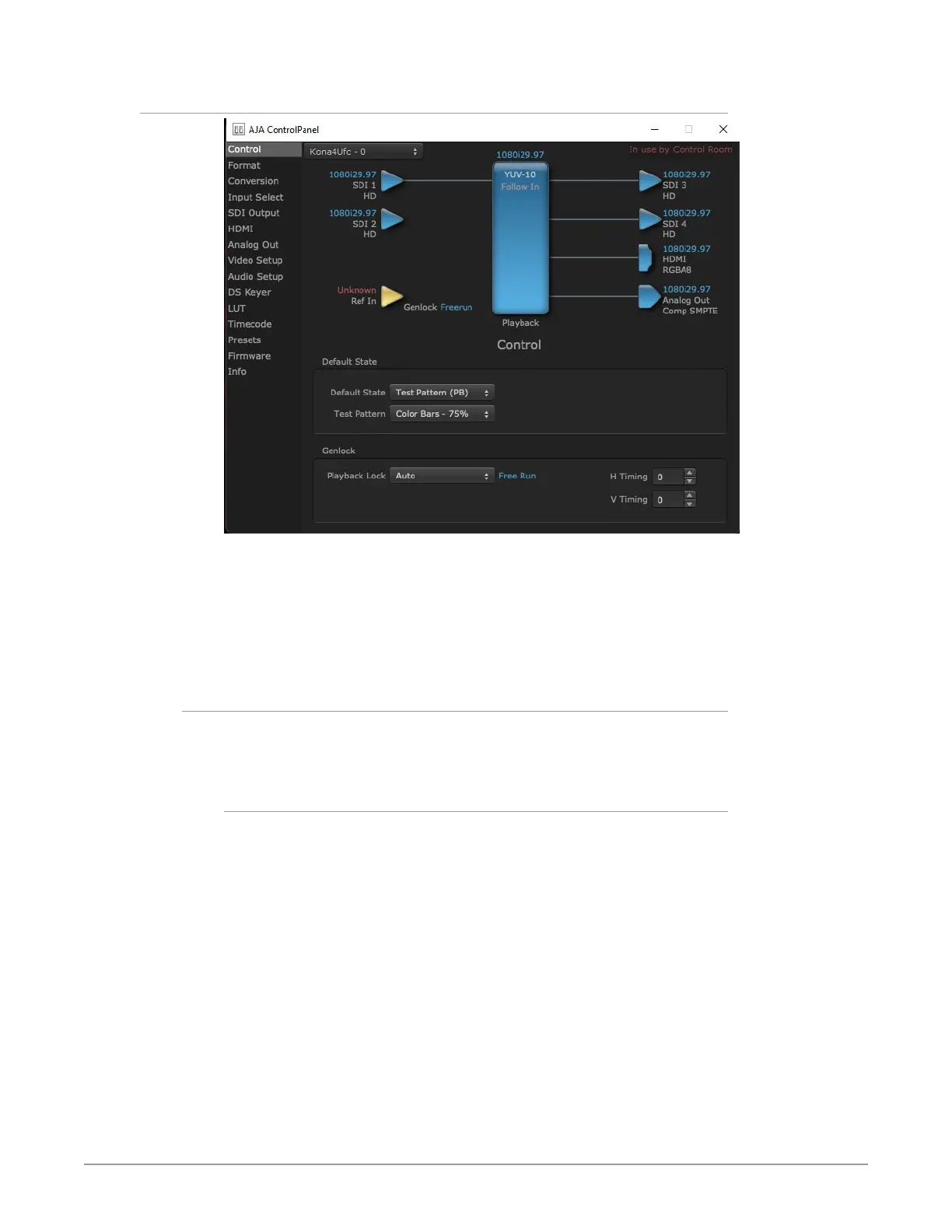
KONA Capture, Display, Convert v16.2 36 www.aja.com
Control Screen
The Control Screen is where you set the Default State, which is what the device
outputs when no application has control of the board. This screen also has
controls for setting the genlock source, and for setting the Horiz and Vert timing
offsets. The top of the Control Screen shows the current state of the device and
also shows the name of the Application which has control of the board, if there is
one.
Default State
Many video applications can grab control of the KONA, so its outputs can change
dynamically. The Default State settings are used to select what state the KONA
will have when no third-party video application is controlling it.
Default State
• Pass Through (Cap) - This selection directs KONA to route video from its
selected input through the card for processing and output.
• Test Pattern - This selection directs KONA to output a preset pattern when no
other application is in control. The pattern is selected from the Test Pattern
dropdown list below, or a graphic file can be chosen.
• Hold Last App - This selection directs KONA to hold and output the last frame
of video from the last application to control KONA. This can be helpful when
operating in an environment where you’re switching back and forth between
multiple application windows.
Bekijk gratis de handleiding van AJA KONA 1, stel vragen en lees de antwoorden op veelvoorkomende problemen, of gebruik onze assistent om sneller informatie in de handleiding te vinden of uitleg te krijgen over specifieke functies.
Productinformatie
| Merk | AJA |
| Model | KONA 1 |
| Categorie | Niet gecategoriseerd |
| Taal | Nederlands |
| Grootte | 20265 MB |



