Adder View Matrix C110 handleiding
Handleiding
Je bekijkt pagina 36 van 84
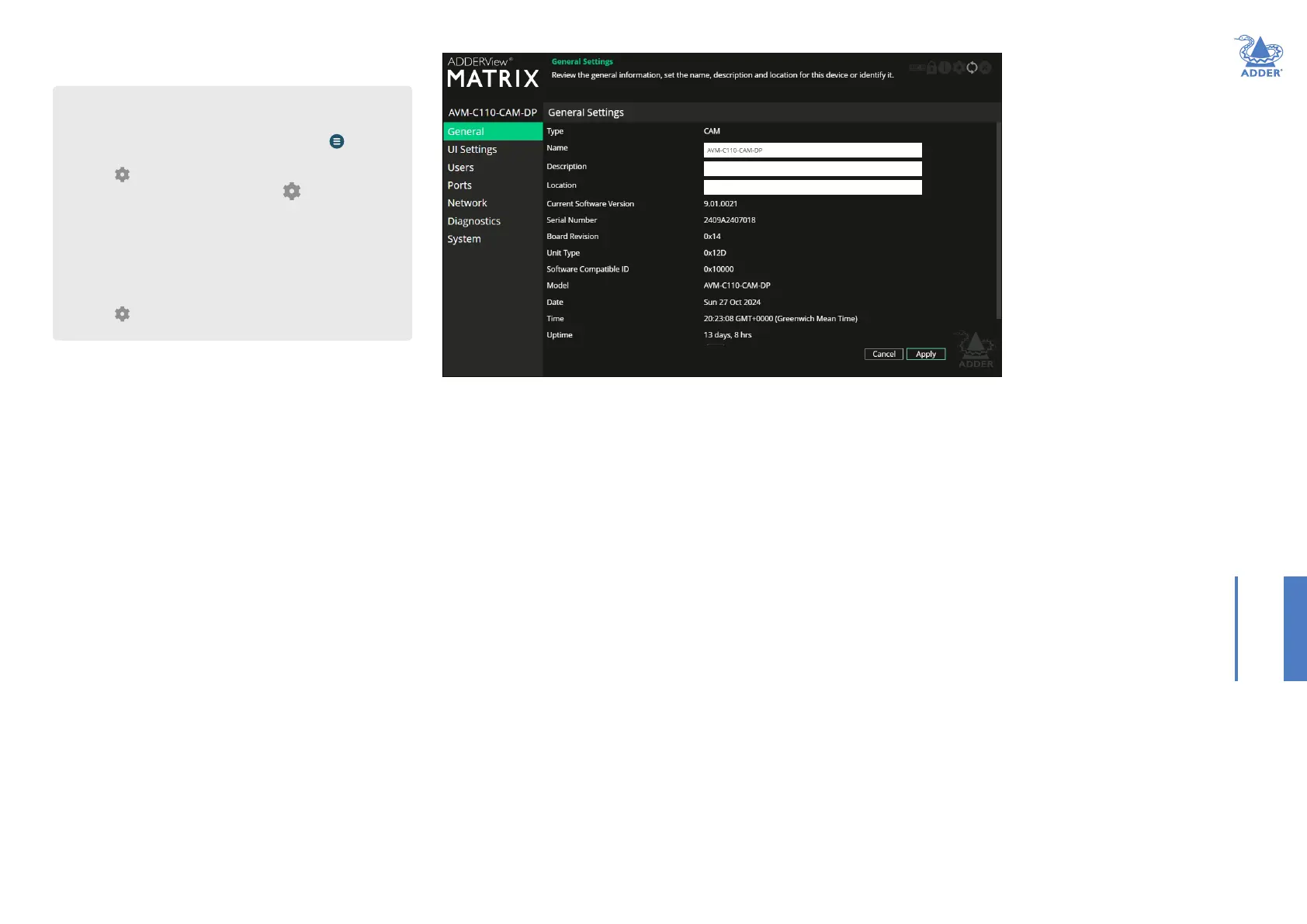
35
INSTALLATIONCONFIGURATIONOPERATION
FURTHER
INFORMATION
INDEX
CAM - General Information
General Information
Type - CAM - Computer Access Module.
Name - Name details that you can alter to distinguish this unit from all
others.
Description - Allows you to optionally add a description of the device.
Useful when many units are being used.
Location - Allows you to optionally add a description of the device’s
location. Useful when many units are being used.
Current Software Version - Displays the version number of the
currently installed and running internal software (unit can have two
different software versions installed at once).
Serial Number - Displays the xed serial number of the device.
Board Revision - Displays the revision number of the device’s main
circuit board.
Unit Type - Used for Adder technical support purposes, this entry
shows a code depicting the type of the main circuit board.
Software Compatible ID - Used for Adder technical support
purposes, this entry shows the software compatible ID of the main
circuit board.
Model - Displays the model number of the device.
Date and Time - Displays the current date and time used by the device
when this page was last loaded (select refresh icon to update).
Uptime - Shows the time period for which the device has currently
being running since the last time this page was loaded (select refresh
icon to update).
Identify Device - When clicked, this button will cause the indicator on
the front panel of the device to ash to assist with identication when
multiple units are installed in the same area. A popup dialog will also be
displayed on screen showing all relevant identication details. Click the
Cancel button to stop the identication process or click the OK button
to close the popup (and then click the Identify Device button when
you’re ready to cancel this operation).
Access Password - Sets the password that a USR must provide in
order to connect (video, audio, etc) to the CAM.
To get here
You can access this page in two ways:
1 On the console keyboard attached to the USR, access the OSD by
pressing CTRL + ALT + C or tap the touchscreen icon. The
Preset Selection page will be displayed.
2 Click the icon in the top right corner.
3 Click the CAMs option and then click the icon for the
required CAM.
4 If necessary, click the General link.
OR
1 Connect a computer to the same network as the CAM.
2 Run a web browser and enter the IP address of the CAM:
https://169.254.1.33 (this is the default address).
3 Click the icon in the top right corner.
4 If necessary, click the General link.
Bekijk gratis de handleiding van Adder View Matrix C110, stel vragen en lees de antwoorden op veelvoorkomende problemen, of gebruik onze assistent om sneller informatie in de handleiding te vinden of uitleg te krijgen over specifieke functies.
Productinformatie
| Merk | Adder |
| Model | View Matrix C110 |
| Categorie | Niet gecategoriseerd |
| Taal | Nederlands |
| Grootte | 16799 MB |







