Zebra TC52ax-HC handleiding
Handleiding
Je bekijkt pagina 47 van 209
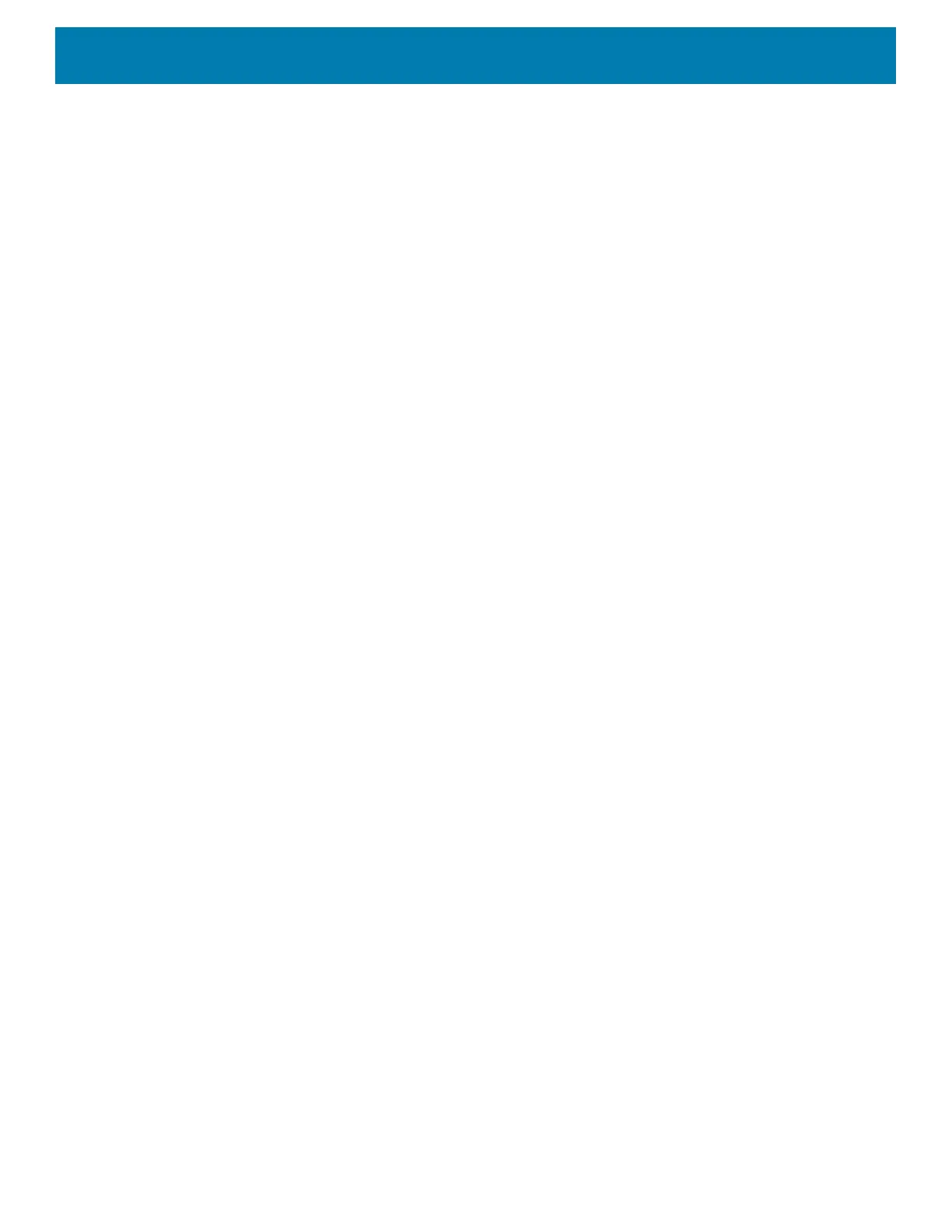
Settings
47
Notifications
Setting App Notifications
To set notification settings for a specific app:
1. Go to Settings.
2. On Android 11, touch Apps & notifications.
3. On Android 13, touch Apps > All Apps.
4. Under Recently opened apps, touch SEE ALL XX APPS. The App info screen displays.
If there are no recently opened apps, touch App info to open the App Info screen.
5. Select an app. Options vary depending on the app selected.
6. On Android 11, select an available option:
• Open - Opens the app.
• Disable - Turn the app off and hide it. The app no longer appears in the All Apps list. You must re-enable
the app to use it.
• Force Stop - Turn off the app.
• Notifications
• All app notifications - Select to turn all notifications from this app on (default) or off.
Touch a specific notification category to display additional options.
• Default - Allow notifications from this app to make sound or vibrate the device.
• Silent - Do not allow notifications from this app to make sound or vibrate.
• Minimize - In the Notification panel, collapse notifications to one line.
• Advanced - Touch for additional options.
• Allow notification dot - Do not allow this app to add a notification dot to the app icon.
• Additional settings in the app - Open the app settings.
• Permissions - Configure which permissions are allowed or denied for this app.
• Storage & cache - View the amount of storage and cache space used for this app. You can choose to
Clear Storage and Clear Cache for the app to free up storage space on the device.
• Mobile data & Wi-Fi - View the data usage for this app. You can choose to enable Background data
usage or allow Unrestricted data usage by this app.
• Advanced - Touch for additional options.
• Screen time - Touch for options to set an App timer that limits the amount of time you can use this app
and to Manage notifications.
• Battery - Set Background restriction and Battery optimization for this app.
• Open by default - Modify which links or files the app opens by default.
• Advanced
• Picture-in-picture - Allow this app to create a picture-in-picture window when the app is running in the
background.
• Install unknown apps - Allow this app to install unknown apps.
Bekijk gratis de handleiding van Zebra TC52ax-HC, stel vragen en lees de antwoorden op veelvoorkomende problemen, of gebruik onze assistent om sneller informatie in de handleiding te vinden of uitleg te krijgen over specifieke functies.
Productinformatie
| Merk | Zebra |
| Model | TC52ax-HC |
| Categorie | Niet gecategoriseerd |
| Taal | Nederlands |
| Grootte | 21433 MB |




