Zebra TC52ax-HC handleiding
Handleiding
Je bekijkt pagina 46 van 209
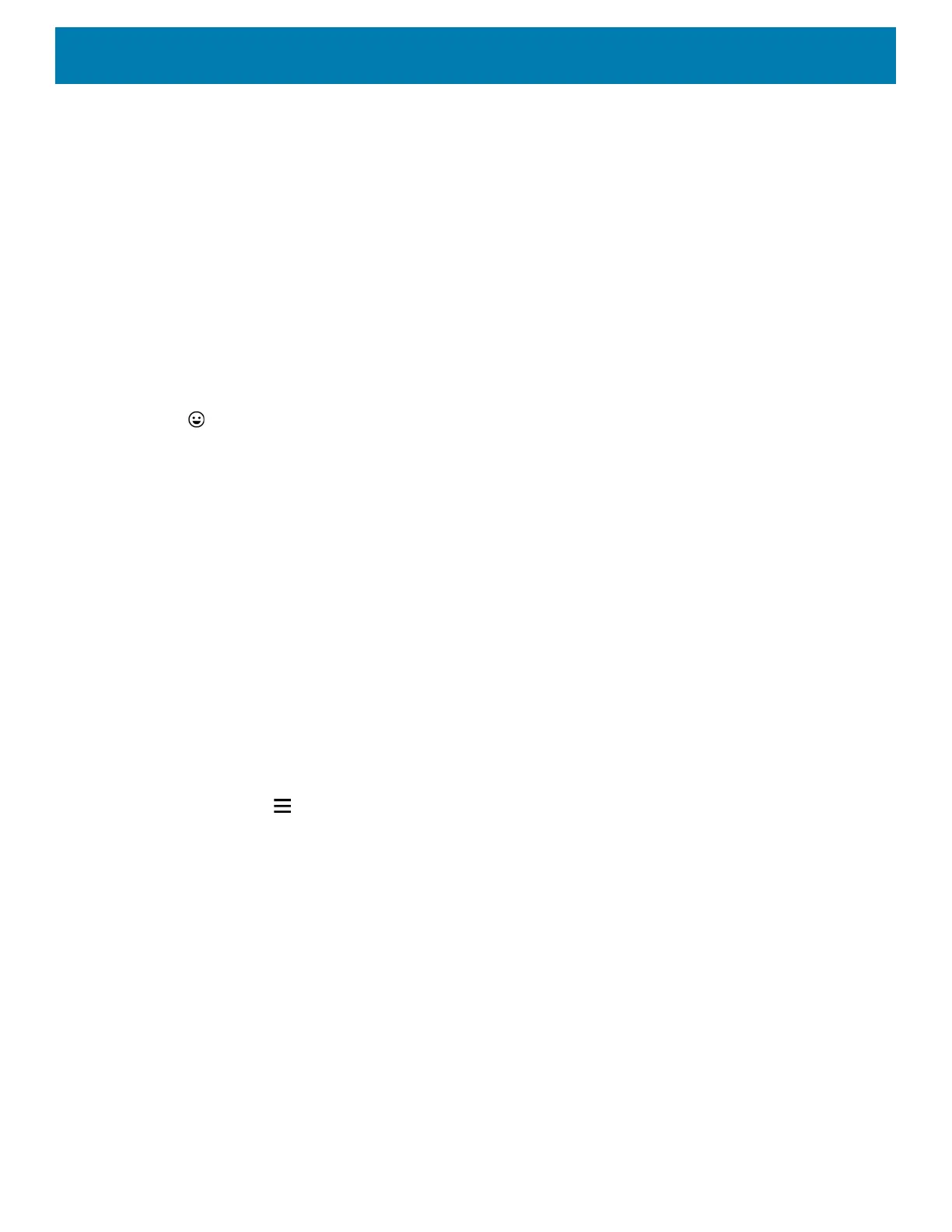
Settings
46
• Special characters
• Data capture.
Numeric Tab
The numeric keyboard is labeled 123. The keys displayed vary on the app being used. For example, an arrow
displays in Contacts, however Done displays in Email account setup.
Alpha Tab
The alpha keyboard is labeled using the language code. For English, the alpha keyboard is labeled EN.
Additional Character Tab
The additional characters keyboard is labeled #*/.
Touch to enter emoji icons in a text message.
Touch ABC to return to the Symbols keyboard.
Scan Tab
The Scan tab provides an easy data capture feature for scanning barcodes.
Language Usage
Use the Language & input settings to change the device’s language, including words added to the dictionary.
Changing the Language Setting
1. Go to Settings.
2. Touch System > Languages & input.
3. Touch Languages. A list of available languages displays.
4. If the desired language is not listed, touch Add a language and select a language from the list.
5. Touch and hold to the right of the desired language, then drag it to the top of the list.
6. The operating system text changes to the selected language.
Adding Words to the Dictionary
1. Go to Settings.
2. On Android 11, touch System > Languages & input > Advanced > Personal dictionary.
3. On Android 13, touch System > Languages & input > Personal dictionary.
4. If prompted, select the language where this word or phase is stored.
5. Touch + to add a new word or phrase to the dictionary.
6. Enter the word or phrase.
7. In the Shortcut text box, enter a shortcut for the word or phrase.
8. Touch Home.
Bekijk gratis de handleiding van Zebra TC52ax-HC, stel vragen en lees de antwoorden op veelvoorkomende problemen, of gebruik onze assistent om sneller informatie in de handleiding te vinden of uitleg te krijgen over specifieke functies.
Productinformatie
| Merk | Zebra |
| Model | TC52ax-HC |
| Categorie | Niet gecategoriseerd |
| Taal | Nederlands |
| Grootte | 21433 MB |




