Zebra TC52ax-HC handleiding
Handleiding
Je bekijkt pagina 41 van 209
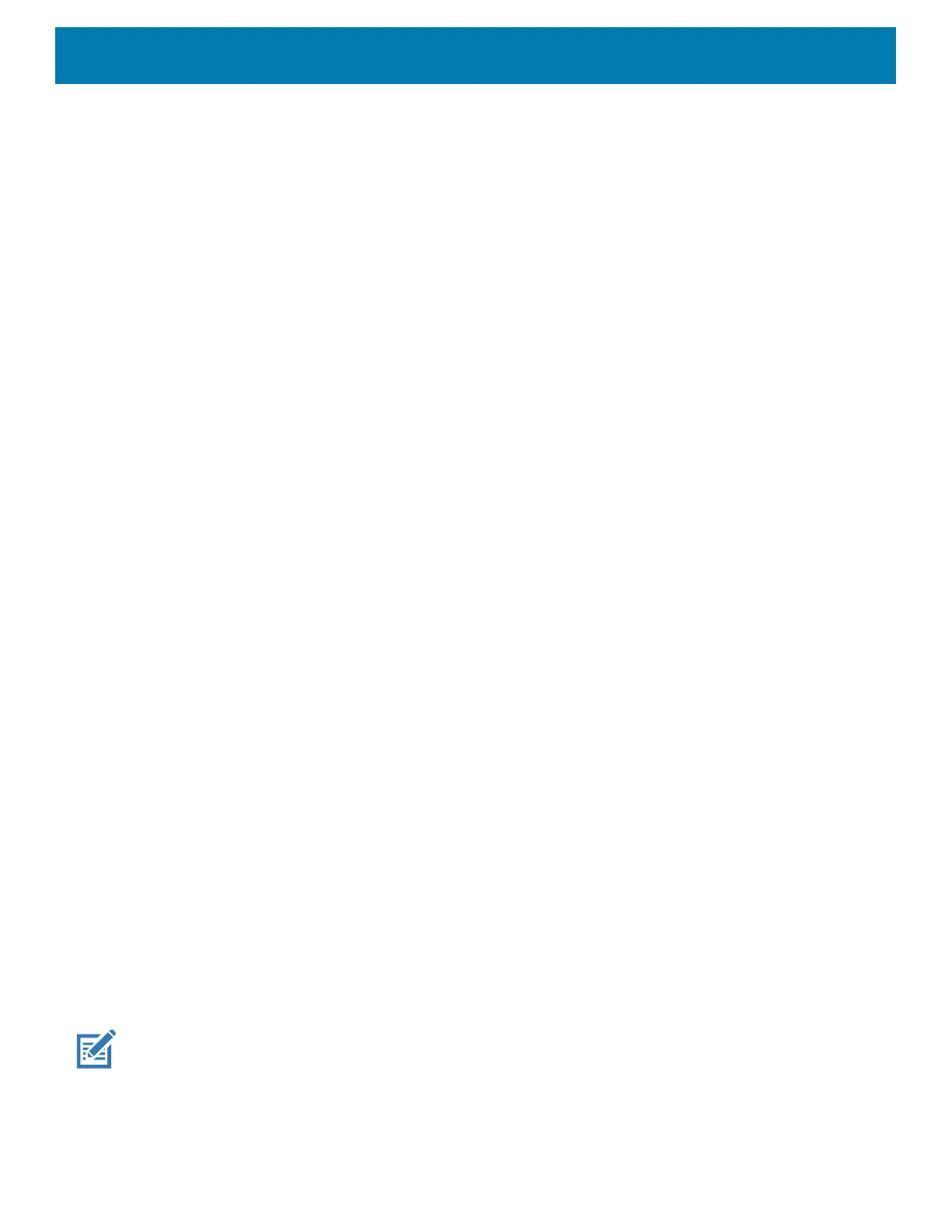
Settings
41
6.
Touch Home.
Lock Screen
The lock screen setting wakes the screen when notifications are received.
1. Go to Settings.
2. On Android 11, touch Display > Advanced.
3. On Android 13, touch Display.
4. Touch Lock screen.
5. On Android 11, in the When to show section, enable or disable an option using the switch.
6. On Android 13, in the What to show and When to show sections, enable or disable an option using the
switch.
7. Touch Home.
Setting Font Size
Set the size of the font in system apps.
1. Go to Settings.
2. On Android 11, touch Display > Advanced > Font size.
3. On Android 13, touch Display > Display size and text.
Use the Font size + and - to vary the font size.
4. Touch Home.
Notification LED Brightness Level
Set the brightness of the Notification LED.
1. Go to Settings.
2. On Android 11, touch Display > Advanced.
3. On Android 13, touch Display.
4. Touch Touch panel mode.
5. Touch Notification LED Brightness Level.
6. Use the slider to set the brightness value (default: 15).
7. Touch Home.
Touch Panel Mode
The device display is able to detect touches using a finger, a conductive-tip stylus, or gloved finger.
NOTE: A glove can be made of medical latex, leather, cotton, or wool.
For optimal performance use a Zebra certified stylus.
1. Go to Settings.
2. On Android 11, touch Display > Advanced.
3. On Android 13, touch Display.
Bekijk gratis de handleiding van Zebra TC52ax-HC, stel vragen en lees de antwoorden op veelvoorkomende problemen, of gebruik onze assistent om sneller informatie in de handleiding te vinden of uitleg te krijgen over specifieke functies.
Productinformatie
| Merk | Zebra |
| Model | TC52ax-HC |
| Categorie | Niet gecategoriseerd |
| Taal | Nederlands |
| Grootte | 21433 MB |




