Zebra 8595 handleiding
Handleiding
Je bekijkt pagina 42 van 108
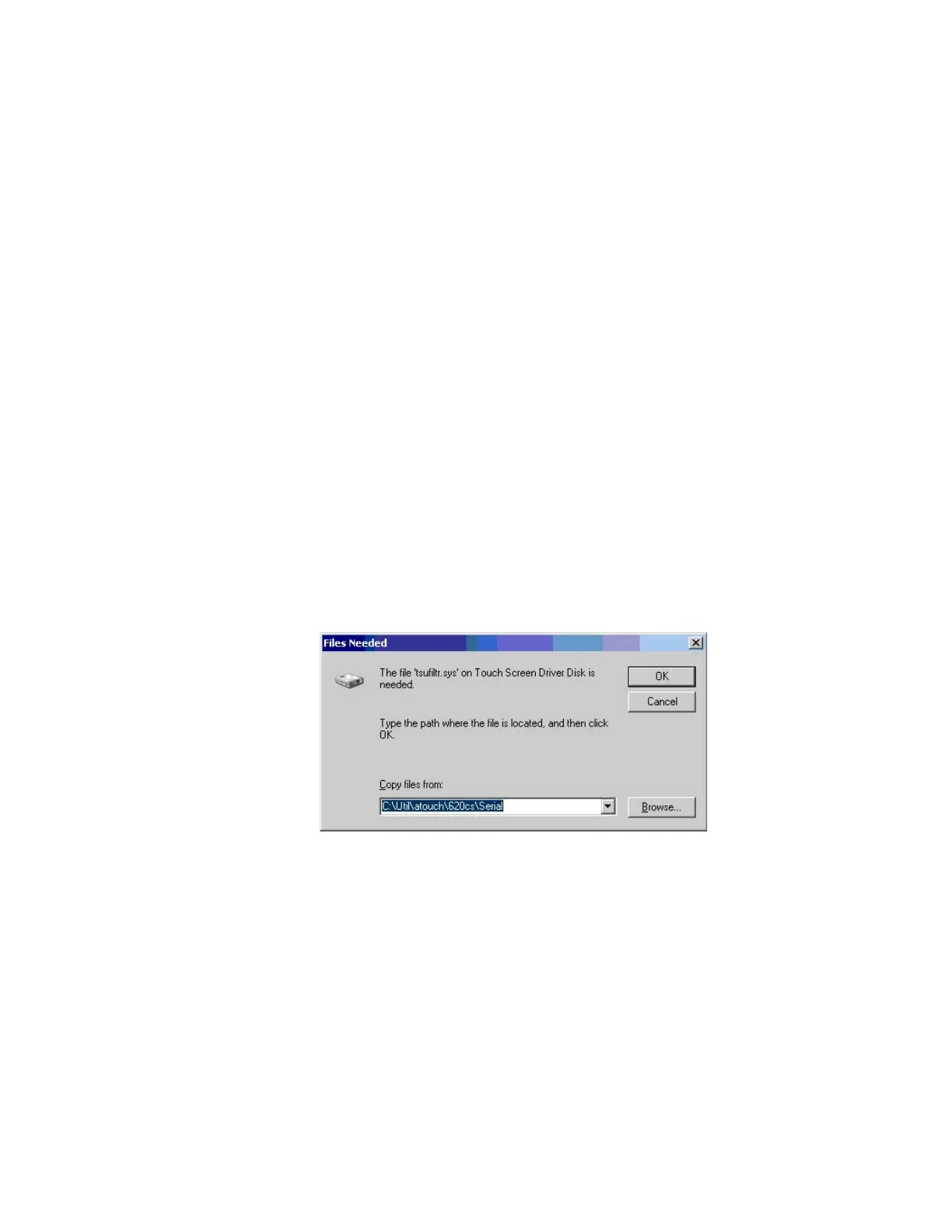
Cleaning
Use neutral detergent or isopropyl alcohol on a clean soft cloth to clean the panel surface.
Prevent using any kind of chemical solvent, acidic or alkali solution.
Touch for MS Windows Embedded Standard 7
Installation
The touch drivers to be used can be found on the Flash medium under Util/atouch/<verNR>.
1. Open the corresponding folder and run Setup.exe.
2. On the Welcome dialog click Next.
3. In the Software License Agreement window select: I accept all of the terms of the above
License Agreement and then click Next.
4. On the Select Controller dialog choose serial (RS/232) and click Next.
5. On the Serial Configuration dialog choose COM2 and 9600 Baud and click Next.
6. Deselect the option on the Configuration Complete dialog and close by clicking Finish.
7. Two Files Needed windows will appear querying the path to the tsufiltr.sys file (see
Figure 4-1 Files Needed touch installation dialog).
8. Select Browse to navigate to the installation folder indicated above, then choose the
Serial folder and click OK.
Figure 4-1
Files Needed touch installation dialog
9. Confirm the final message Setup is now complete by clicking OK.
The computer does not need to be restarted.
Calibration
The touchscreen must be calibrated so that it functions correctly.
1. Start the touch configuration tool under Start/Programs/Hampshire TSHARC Control Panel.
2. Select the Calibration tab and click the Touch field.
3. Once calibration is complete, finish by clicking Accept.
4. Select the Click Settings tab and select Enable right click emulation and enter the
following values:
Bekijk gratis de handleiding van Zebra 8595, stel vragen en lees de antwoorden op veelvoorkomende problemen, of gebruik onze assistent om sneller informatie in de handleiding te vinden of uitleg te krijgen over specifieke functies.
Productinformatie
| Merk | Zebra |
| Model | 8595 |
| Categorie | Niet gecategoriseerd |
| Taal | Nederlands |
| Grootte | 13676 MB |




