Zebra 8515 handleiding
Handleiding
Je bekijkt pagina 49 van 136
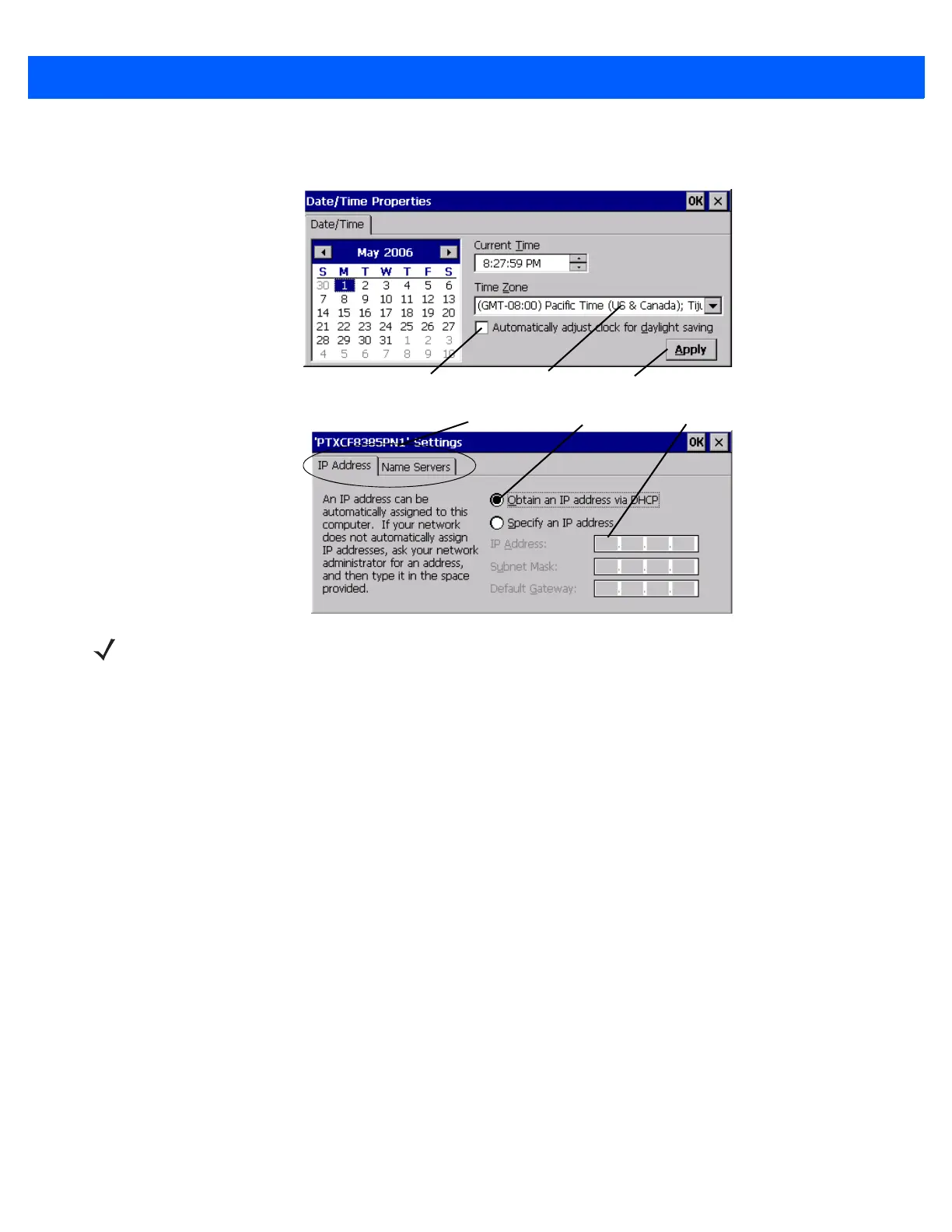
Windows Embedded CE 5.0 3 - 11
Figure 3-13
Navigating Dialog Boxes
Dialog boxes contain one or more of the following elements:
Tab: A tab separates different elements of a dialog box. Tap on a tab to display the associated information.
Textbox: A textbox requires that you type information. Highlight the textbox with the stylus and then type the
appropriate information.
Dropdown: This type of menu is identified by up and down arrows next to the dropdown menu to indicate that
additional options are available. Tap the stylus on the arrow to display the options in the menu.
Checkbox: This box allows you to select or deselect an option. To select or deselect a checkbox, tap the
stylus on the checkbox to select or deselect it.
Radio buttons: These buttons allow you to choose from a number of options. For example, in the second
sample screen in Figure 3-13 Navigating Dialog Boxes on page 3-11 you can choose to ‘Obtain an IP address
via DHCP’ or ‘Specify an IP address’. Tap the stylus on the button to select or deselect it.
Buttons: This type of button allows you to ‘Save’, ‘Delete’, etc., the options you’ve chosen in a dialog box. Tap
the stylus on the button to activate it.
Saving Your Choices: Once you’ve made all your changes, tap on OK to save your changes and exit
the window.
Checkbox
Drop-down Menu Button
Te xtbo x
Radio Button
Tab s
NOTE If you’re using the touchscreen, use the stylus to tap on an element in a dialog box to select or
deselect it, display dropdown menus, save your selections, etc. If you’re using a keyboard, fol-
low the directions below.
Bekijk gratis de handleiding van Zebra 8515, stel vragen en lees de antwoorden op veelvoorkomende problemen, of gebruik onze assistent om sneller informatie in de handleiding te vinden of uitleg te krijgen over specifieke functies.
Productinformatie
| Merk | Zebra |
| Model | 8515 |
| Categorie | Niet gecategoriseerd |
| Taal | Nederlands |
| Grootte | 14283 MB |




