Zebra 8515 handleiding
Handleiding
Je bekijkt pagina 36 van 136
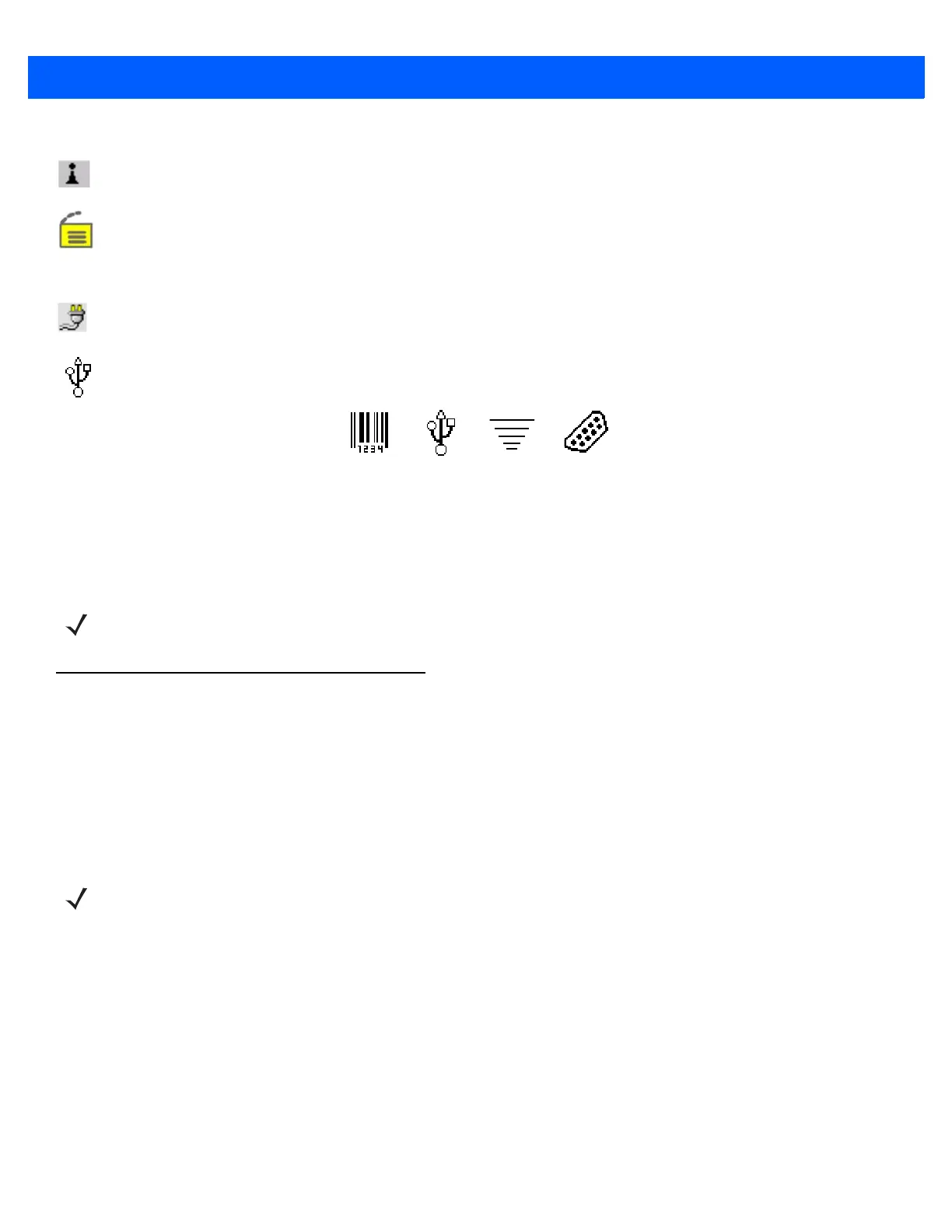
2 - 6 8515 Vehicle-Mount Computer User Guide
Bluetooth Radio
This icon represents the Bluetooth radio installed in your 8515.
Security Level
Security levels can be set to limit user access to 8515 settings. In addition, applications can be restricted to
prevent inadvertent changes.
External Power
This is the external power icon displayed in the taskbar.
External Devices
When a peripheral is attached to the USB or serial ports and activated, an associated icon appears in
the taskbar.
Audio Indicators
The 8515 beeper provides a variety of sounds and can be configured to emit a sound when a key is pressed, a
keyboard character is rejected, scan input is accepted or rejected or an operator’s entry does not match in a
match field.
Scanning
Decoded scanners must be configured by scanning special configuration bar codes. In these cases, the
scanner manufacturer provides programming manuals for configuration purposes. The 8515 supports a variety
of one dimensional (1D) scanners and two dimensional (2D) laser and imager scanners. Scanning Techniques
on page 2-6 outlines the mechanics of a successful scan. In addition, Troubleshooting on page 2-7 provides
some helpful suggestions should the scan fail.
Scanning Techniques
• Hold the scanner at an angle. Do not hold it perpendicular to the bar code.
•Do not hold the scanner directly over the bar code. In this position, light can reflect back into the scanner’s
exit window and prevent a successful decode.
• Scan the entire bar code. If you are using a 1D or 2D scanner, make certain that the scan beam crosses
every bar and space on the bar code, including the margins on either end of the symbol.
• If you are using a 2D imaging scanner, make certain the red, oval-shaped framing mark is centered within
the bar code you want to scan.
• When using imaging scanners, do not move the scanner while decoding the bar code. Movement blurs
the image.
• Hold the scanner farther away for larger bar codes.
Scanner RFID Serial DeviceUSB Device
NOTE Refer to Scanner Settings on page 4-30 for details about the Volume & Sound Properties dialog
box.
NOTE External scanners can be connected to the 8515 serial or USB device port.
Bekijk gratis de handleiding van Zebra 8515, stel vragen en lees de antwoorden op veelvoorkomende problemen, of gebruik onze assistent om sneller informatie in de handleiding te vinden of uitleg te krijgen over specifieke functies.
Productinformatie
| Merk | Zebra |
| Model | 8515 |
| Categorie | Niet gecategoriseerd |
| Taal | Nederlands |
| Grootte | 14283 MB |




