Zebra 8515 handleiding
Handleiding
Je bekijkt pagina 34 van 136
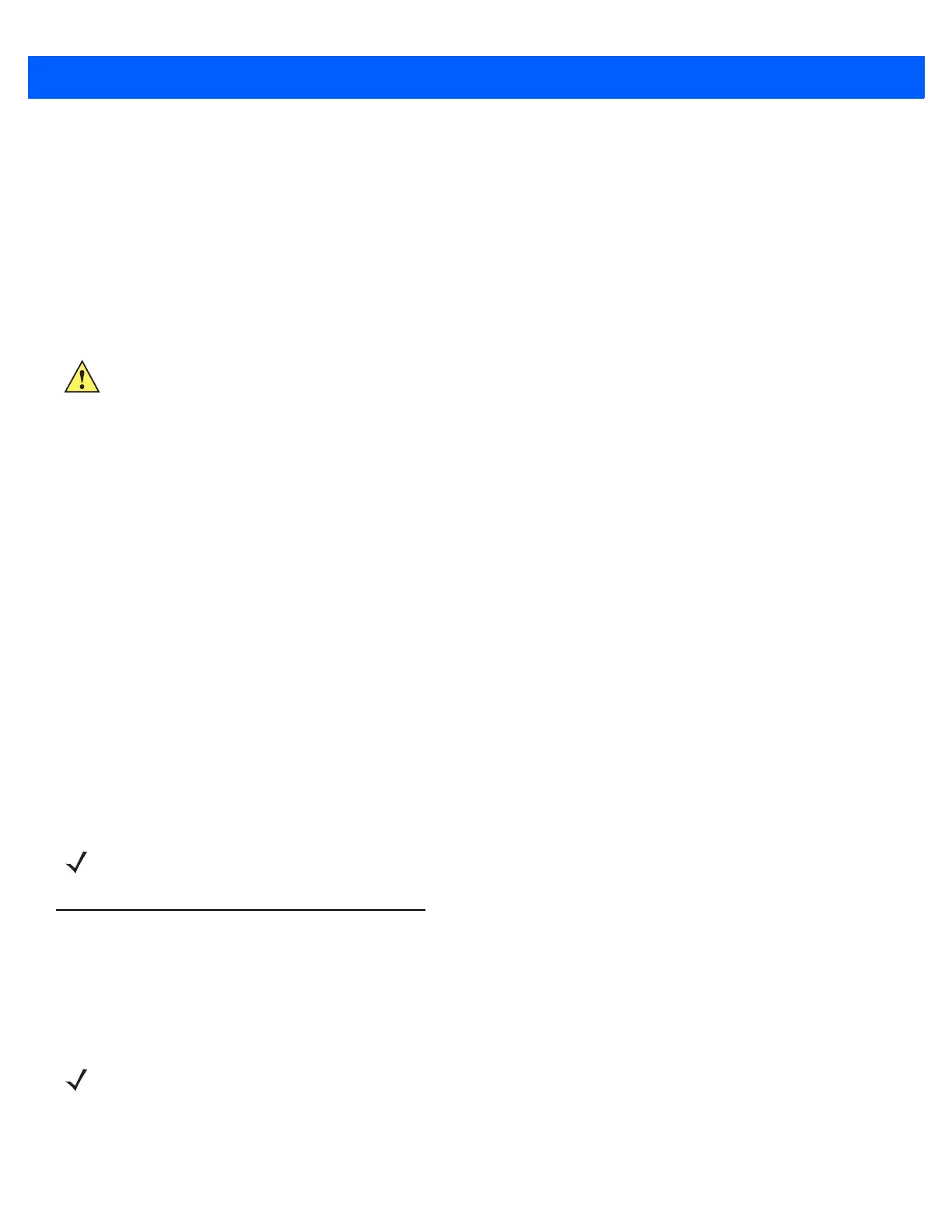
2 - 4 8515 Vehicle-Mount Computer User Guide
• Press [ORANGE] [F2] to access function key [F12], etc.
Accessing Function Keys [F21] to [F30]
These keys are labelled in blue in the top-right corner of the function keys. To access these keys, press the
[BLUE] key followed by [F1] to [F10].
• To access function key [F21], press the [BLUE] key followed by [F1].
• Press [BLUE] [F2] to access Function key [F22], etc.
Macro Keys
8515 Vehicle-Mount Computers are equipped with six macro keys that can be programmed to replace
frequently used keystrokes, along with the function of executable keys such as the [ENTER] key, the [BKSP]
key, any function key and arrow key, etc.
Macro Keys [M1] and [M2]
These keys are displayed in black print on the bottom row of executable keys on the keyboard. These macro
keys are accessed by simply pressing the key.
Macro Keys [M3] to [M6]
These keys are displayed in blue print on the [M1] and [M2] keys in the bottom row of executable keys, and on
the [N] and [M] keys in the first row of alpha keys on the keyboard. To access these macro keys, press the
[BLUE] key followed by the appropriate executable or alpha key. For example, on a Qwerty keyboard:
• Press [BLUE] [N] to access macro key [M5].
• To access [M3], press [BLUE] [M1], etc.
The Keypad Backlight
The intensity of the keypad backlight and the conditions under which this backlight is activated can be config-
ured using the Keyboard icon in the Control Panel. The behaviour of the keypad backlight is tailored in the
Keyboard Properties dialog box.
The Display
The 8515 is equipped with display backlighting to improve character visibility in low light conditions. The back-
light switches on when a key is pressed or the touchscreen is tapped. The backlight intensity and the duration
of time that the backlight will remain at full intensity can be specified in the Display Properties dialog box in the
Control Panel.
IMPORTANT Refer to Macro Keys on page 4-13 for details about creating macros.
NOTE Keep in mind that this option may be restricted to supervisory use only.
NOTE Refer to Backlight on page 4-8 for details about the Display Properties dialog box.
Bekijk gratis de handleiding van Zebra 8515, stel vragen en lees de antwoorden op veelvoorkomende problemen, of gebruik onze assistent om sneller informatie in de handleiding te vinden of uitleg te krijgen over specifieke functies.
Productinformatie
| Merk | Zebra |
| Model | 8515 |
| Categorie | Niet gecategoriseerd |
| Taal | Nederlands |
| Grootte | 14283 MB |




