Zebra 8515 handleiding
Handleiding
Je bekijkt pagina 32 van 136
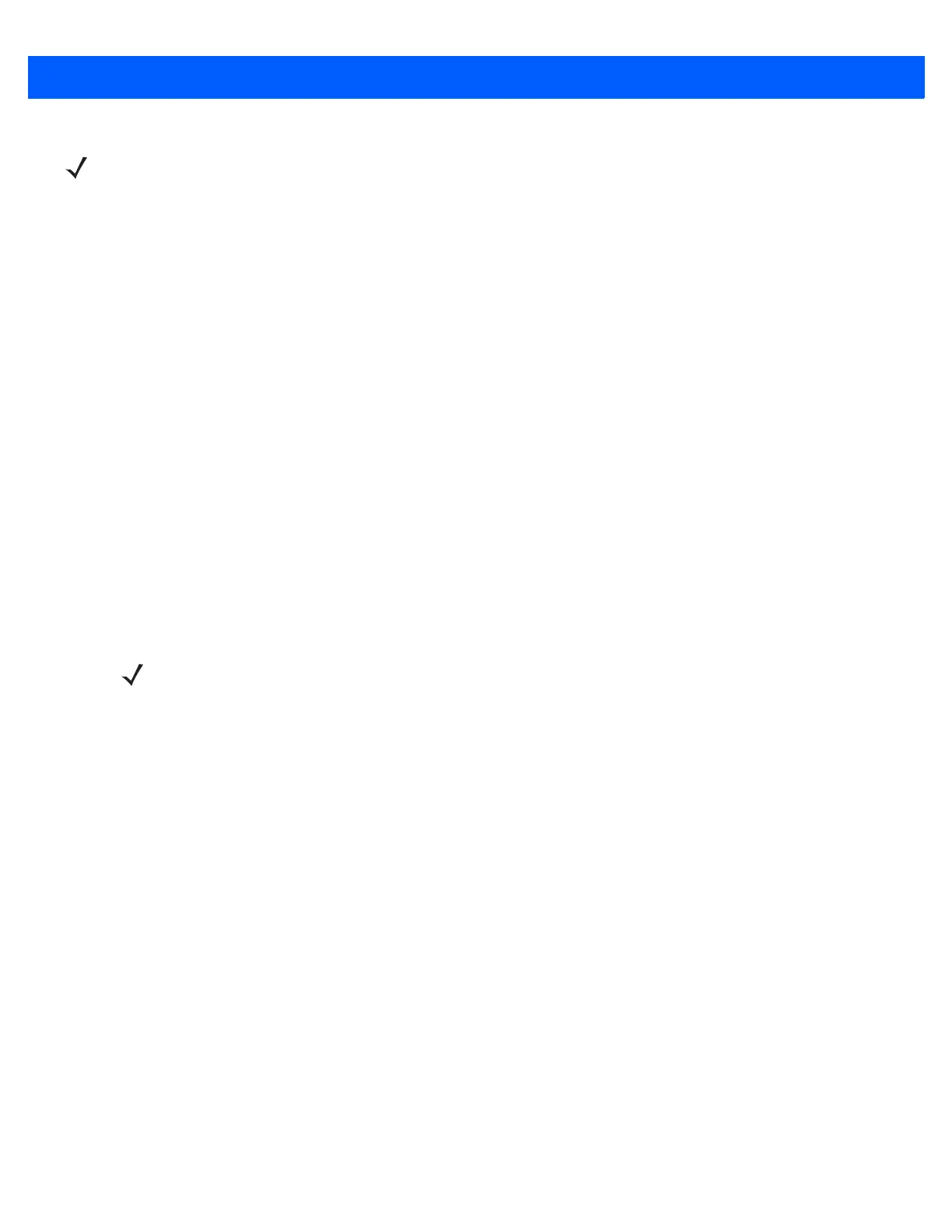
2 - 2 8515 Vehicle-Mount Computer User Guide
Modifier Keys
The [SHIFT], [CTRL], [ALT], [BLUE] ad [ORANGE] keys are modifier keys. Pressing a modifier key changes
the function of the next key pressed. For example, a square bracket is printed in orange print above the [4] key.
Pressing the [ORANGE] key followed by the [4] key displays a square bracket rather than the number 4.
The [SHIFT], [CTRL] and [ALT] keys operate much like a desktop keyboard except that they are not chorded
(two keys held down simultaneously). The modifier key must be pressed first followed by the key whose func-
tion you want modified.
Activating Modifier Keys
When a modifier key is pressed once, it is displayed in lowercase letters in the taskbar at the bottom of the
8515 screen. For example, if the [CTRL] key is pressed, ctrl key is displayed at the bottom of the unit screen.
Once another key is pressed, the modifier key becomes inactive and disappears from the taskbar.
Locking Modifier Keys
When a modifier key is pressed twice, it is ‘locked’ on. A ‘locked’ modifier key is displayed in uppercase letters
in the taskbar. For example, pressing the [BLUE] key twice locks it on — it is displayed as BLUE KEY in the
taskbar at the bottom of the computer screen.
The locked modifier key will remain active until it is pressed a third time to unlock or turn it off. Once a modifier
key is unlocked (pressed a third time), the uppercase representation at the bottom of the screen is no longer
displayed.
The Keys
The [BLUE] and [ORANGE] Keys
The [BLUE] and [ORANGE] modifier keys provide access to additional symbols and keys. These additional
symbols and keys are colour coded in blue and orange print above the keyboard keys.
Press the [BLUE] key to access functions or characters displayed in blue print on the keyboard. Press the
[ORANGE] key to access functions or characters displayed in orange print on the keyboard.
The [SHIFT/CAPS] Key
The [SHIFT/CAPS] key is used to display uppercase alpha characters. Pressing [BLUE][SHIFT] turns the
[CAPS] key on so that all alpha characters are printed in uppercase until the [BLUE][SHIFT] sequence is
pressed again.
The Arrow Keys
The Arrow keys move the cursor around the screen in the direction of the arrow — up, down, left and right. The
cursor is the flashing box or underline character that indicates where the next character you type will appear.
The [INS] Key
The [INS] key inserts a character at the cursor position.
NOTE A soft keyboard that is a replica of the external keyboard is available. Refer to Input
Panel on page 4-3 for details.
NOTE The locking function of modifier keys can be disabled so that pressing a modifier key
once will lock the key ‘on’. If you disable the ‘One Shot’ function of these keys, press-
ing a modifier key once will lock it ‘on’. Pressing the same key a second time will
unlock or turn it ‘off’. Refer to One Shots on page 4-12 for details.
Bekijk gratis de handleiding van Zebra 8515, stel vragen en lees de antwoorden op veelvoorkomende problemen, of gebruik onze assistent om sneller informatie in de handleiding te vinden of uitleg te krijgen over specifieke functies.
Productinformatie
| Merk | Zebra |
| Model | 8515 |
| Categorie | Niet gecategoriseerd |
| Taal | Nederlands |
| Grootte | 14283 MB |




