Zebra 8515 handleiding
Handleiding
Je bekijkt pagina 25 van 136
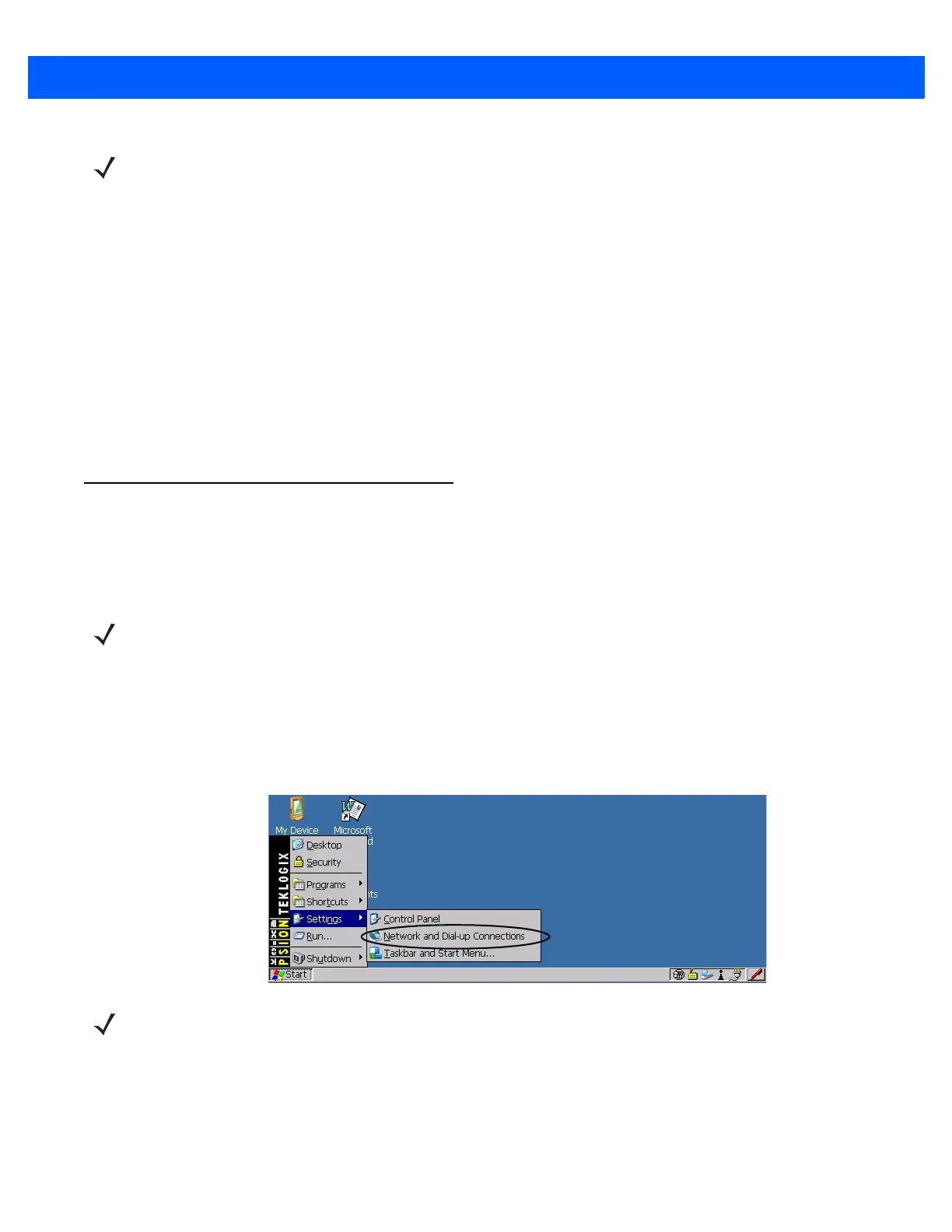
Basic Checkout 1 - 5
Using Windows Vista
If you have Windows Vista, your 8515 data transfers do not require ActiveSync. To transfer data between your
PC and your 8515:
• Tap on Start>Computer to display the drives. Your 8515 will be visible here.
• Open drives, files and folders as you would on your PC.
Summit Client Utility (SCU) for 802.11b/g Radio
This section describes the Summit Client Utility (SCU). The SCU provides the utilities you will need to
configure the 802.11b/g Compact Flash radio module so that it can communicate through a wireless LAN effec-
tively and securely.
Assigning the IP Address
Before launching the SCU, follow the steps below to determine how the IP address will be obtained — either
via DHCP or by specifying an address.
1. Tap on Start>Settings>Network and Dial-up Connections.
2. Choose the Summit WLAN Adapter icon to open the 802.11 Wireless LAN Settings window — in the
sample screen below, this is labelled “PTXCF838...”.
NOTE When you use an RS-232 serial port to connect devices like the 8515 to your desktop computer,
the connection may not succeed because ActiveSync has trouble connecting at non-default
baud rates.
To workaround this problem, set the ActiveSync baud rate on the desktop to use the same baud
rate as the device. You can set the baud rate by editing the registry on the desktop host com-
puter, as detailed in the steps outlined at the following website:
http://support.microsoft.com/kb/324466
NOTE You do not need to reset your 8515 after configuring the Summit DC 802.11 SC (Model RA2041)
CF radio.
NOTE You can press [CTRL] [ESC] to display the Start Menu.
Bekijk gratis de handleiding van Zebra 8515, stel vragen en lees de antwoorden op veelvoorkomende problemen, of gebruik onze assistent om sneller informatie in de handleiding te vinden of uitleg te krijgen over specifieke functies.
Productinformatie
| Merk | Zebra |
| Model | 8515 |
| Categorie | Niet gecategoriseerd |
| Taal | Nederlands |
| Grootte | 14283 MB |




