Xblitz X7 handleiding
Handleiding
Je bekijkt pagina 8 van 56
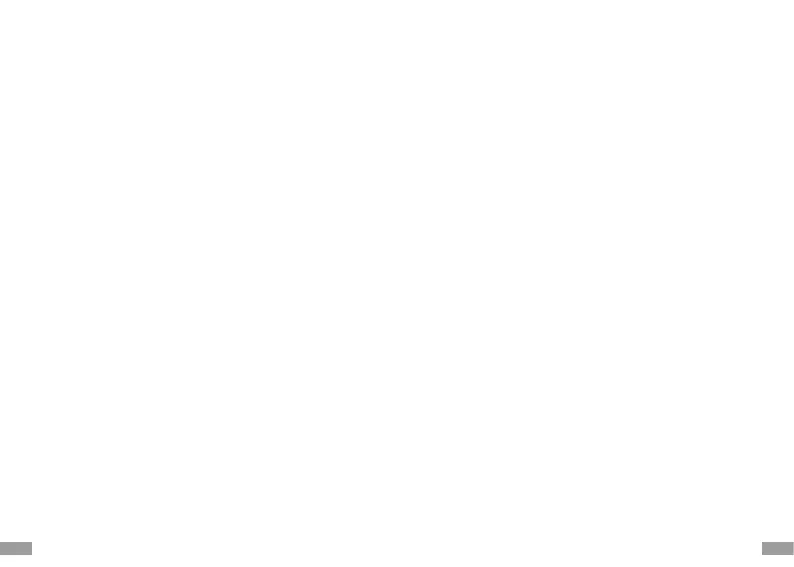
14 15
2. HDR: On / O - This funcon allows the device to dynamically change the
value of underexposed and overexposed areas, making underexposed
elements clearer in the recordings.
3. Exposure: allows you to adjust the recording brightness to suit the environ-
ment - Allows you to adjust the amount of light that reaches the camera
sensor in video mode.
4. Audio recording: On / O
5. Date stamp: On / O - Allows you to enable/disable the display of the date
and me at which the video was taken.
6. G-Sensor: O / Low / Medium / High - Gravity sensor sensivity. This
funcon makes the camera automacally take a video recording when
it detects a shock (caused, for example, by a bump) and protects it from
being overwrien. It is recommended that the G - SENSOR opon is set to
minimum to avoid protecng unnecessary footage and thus losing space on
the memory card.
7. Parking mode: On / O - Allows you to enable/disable parking mode. This
funcon makes the camera automacally start up and take a short video
recording when a shock is detected (caused, for example, by a car park colli-
sion). Recordings made in this mode are protected from being overwrien
8. Moon detecon: On / O - This mode starts recording when the camera
detects movement (e.g. a person in front of a vehicle). The funcon only
works when the camera is not recording and is connected to power. The
recordings are not protected against overwring.
9. GPS informaon: informaon on GPS posion
Second tab: (single pressing of the M buon or selecon list)
1. Screen saver: O / 30s / 1min / 2min
2. Automac power o: O / 1 min / 3 min / 5 min
3. Frequency: 50Hz / 60Hz - recommended seng: 50Hz.
4. Sound in the menu: On / O
5. Language - choice of language (Polish, German, French, Czech, Hungarian,
Romanian, English)
6. Date/me sengs - Allows you to set the current date and me in the
device’s memory. This data will be displayed on recordings and photos if the
DATE STEMPEL funcon is enabled.
7. SD format - formang the SD memory card
8. Default sengs - restore device default sengs
9. Version - soware version
06. APPLICATION FOR PLAYBACK OF RECORDINGS AND ROUTES
For playback of recordings, tracking and vehicle speed, we suggest using the
DVPlayer applicaon, which can be downloaded from: hps://www.dvplayer.
net/. To be able to register the applicaon free of charge, use the acvaon
code added to the purchased video recorder. The acvaon code is included in
the package, on a separate card.
07. PRECAUTIONS
1. Do not disassemble the camera yourself or interfere with its construcon. In
the event of a malfuncon, contact the service department.
2. Use only original accessories.
3. Only use the original charger supplied. The use of any other power supply
may adversely aect the performance of the device, baery or GPS module.
4. The device may not be used in contravenon of the laws of your country
or region.
5. Permissible operang temperatures are 0-35 °C, storage: +5 to +45 °C
6. Do not subject the device to damage or impacts.
7. Take care of the cleanliness of the product, especially the lens. Do not use
detergents or chemicals when cleaning.
8. Clean only when the unit is unplugged.
9. Keep the device out of the reach of children.
10. Do not expose the device to very high temperatures or re.
11. If you smell burnt plasc or electronics from the camera, unplug the unit as
soon as possible and contact service.
08. FAQ
1. Device does not switch on, screen ashes
Before starng up, charge the unit’s baery and check the connecon in the
cigaree lighter socket.
2. The device does not switch on/o automacally
The reason for this behaviour may be the constant power supply in the cigaree
lighter socket.
3. The camera stops recording / does not overwrite recordings
Check: G-SENSOR - a funcon by which recordings with recorded overloads (e.g.
Uneven pavement, braking, driving o a kerb or over a speed bump, etc.) Are
protected from being overwrien. If you use this funcon, you must periodically
format the memory card on your computer and then on the camera. Ulmately,
each le on the data carrier will be protected from being overwrien and the
device will not be able to record a further route - it will not record in a loop. We
suggest seng the sensor according to your driving style and road condions.
You can also disable the opon completely, in which case each oldest le will
be overwrien and the card will not need to be formaed periodically. Aer
adjusng the funcon, remember to format the memory card.
4. The camera turns on and o
Bekijk gratis de handleiding van Xblitz X7, stel vragen en lees de antwoorden op veelvoorkomende problemen, of gebruik onze assistent om sneller informatie in de handleiding te vinden of uitleg te krijgen over specifieke functies.
Productinformatie
| Merk | Xblitz |
| Model | X7 |
| Categorie | Niet gecategoriseerd |
| Taal | Nederlands |
| Grootte | 7116 MB |



