Williams Sound FM+ C handleiding
Handleiding
Je bekijkt pagina 25 van 31
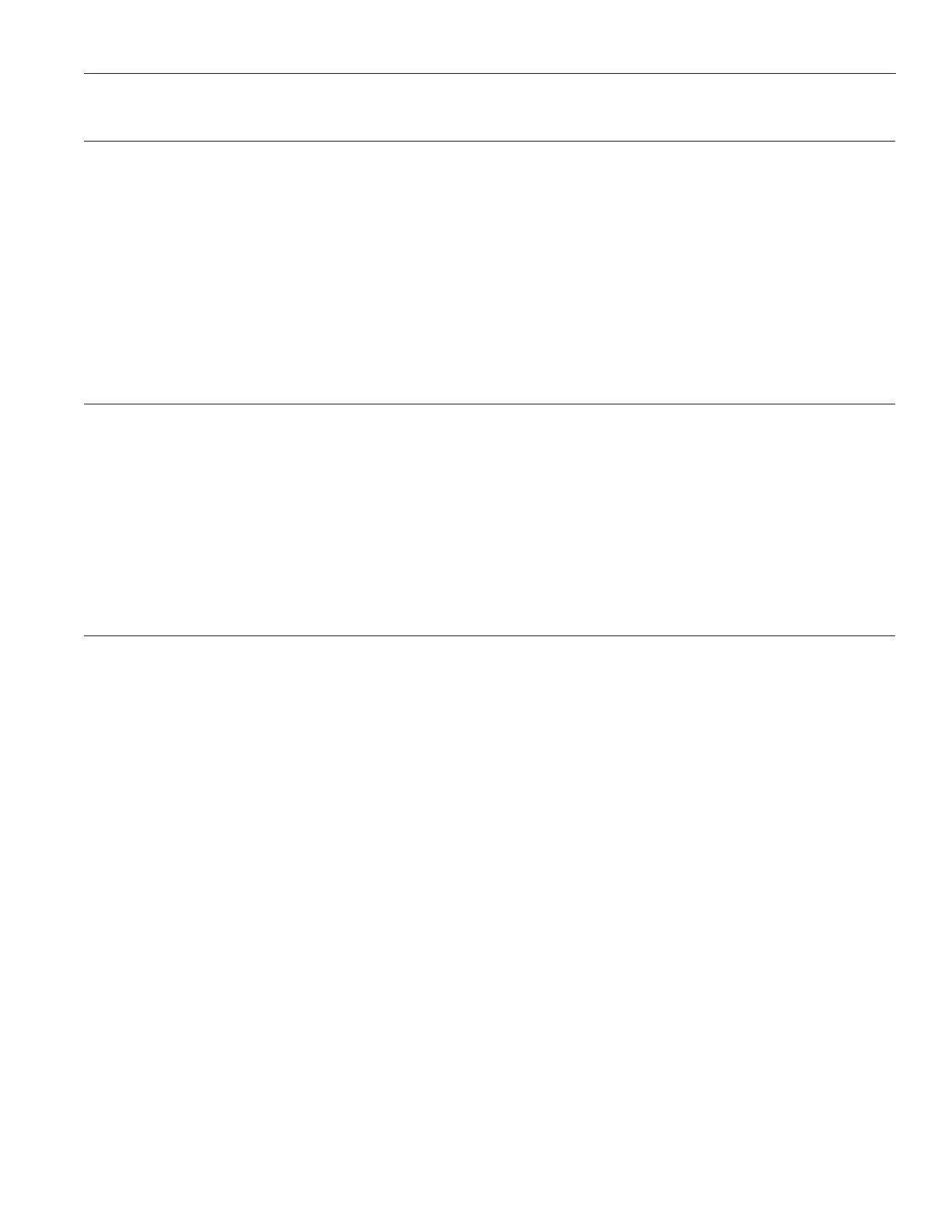
25
FM+ C
WaveCAST Receiver
The WaveCAST Receiver (WF R1 or WF R2) is available for customers who do not want to use their personal device
for listening to Wi-Fi Audio. The receiver is a dedicated listening device with the WaveCAST app available on it.
The WaveCAST Receiver will work with the Wi-Fi features of the FM+ C.
For more information on our Wi-Fi receiver, visit williamsav.com for product specifications, manuals and more.
NOTE: Wi-Fi receivers may be required to meet national and international requirements for device minimums
when using Wi-Fi audio for assistive listening. Personal devices typically cannot be counted in meeting
device requirements; receivers must be available on request. Please check your location's legal
requirements to see if you need a Wi-Fi Receiver.
FM Receivers can be used to meet the requirements if FM audio is being broadcast.
FM Receivers
Williams AV has a variety of FM receivers that will work with the FM broadcast of the FM+ C System. Available
receiver models include:
• PPA R38
• PPA R37
• PPA R37-8
Contact our TechBlue project planning and technical support team for help determining which receiver is best
for your use case. For more information on our receivers in general, visit williamsav.com for product specifications,
manuals and more.
Troubleshooting
Website GUI problems
The full website GUI is unavailable�
• If you are only able to install a firmware update, the website stored on the FM+ C has been corrupted, likely
by a power outage. Install the firmware for your current version (or newer) of the FM+ C via the firmware
update page to restore the website.
• If sections/text or graphics are missing in the WebGUI, but the firmware update section is accessible, try
reinstalling the latest firmware. (This can be found on the “Downloads section of the product page on the
WAV website). If this doesn’t restore the entire WebGUI, the unit may need to come back to WilliamsAV for
service.
• Check your network settings. The IP address is viewable on the front panel of the device.
Lost username or password
• Using the front panel menu, restore defaults. See "Restore Defaults" on page 15.
Website not behaving as expected
• The website will only work with a modern browser. For example, do not use Internet Explorer™ 11 or earlier.
• Try switching browsers. Google Chrome™ is our recommended browser.
Audio problems
The On Air Indicator is not on
Note: The front panel display indicates RF status, and the RF Settings section of the web page shows the RF on/
off and RF power level status. If either of these are indicating that the RF power status is off, then:
• Ensure the transformer (TFP 062) is plugged into the transmitter and any remote power switch is on.
• Ensure the front power button is pressed and latched to the on position and the power LED is lit.
• Ensure the RF output is not set to off in the RF settings section of the Main Settings web page. See "FM
Output Power" on page 13.
• Ensure there is audio present. The RF may time-out and shut off if audio is not present for a period of time.
No Audio heard through earphone jack
Bekijk gratis de handleiding van Williams Sound FM+ C, stel vragen en lees de antwoorden op veelvoorkomende problemen, of gebruik onze assistent om sneller informatie in de handleiding te vinden of uitleg te krijgen over specifieke functies.
Productinformatie
| Merk | Williams Sound |
| Model | FM+ C |
| Categorie | Niet gecategoriseerd |
| Taal | Nederlands |
| Grootte | 4891 MB |

