Handleiding
Je bekijkt pagina 34 van 141
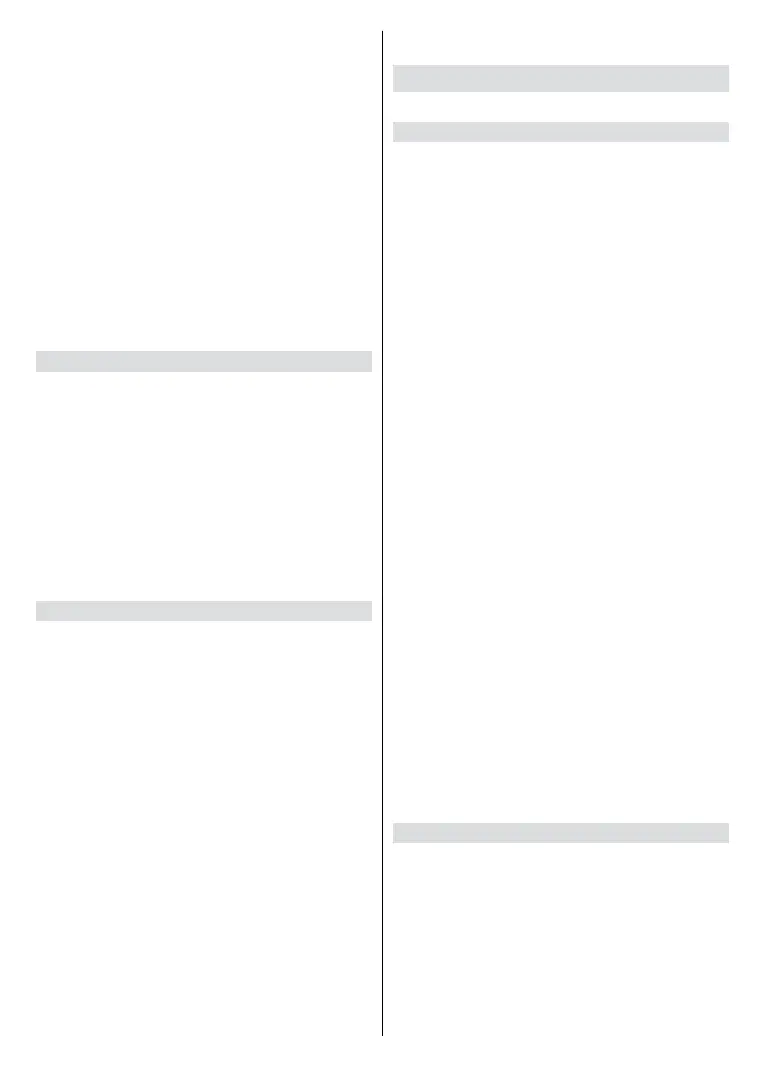
English - 33 -
Precision Detail: Automatically enhance image details.
Super Resolution: Super resolution processing
technology based on deep learning optimizes the clarity
processing eect of the picture.
Motion
Ultra Smooth Motion: Reduce the afterimage eect
when viewing fast-moving objects.
Clear Motion: Reduce judder and blur from video
content.
High Refresh Rate Mode: Activate the high refresh
rate mode for smoother video while gaming. Please note
that the TV picture will be black for a few seconds when
enabling this option.
Overscan
Change the video size setting to crop the edges of the
displayed image.
Intelligent Mode Settings
Pree the Home button on your remote control and selct
Settings>Picture>Intelligent Mode Settings.
Congure intelligent mode related settings.
AI Picture Optimisation
Set to On to enable the TV to recognise the current scene
and enhance the picture quality.
Note:
• Some specic applications have explicit constaints meaning
content recognition is not allowed.
• This function may not be applicable in some models/countries/
regions.
Change the Aspect Ratio
Press the Home button on your remote control and select
Settings>Picture>Aspect Ratio (Picture Size).
Adjust the Aspect Ratio to stretch or zoom the picture.
Auto: Automatically switch Aspect Ratio between 16:9 and
4:3 based on the signal information.
16:9: Best suited for 16:9 Widescreen content. This will also
stretch 4:3 content to Widescreen.
4:3: Best suited for 4:3 content.
21:9: Best suited for 21:9 content, generally used in game
scenarios.
Movie Zoom: Fill the entire screen by zooming in to
remove horizontal black bars from the top and bottom
of the picture.
Dot to Dot: Displays the native signal without any scaling.
Note:
• The options above may not be applicable in some input sources.
• Using special functions to change the size of the displayed image
(e.g. changing the height/width ratio) for the purpose of public
display or commercial gain, may infringe on copyright laws.
• If the aspect ratio of the selected format is dierent from the TV
transmission or video content, it can distort the picture.
• When connecting a PC to the TV via HDMI input, fast moving
images may become distorted.
Sound
Adjust sound mode and other advanced sound settings.
Choose a Sound Mode
Press the Home button on your remote control and select
Settings>Sound>Sound Mode.
Select a pre-set sound mode to suit the content you are
listening to.
Enhanced(ACR): Utilizing voiceprint matching technology,
intelligently adjusting sound and image quality, providing
a good visual experience. After the user activates the
automatic content recognition function and intelligent
adjustment of sound and image quality, the device obtains
the audio information played by the user, converts it
into voiceprint, and transmits it to the server. The server
matches the type of the voiceprint in the voiceprint
database and returns it to the device. The device obtains
the target sound quality and image mode index based on
the matching relationship table between the voiceprint
type obtained from the cloud and the sound quality and
image quality, and adjusts the sound quality and image
quality to the target mode. Provides a good auditory and
visual experience.
Standard: In Standard mode, the TV delivers a flat
frequency response, which preserves the natural
characteristics of the original sound.
Theatre: Theatre mode increases the surround sound eect
and provides a more prominent bass response.
Music: In Music mode, low and high frequencies are
emphasised to enhance musical instrument reproduction.
Speech: In Speech mode, low and high frequencies are
attenuated to improve the reproduction and clarity of the
human voice.
Late Night: In Late Night mode, the TV will improve the
reproduction and clarity of the human voice with a low
volume level.
Sports: Optimised sound for watching sports events.
Note: Options may dier depending on your model/country/
region and the content you are watching. Please refer to the
specic product.
Sound Mode Settings Setup
Press the Home button on your remote control and select
Settings>Sound>Sound Mode Settings.
Adjust the audio settings of the TV. You can personalise the
sound quality by adjusting the following settings.
Apply Audio Settings: Adjust current sound mode to apply
to all sources or just the current source.
Bass Boost: Bass Boost uses DTS TruBass™ to enhance the
perception of bass frequencies to provide deep, rich bass
response from the TV's internal speakers.
Bekijk gratis de handleiding van Vestel 65UV9750, stel vragen en lees de antwoorden op veelvoorkomende problemen, of gebruik onze assistent om sneller informatie in de handleiding te vinden of uitleg te krijgen over specifieke functies.
Productinformatie
| Merk | Vestel |
| Model | 65UV9750 |
| Categorie | Televisie |
| Taal | Nederlands |
| Grootte | 15341 MB |







