Handleiding
Je bekijkt pagina 54 van 75
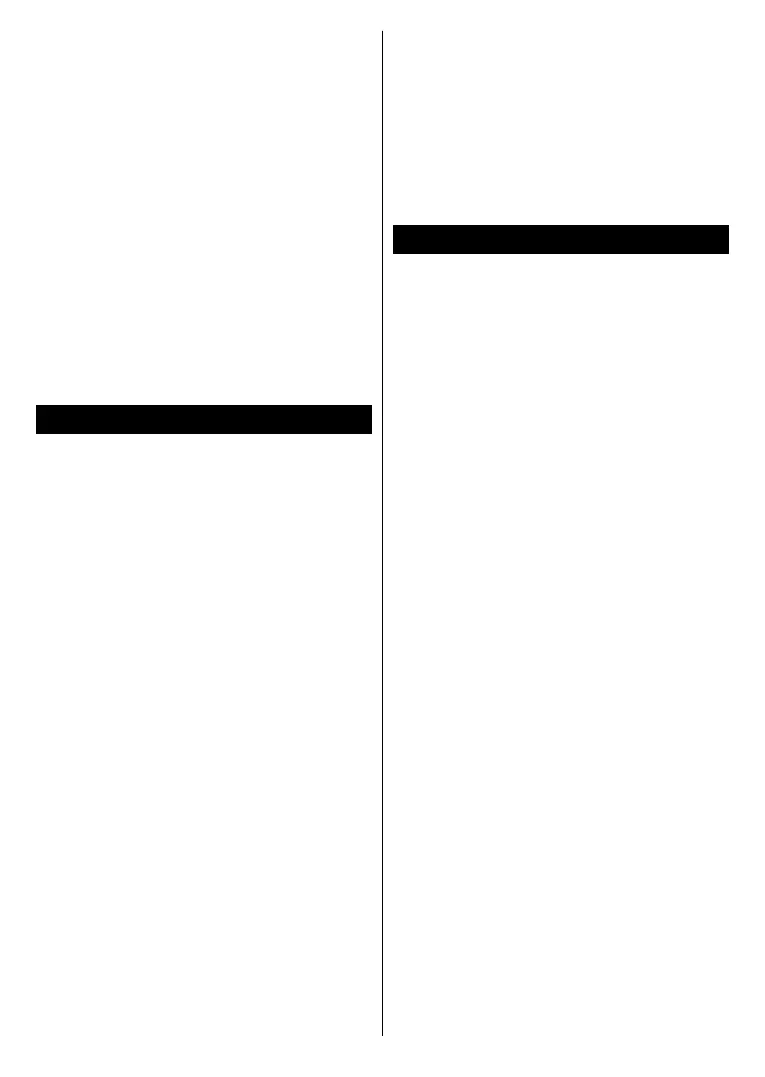
English - 53 -
In order to use this feature the TV and
the remote device should be connected
at least once while the TV is on. If the
TV is powered off, the connection
should be re-established, the next
time it is switched on. Otherwise this
feature will be unavailable. This does
not apply, when the TV is switched into
the standby mode.
If you want your TV to consume less
power in standby mode, you can
disable this feature by setting the
Networked Standby Mode option
as O.
Wireless Display
Wireless Display is a standard for
streaming video and sound content.
This feature provides the ability to use
your TV as wireless display device.
Using with mobile devices
There are dierent standards which
enable sharing of screens including
graphical, video and audio content
between your mobile device and TV.
Press the Source button on the remote
and switch to Wireless Display source.
A screen appears stating that the TV
is ready for connection.
Open the sharing application on your
mobile device. These applications are
named differently for each brand,
refer to the instruction manual of your
mobile device for detailed information.
Scan for devices. After you select your
TV and connect, the screen of your
device will be displayed on your TV.
Note: This feature can be used only if the mobile
device supports this feature. If you experience
problems with the connection check if the
operating system version you use supports
this feature. There may be incompatibility
problems with the operating system versions
which are released after the production of this
TV. Scanning and connecting processes dier
according to the program you use.
Connecting Other Wireless Devices
Your TV supports another short range
wireless connection technology too. A
pairing is required before using these
kind of wireless devices with the TV
set. You should do the following to pair
your device with the TV:
• Set the device to pairing mode
• Start device discovery on the TV
Note: Refer to the user manual of the wireless
device to learn how to set the device to pairing
mode.
You can connect audio devices, remotes,
keyboards, and mice wirelessly to your
TV. Unplug or switch o any other
connected audio device in order for
wireless connection feature to work
correctly. For audio devices you should
use the Pair Audio Link Device option,
for remotes, keyboards, and mice the
Pair
Remote Control or Other Device option in
the Settings>Devices menu. Select
the menu option and press the OK
button to open the related menu.
Using this menu you can discover
and connect the devices that use the
same wireless technology and start
to use them. Set the Pair Audio Link
Device or Pair
Remote Control or Other Device
option to Enabled, then highlight
Bekijk gratis de handleiding van Vestel 50UT9850, stel vragen en lees de antwoorden op veelvoorkomende problemen, of gebruik onze assistent om sneller informatie in de handleiding te vinden of uitleg te krijgen over specifieke functies.
Productinformatie
| Merk | Vestel |
| Model | 50UT9850 |
| Categorie | Televisie |
| Taal | Nederlands |
| Grootte | 8015 MB |







