Handleiding
Je bekijkt pagina 49 van 78
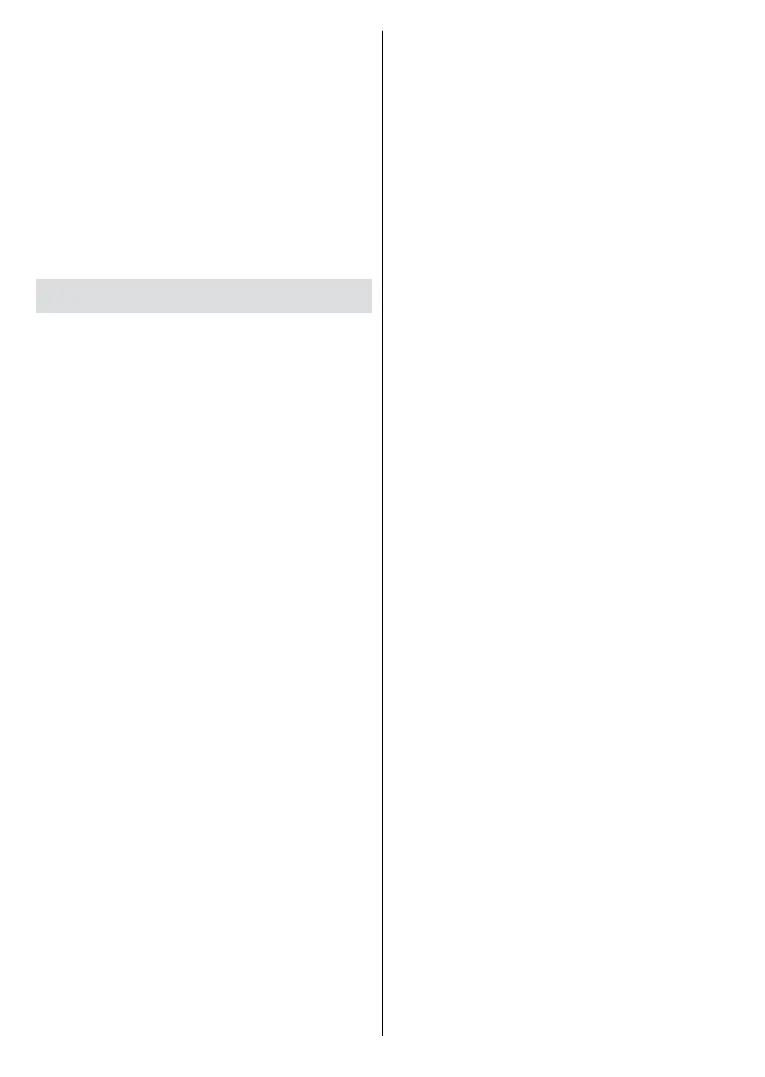
English - 48 -
around with the same SSID. You
can encounter connection problems
otherwise. Use a wired connection
if you experience problems with a
wireless connection.
A stable connection speed is required
to play back streaming content. Use
an Ethernet connection if the wireless
LAN speed is unstable.
Multi Media Player
On the Home Screen scroll to Apps
row, select Multi Media Player (MMP)
and press the OK button to launch. If
this app is not available, highlight the
Add app to favourites option (plus
sign) on the Apps row and press OK.
Then select the Multi Media Player
(MMP) app and press OK to add.
For some countries, the Multi Media
Player app will be situated in the
Home tab on the Home Screen and
the row with this app will be named as
Favourite Apps.
Select the media type on the main
media player screen. On the next
screen, you can press the Menu button
to access a list of menu options while
the focus is on a folder or a media
file. Using the options of this menu
you can change the media type, sort
the files, change the thumbnail size
and turn your TV into a digital photo
frame. You will also be able to copy,
paste and delete the media files using
the related options of this menu, if a
FAT32 formatted USB storage device
is connected to the TV. Additionally
you can switch the viewing style by
selecting either Normal Parser or
Recursive Parser. In Normal Parser
mode the files will be displayed with
folders if any available. So only the
selected type of media files in the
root folder or in the selected folder
will be displayed. If there isn’t any
media files of the selected type, the
folder will be assumed as empty. In
Recursive Parser mode the source will
be searched for all available media files
of the selected type and the found files
will be listed. Press the Back/Return
button to close this menu.
In order to activate photo frame
feature select Photo as the media
type. Then press the Menu button,
highlight Photo Frame and press OK.
If you select One Photo mode option
and press OK the image that you set
as photo frame image earlier will be
displayed when photo frame feature is
activated. If you select the USB storage
device option the first file (in Recursive
Parser mode) will be displayed. To set
the photo frame image press the Menu
button while the photo file of your
choice is displayed, highlight Photo
Frame Image and press OK.
Additionally, you can toggle between
browsing modes by pressing the Blue
button. List View and Grid View modes
are available. While browsing for the
video, photo and text files a preview of
the highlighted file will be displayed in
a small window on the left side of the
Bekijk gratis de handleiding van Vestel 24HA9950S, stel vragen en lees de antwoorden op veelvoorkomende problemen, of gebruik onze assistent om sneller informatie in de handleiding te vinden of uitleg te krijgen over specifieke functies.
Productinformatie
| Merk | Vestel |
| Model | 24HA9950S |
| Categorie | Televisie |
| Taal | Nederlands |
| Grootte | 7400 MB |







