Venta AH902 Professional handleiding
Handleiding
Je bekijkt pagina 28 van 350
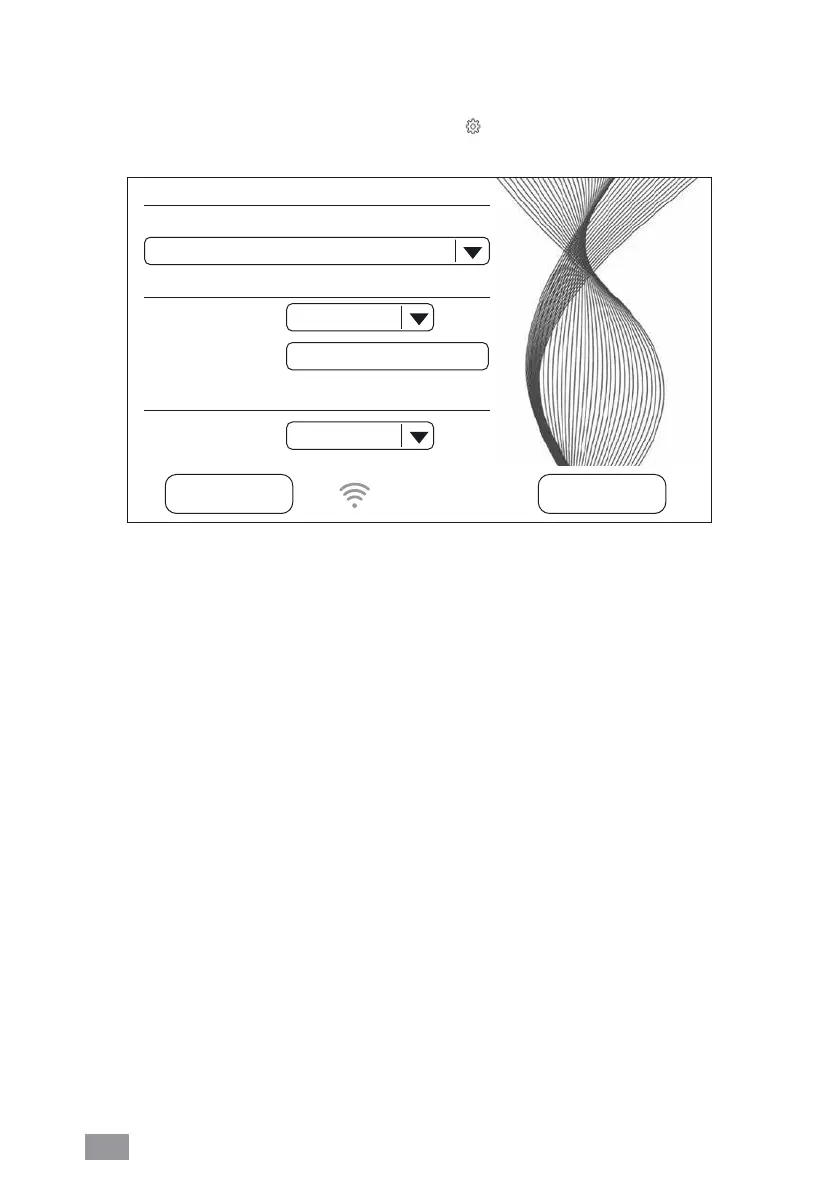
28 EN
WIFI CONFIGURATION
To access WiFi configuration, first tap button 9, then the SETUP button.
Select “Select network”, then your network in the dropdown list. The “Security type”
is automatically set as soon as you select the network. In the “PSK” box, please
enter your WLAN password/key (ASCII entry mode) and confirm with ENTER. If
your password contains special characters or umlauts which are not shown on
the keypad, you can generate your full password as a HEX code on our website:
www.venta-air.com. Now enter your generated HEX code into the “PSK” box (HEX
entry mode) and confirm with ENTER. Under “Access”, select the internet access
type you require.
full access: access to all the comfort features of the app.
local access: local access to use the app.
Tap CONNECT to create the WiFi connection.
WiFi symbol green: WiFi connection established (local access).
WiFi symbol blue: WiFi connection established (full access).
WiFi symbol red: No WiFi connection. Check your network and WLAN password.
WiFi symbol grey: WiFi disabled.
If problems occur during the setup process, read the information in the section
“What to do if WiFi connection is not possible?”
Tap the EXIT button to return to the previous menu.
EXITCONNECT
WIRELESS NETWORK
Select Network:
Security type:
Access:
PSK:
LOGIN CREDENTIALS
INTERNET ACCESS
VENTA
***********
WPA / WPA2
full access
FW: 1.001.002
MAC: f8.f0.05.fb.c4.71
IP: 0.0.0.0
Bekijk gratis de handleiding van Venta AH902 Professional, stel vragen en lees de antwoorden op veelvoorkomende problemen, of gebruik onze assistent om sneller informatie in de handleiding te vinden of uitleg te krijgen over specifieke functies.
Productinformatie
| Merk | Venta |
| Model | AH902 Professional |
| Categorie | Luchtreiniger |
| Taal | Nederlands |
| Grootte | 51711 MB |