Handleiding
Je bekijkt pagina 160 van 267
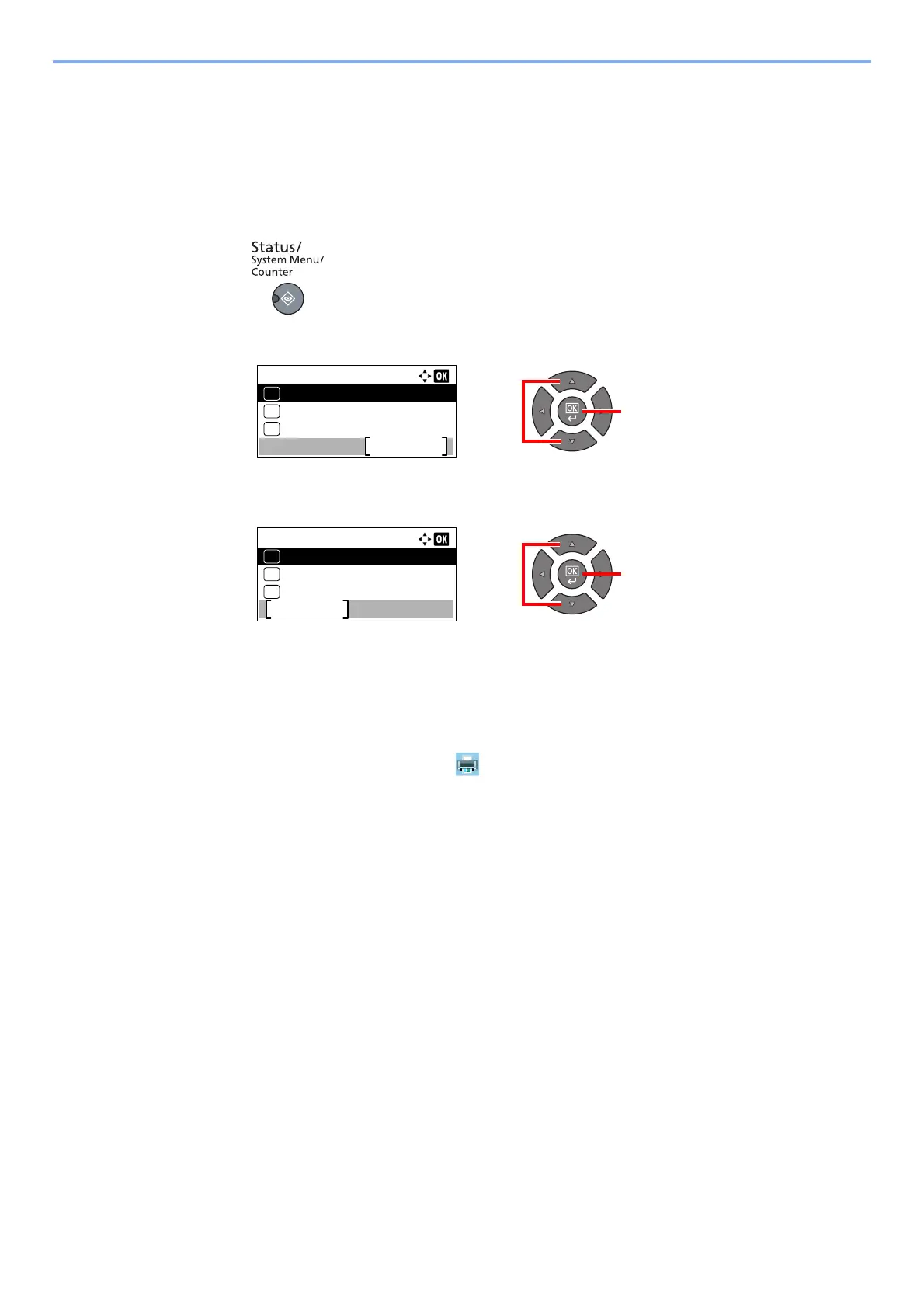
6-10
Checking the Status > Canceling the Jobs in Printing/Waiting
Canceling the Jobs in Printing/Waiting
Cancel the printing jobs in printing/waiting.
1
Display the screen.
1 Press the [Status/System Menu/Counter] key.
2 Press the [▲] or [▼] key to select [Status], and press the [OK] key.
3 Press the [▲] or [▼] key to select [Print Job Status], [Send Job Status] or [Scheduled Job],
and press the [OK] key.
2
Cancel a job.
Print Job Status
If a print job remains on a PC, you can cancel the job by following the steps below.
1 Double-click the printer icon ( ) displayed on the taskbar at the bottom right of the
Windows desktop to display a dialog box for the printer.
2 Click the file for which you wish to cancel printing and select [Cancel] from the "Document"
menu.
21
Status/Sys. Menu:
Status
Exit
01
Report
02
Counter
03
21
Status:
Print Job Status
Pause
01
Send Job Status
02
Scheduled Job
03
Bekijk gratis de handleiding van UTAX 2256, stel vragen en lees de antwoorden op veelvoorkomende problemen, of gebruik onze assistent om sneller informatie in de handleiding te vinden of uitleg te krijgen over specifieke functies.
Productinformatie
| Merk | UTAX |
| Model | 2256 |
| Categorie | Printer |
| Taal | Nederlands |
| Grootte | 31573 MB |
Caratteristiche Prodotto
| Kleur van het product | Zwart |
| Ingebouwd display | Ja |
| Gewicht | 26000 g |
| Breedte | 565 mm |
| Diepte | 527 mm |







