UltraLink Auto Dashboard Display A1 handleiding
Handleiding
Je bekijkt pagina 8 van 10
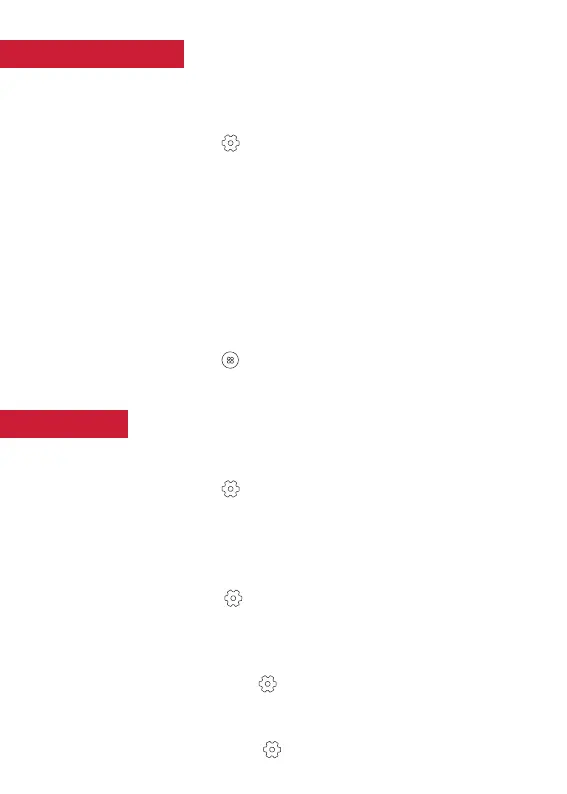
OTHER FEATURES:
SETTINGS:
Auto Brightness and Day/Night Mode
The Ultralink Auto Dashboard Display A1 supports scheduled day/night mode switch.
1. At the main screen, tap on the Settings button to enter settings.
2. Under “Display & Brightness”, turn on “Night Mode”.
3. When Night Mode is on, you can adjust the brightness level and scheduled time
to match your preferences.
Local Video & Audio:
1. The display can play video and audio stored on a flash drive or microSD card
(sold separately).
2. Insert your microSD card or plug in your flash drive into the USB-A port
on the back of the device.
3. At the main screen, tap on the Functions button and then choose Video/Music
to view the files.
Manage Display Name and Previously Paired Device:
1. At the main screen, tap on the Settings button to enter settings.
2. Under “Bluetooth”, find the device you want to unpair to tap on “>” button.
3. Tap on “Unpair” to forget about the device.
Language:
To change default language, go to Settings, then choose “Language”.
Date & Time:
The display automatically syncs date and time when Apple Carplay or Android Auto is
connected. To manually change it, go to Settings, then choose “Date & Time”.
WiFi:
To connect to your phone’s hotspot go to Settings, then choose “WiFi”.
Bekijk gratis de handleiding van UltraLink Auto Dashboard Display A1, stel vragen en lees de antwoorden op veelvoorkomende problemen, of gebruik onze assistent om sneller informatie in de handleiding te vinden of uitleg te krijgen over specifieke functies.
Productinformatie
| Merk | UltraLink |
| Model | Auto Dashboard Display A1 |
| Categorie | Niet gecategoriseerd |
| Taal | Nederlands |
| Grootte | 548 MB |