Handleiding
Je bekijkt pagina 18 van 65
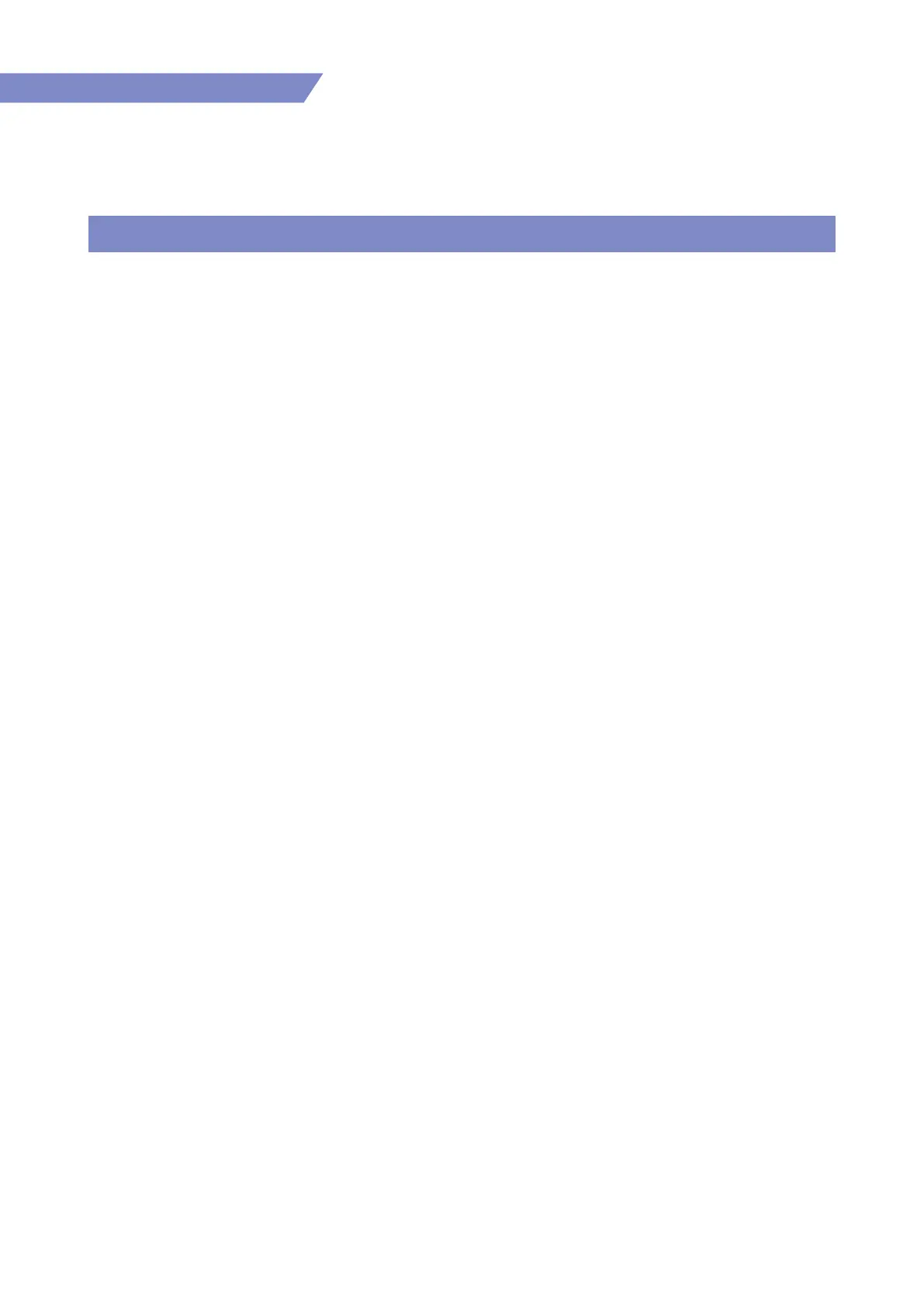
03 CONTROLS, INDICATORS, CONNECTIONS
18
4K/UHD 12G-Quad Multi View Monitor
FRONT
● MENU/EXIT
- Display and set the OSD menu.
- When the OSD menu is activated, press this
button to exit from the menu.
● ENTER(UP/DOWN)
- Move up and down through the menus
during the OSD menu activation and also to
increase and decrease the value of the
selected feature.
- Press the Knob to conrm a chosen value or
mode.
- When the OSD menu is not activated,
pushing this knob gives the direct access to
adjust the values of [VOLUME], [BRIGHT],
[CONTRAST], [BACKLIGHT]. Turn the Knob
to left or right to adjust the value.
● POWER INDICATOR
- Indicates the condition and power status of
the monitor.
- The lamp turns o when the power is
disconnected.
- If this button is pressed shortly, the POWER
LED turns red and the monitor goes into the
standby mode.
In the standby mode, the backlight turns o
but the main board is in operation.
- If this button is pressed for 3 seconds, the
monitor turns o.
● USB
- This terminal is used to upgrade the
rmware or connect the monitor to the PC
for color calibration using the calibration
software provided by TVLogic.
● AUDIO OUT (Phone Jack)
- Stereo audio of the currently selected input
signal is output.
- The output audio can be selected in the [EM.
AUDIO LEFT] and [EM. AUDIO RIGHT] menu.
● SDI
- Select the SDI input.
- The previously selected SDI input video is
displayed.
- Press the button to move through the
modes
: SDI-A → SDI-B → SDI-C → SDI-D
● QUAD
- Select this mode when monitoring the
Quad-Link Square Division input signal or
the Quad-Link 2-Sample Interleave input
signal.
● MULTI-VIEW
- Select this mode when monitoring 2 or 4
dierent SDI/HDMI/SFP input signals at the
same time.
*For more information on this button, refer
to "06 Function Details [1] Multi-View Settings"
in page 49.
● DIGITAL
- Select the HDMI or SFP-1 or SFP-2 input.
● F1 to F9
- Shortcut buttons to activate preassigned
functions immediately.
*For more information on these buttons,
refer to "06 Function Details [2] [INFO]
button & [Function] button" in page 51.
● EOTF
- Select the EOTF among 2.2, 2.4, 2.6,
PQ(ST-2084), HLG, S-LOG3, sRGB.
● INFO
- Display the signal information window.
- When pressing this button, the function list
which shows the currently assigned function
to all Function buttons also appears.
*For more information on these buttons,
refer to "06. Function Details [2] [INFO]
button & [Function] button" in page 51.
Bekijk gratis de handleiding van TVLogic LXM-550U, stel vragen en lees de antwoorden op veelvoorkomende problemen, of gebruik onze assistent om sneller informatie in de handleiding te vinden of uitleg te krijgen over specifieke functies.
Productinformatie
| Merk | TVLogic |
| Model | LXM-550U |
| Categorie | Monitor |
| Taal | Nederlands |
| Grootte | 14666 MB |

