Trevi GO 2550 4K handleiding
Handleiding
Je bekijkt pagina 15 van 52
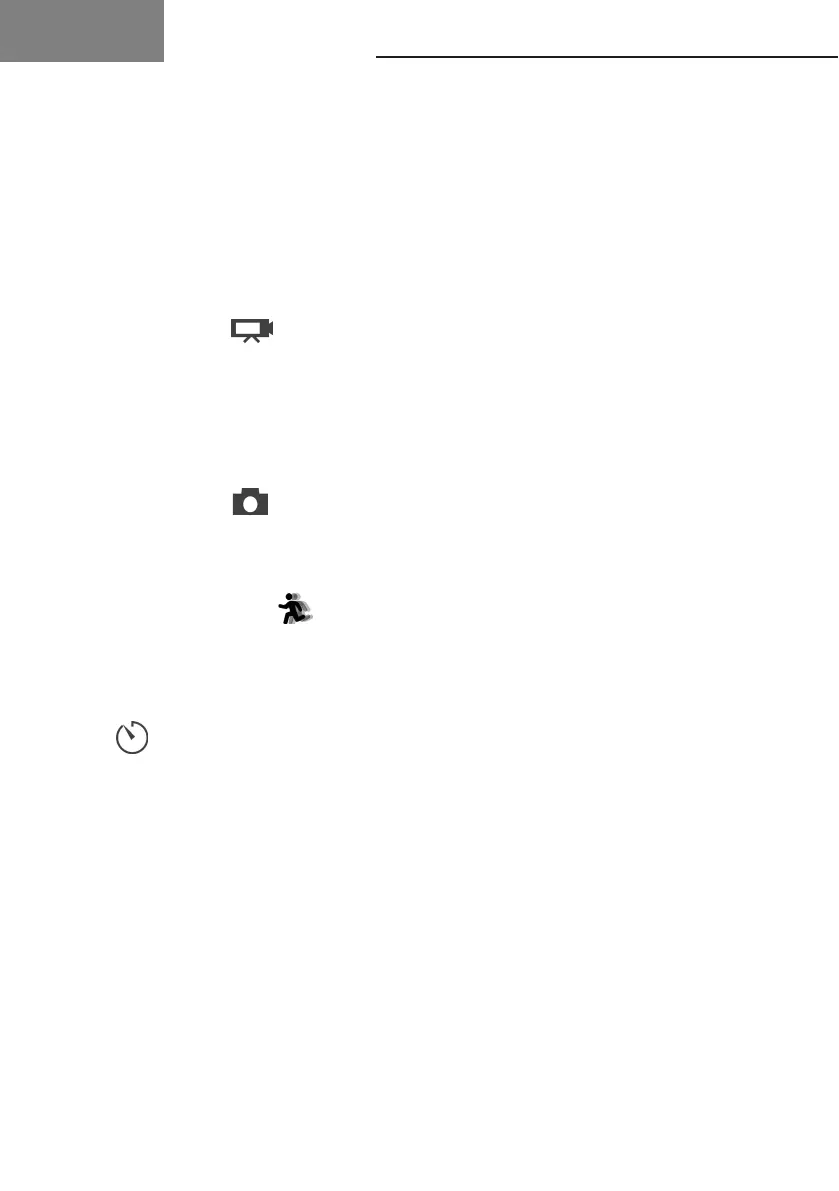
15
Trevi
GO 2550 4k
ENG
5. Switching modes
It is possible to switch from one mode to another: Video/ Photo/ Playback/ MENU by pressing MODE button.
The active mode is displayed by the icons in the upper left corner of the screen.
In Playback mode, use "UP" and "DOWN" keys to select the le to be viewed and press "OK" key to start or
stop playback.
6. Indicator light
Working LED light: Blue light.
Charging LED light: Red light will ash when in charging and keep constant red when charging full.
7. Functions
7.1. Video Mode
Select Video mode, the icon will appear:
1. Press the "OK" key to start recording. A red icon will appear at the bottom of the screen indicating recording,
along with an indication of the elapsed video recording time.
2. Press the "OK" button again to stop recording completely.
Note: The default recording mode is loop. If there is insucient storage space for recording, the new les will be
overwritten on the old ones. Please choose and adjust your favorite modes within the Menu.
7.2. Picture Mode
Select Photo mode, the icon will appear:
1. Press the "OK" key to take a photo. In the Menu mode of the camera, you can set the shooting mode: single
shot/ self-timer (3S/5S/10S/20S)/ continuous shooting with various shutter speeds.
7.3. Slow Motion
Select Slow Motion mode, the icon will appear:
1. Press "OK" key to start video recording, at the same time the blue light will ash;
2. Press "OK" key again to stop video, the blue light will also stop ashing.
7.4. Time-lapse
1. Enter the setting menu, activate this function and return to video mode;
2. The icon will show on the screen, press the "OK" key to start video recording, at the same time the blue
light will ash, press the "OK" button again to stop the video, the blue light will also stop ashing.
7.5. Storage and playback of a le
After you nish recording, use a USB cable to export the videos to a computer for playback. Or take out the Micro
SD card and access the image data via a card reader.
Connection to PC
Connect the camera to PC and turn on the camera, the screen will display 3 modes:
- USB mode;
- computer camera;
- charging mode.
Press the up and down button to choose the mode you want.
8. MENU
1. Enter the MENU mode by pressing the MODE key several times;
2. Press the "OK" button, the Video MENU will be displayed, press the MODE button again to go to the PHOTO
MENU, then to the DEVICE MENU and nally to the SETTINGS MENU;
3. Use the "UP" and "DOWN" keys to move between the various items;
4. Press "OK" key to enter an item and conrm the setting.
Bekijk gratis de handleiding van Trevi GO 2550 4K, stel vragen en lees de antwoorden op veelvoorkomende problemen, of gebruik onze assistent om sneller informatie in de handleiding te vinden of uitleg te krijgen over specifieke functies.
Productinformatie
| Merk | Trevi |
| Model | GO 2550 4K |
| Categorie | Niet gecategoriseerd |
| Taal | Nederlands |
| Grootte | 12128 MB |
Caratteristiche Prodotto
| Kleur van het product | Zwart |
| Ingebouwd display | Ja |
| Gewicht | 86 g |
| Breedte | 60 mm |
| Diepte | 31 mm |
