Tracer Guard 4 handleiding
Handleiding
Je bekijkt pagina 26 van 95
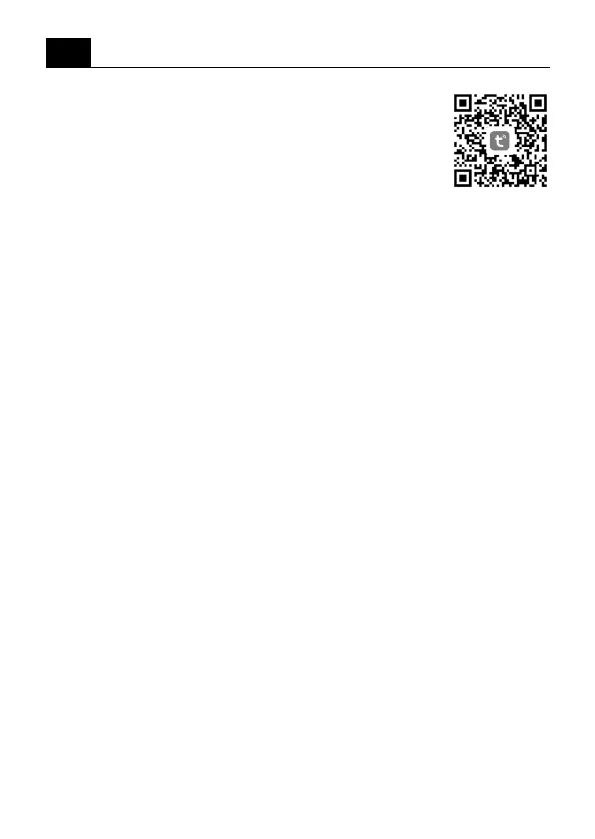
Instruction manual
26
EN
Tracer Guard 4
1. App for device operation
Download the app: scan the QR code to download
and install the app.
Register and log in: open the ‘TuyaSmart’ app to
register and log in according to the instructions.
2. Adding a camera to the app
Method 1 – search for devices nearby
• Make sure your Wi-Fi network is within range and has Internet access
• Connect the camera to the power supply
• Connect your phone to the WI-FI network and turn on the Bluetooth
module
• Open the ‘Tuya Smart’ application. Click on the ‘+’ icon in the upper
right corner or click on ‘Add device’ on the main page (Figure 01).
When you see the message that the camera has been found, click on
‘Add’ (Figure 02)
If the camera is not found after a few minutes, press the reset button
for 5 seconds (Figure 05) and repeat the process of adding the camera
from the beginning. If the camera is still not found, try Method 2 again
• Select your Wi-Fi network (2.4 GHz networks only), enter the Wi-Fi
password (Figure 03) and click ‘Next’.
• The camera will start the device registration process in the cloud and
prepare for operation, which may take several minutes. Do not dis-
connect the Wi-Fi connection during this time and do not close the
application.
• Once the device has been successfully added, you can give the cam-
era its own name (Figure 04) and click ‘Finish’.
Bekijk gratis de handleiding van Tracer Guard 4, stel vragen en lees de antwoorden op veelvoorkomende problemen, of gebruik onze assistent om sneller informatie in de handleiding te vinden of uitleg te krijgen over specifieke functies.
Productinformatie
| Merk | Tracer |
| Model | Guard 4 |
| Categorie | Bewakingscamera |
| Taal | Nederlands |
| Grootte | 7724 MB |
