TP Link VIGI NVR2008H handleiding
Handleiding
Je bekijkt pagina 5 van 64
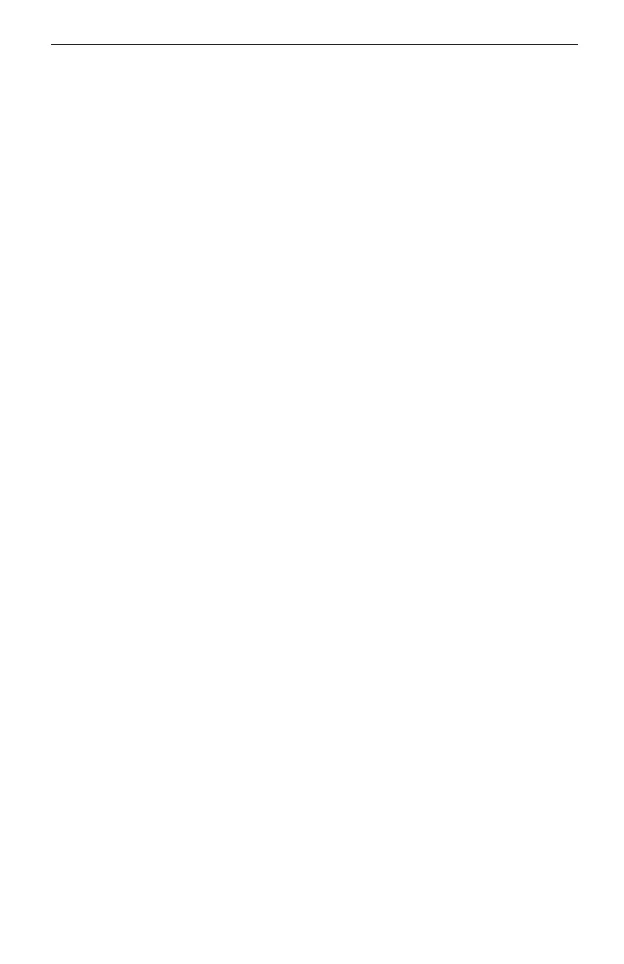
English
3
Google Play .
■ Web Browser
Find the NVR’s IP address on your router’s client page. On your local computer,
open a web browser and enter https://NVR’s IP address (https://192.168.0.240 by
default). Follow the web intructions to activate the NVR.
FAQ (Frequently Asked Questions)
Q1. What should I do if I forget the login password of my NVR?
A1. Click Forgot Password on the login page and then follow the instructions to
reset the password.
A2. For steel shell products, remove the cover, then press and hold the Reset
button inside the NVR for over 3 seconds, release the button when you hear a beep.
The NVR will restore to the factory settings. Then follow Quick Setup to create a
login password.
Q2. What can I do if my NVR fails to connect to the Internet?
A1. Check if the internet is working properly.
A2. Make sure your NVR is in the same network segment as your network devices.
For more details, please refer to the NVR’s User Guide.
If you have more questions, please visit https://www.tp-link.com/support/faq/2850/.
Bekijk gratis de handleiding van TP Link VIGI NVR2008H, stel vragen en lees de antwoorden op veelvoorkomende problemen, of gebruik onze assistent om sneller informatie in de handleiding te vinden of uitleg te krijgen over specifieke functies.
Productinformatie
| Merk | TP Link |
| Model | VIGI NVR2008H |
| Categorie | Niet gecategoriseerd |
| Taal | Nederlands |
| Grootte | 7282 MB |







