TP Link VIGI NVR2008H handleiding
Handleiding
Je bekijkt pagina 4 van 64
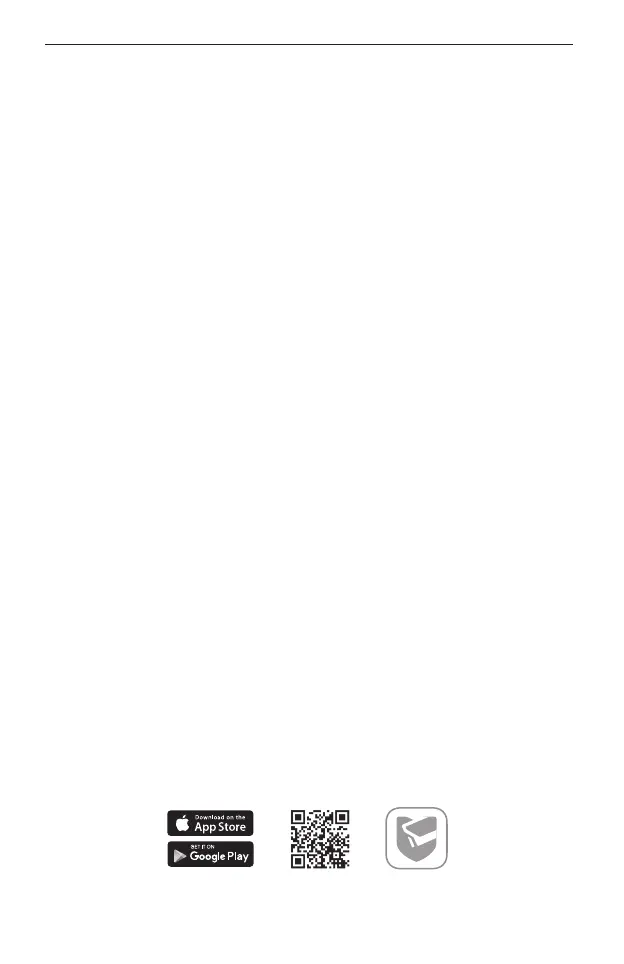
English
2
Configuration
NVR can add and manage cameras in batches.
* Here we use TP-Link cameras as an example. For other camera brands,
please refer to their User Manuals to add the cameras.
Step 1. Connect your cameras to the same network as your NVR.
Step 2. Follow the instructions to nish Quick Setup.
1. Create a login password for the NVR and a preset password for your unset
cameras.
2. Click Auto Initialize and the NVR will automatically nd and add the cameras in
your network.
Note: If you don’t want to use Auto Initialize, click Manually Initialize and follow the Setup Wizard to
add cameras in your network and complete the setup.
Step 3. Right click on the Live View screen to open the Main Menu for
management.
Note: For more instructions, please refer to the NVR’s User Guide.
(Optional) Step 4. Bind your NVR to a TP-Link ID for remote access and
management. (Internet required)
Note: If you don’t have a TP-Link ID, sign up rst.
More Management Methods
■ VIGI Security Manager (Windows only)
You can use the VIGI Security Manager to view live video and modify NVR settings
on your computer. Please Download it on your computer at https://www.tp-link.com/
download-center/
■ VIGI App
The VIGI App provides a simple and intuitive way to remotely view live video,
manage NVR, and get instant alerts.
or
Scan the QR code to download and install the VIGI app from the App Store or
Bekijk gratis de handleiding van TP Link VIGI NVR2008H, stel vragen en lees de antwoorden op veelvoorkomende problemen, of gebruik onze assistent om sneller informatie in de handleiding te vinden of uitleg te krijgen over specifieke functies.
Productinformatie
| Merk | TP Link |
| Model | VIGI NVR2008H |
| Categorie | Niet gecategoriseerd |
| Taal | Nederlands |
| Grootte | 7282 MB |







