TP Link Omada OC400 handleiding
Handleiding
Je bekijkt pagina 17 van 475
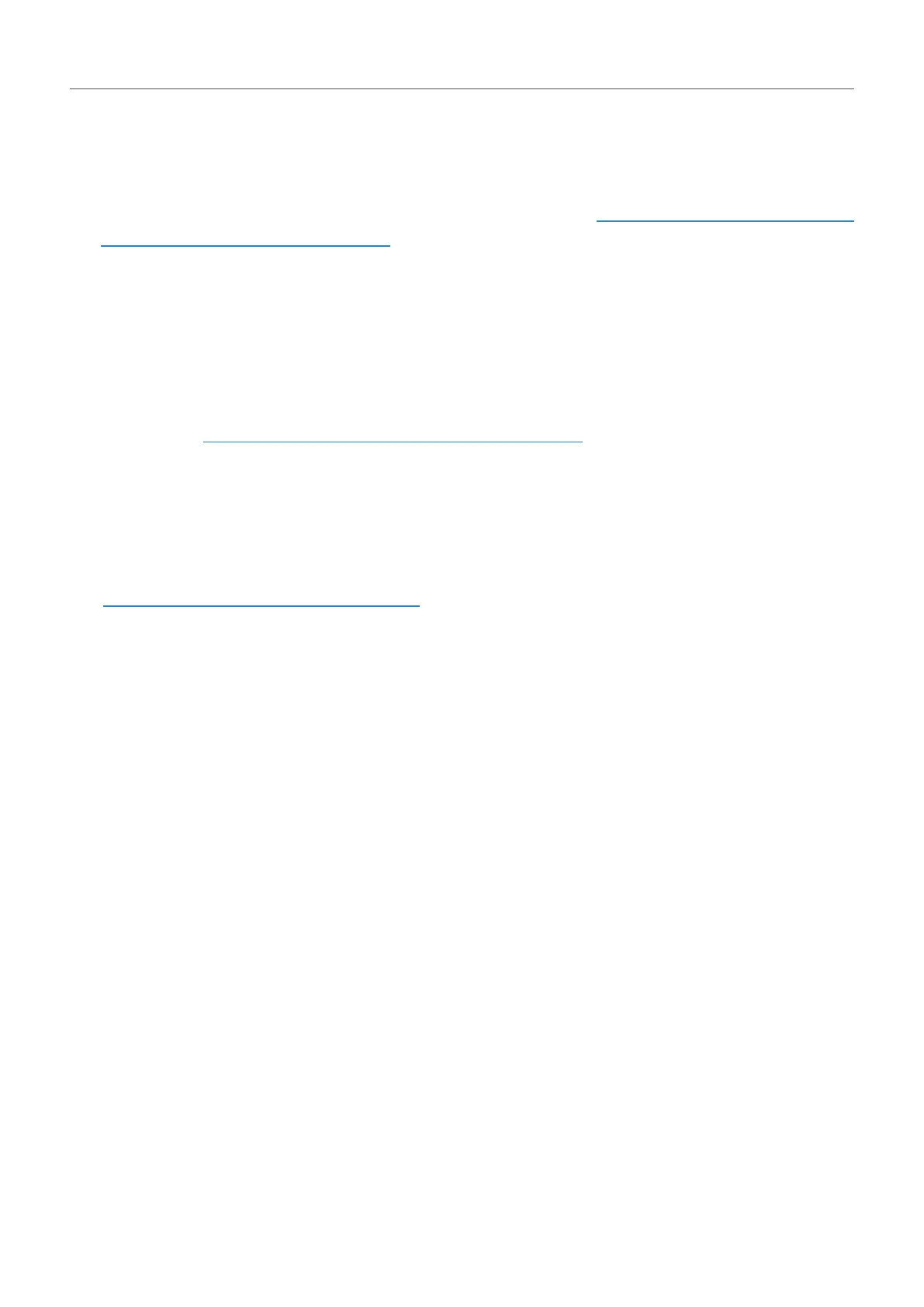
9
Chapter 2
Get Started with Omada SDN Controller
Web Browser: Mozilla Firefox 32 (or above), Google Chrome 37 (or above), Opera 24 (or above), or
Microsoft Internet Explorer 11 (or above).
■ Install the Software Controller
Download the installation file of Software Controller from the https://www.tp-link.com/support/
download/omada-software-controller. Check the prerequisites and follow the steps based on your
file version to install the controller.
• Prerequisites for installing
To successfully install the Software Controller, ensure that you have performed the following
tasks before your installation:
a. Ensure that the Java Runtime Environment (JRE) has been installed in your system. The controller
requires that the system has Java 8 installed. Download the file according to your operating
system from https://www.java.com/download/linux_manual.jsp and follow the instructions to
install the JRE.
For Ubuntu16.04 or above, you can use the command: apt-get install openjdk-8-jre-headless to
get the Java 8 installed.
b. Ensure that MongoDB has been installed in your system. The controller works when the system
runs MongoDB 3.0.15–3.6.18. Download the file according to your operating system from the
https://www.mongodb.com/try/download and follow the instructions to install the MongoDB.
c. Ensure that you have jsvc and curl installed in your system before installation, which is vital to
the smooth running of the system. If your system does not have jsvc or curl installed, you can
install it manually with the command: apt-get install or yum install. For example, you can use the
command: apt-get install jsvc or yum install jsvc to get jsvc installed. And if dependencies are
missing, you can use the command: apt-get -f install to fix the problem.
• Install the .tar.gz file
a. Make sure your PC is running in the root mode. You can use this command to enter root mode:
sudo
b. Extract the tar.gz file using the command:
tar zxvf Omada_Controller_vx.x.x_linux_x64_targz.tar.gz
c. Install the Controller using the command:
sudo bash ./install.sh
• Install the .deb file
a. Make sure your PC is running in the root mode. You can use this command to enter root mode:
sudo
b. Install the .deb file using the command:
dpkg -i Omada_Controller_vx.x.x_linux_x64.deb
If dependencies are missing during the installation, you can use the command: apt-fix-broken
install to fix the problem.
After installing the controller, use the following commands to check and change the status of the
controller.
Bekijk gratis de handleiding van TP Link Omada OC400, stel vragen en lees de antwoorden op veelvoorkomende problemen, of gebruik onze assistent om sneller informatie in de handleiding te vinden of uitleg te krijgen over specifieke functies.
Productinformatie
| Merk | TP Link |
| Model | Omada OC400 |
| Categorie | Niet gecategoriseerd |
| Taal | Nederlands |
| Grootte | 86105 MB |
Caratteristiche Prodotto
| Kleur van het product | Grijs |
| Breedte | 440 mm |
| Diepte | 180 mm |
| Hoogte | 44 mm |
| LED-indicatoren | Ja |






