Handleiding
Je bekijkt pagina 35 van 43
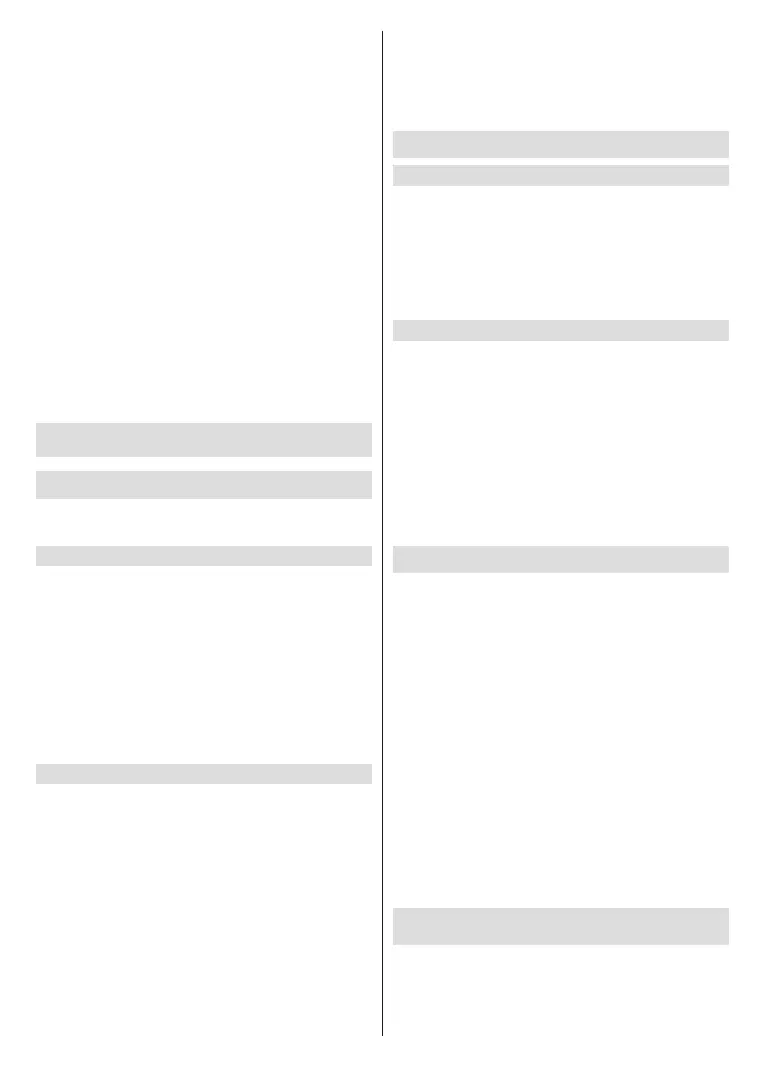
English - 34 -
(**) Limited Models Only
Content Block: Certain programmes are blocked
when you activate the Parental Control settings. This
is controlled by the broadcaster.
Input Block: Block content from devices that are
connected to external inputs.
App Block: Block access to certain apps. If an app that
you want to restrict does not appear here then check
the Parental Control settings in the app.
Website Block: Set the range of URLs that the
browser can access.
Reset to Default: Restore Parental Control back to
the factory default setting.
Note: If the Locks option is o, the rest of the settings will
be greyed out and will not be available for use.Reset to
Factory Default
Press the Home button on your remote control and
select Settings>Support>Reset to Factory Default.
Restore your TV to the factory default. Reset will clear
your personal settings, information and data. Enter
the PIN code on-screen to enable the Factory Reset.
Entertainment
Game
Connect your game console and adjust the settings to
optimise the TV screen for better gaming entertainment.
Connect a Game Console
You can connect your game console with a HDMI
cable to the TV.
To start a game from a game console:
• Switch on your game console.
• Press the Source/Input button. Select the connected
game console as the input source.
• Start the game.
You can enable the game mode to optimise your TV’s
settings when playing games with a game console.
Game Mode
Press the Home button on your remote control and
select Settings>Picture>Game Settings>Game
Mode.
Enable Game Mode to optimise the TV’s settings to
enjoy a better gaming experience with a PC or a game
console connected to the TV.
Game Mode will allow:
• Reducing input lag to make sure every press or click
matches what is happening on the screen;
• Improving responsiveness to produce very little
motion blur;
• Processing YUV 4:4:4 format signals precisely to
present accurate image colours.
Note:
• This function may not be applicable in some input sources
or applications.
Sports
Sports mode setup in picture or sound settings
Press the Home button on your remote control and
select Settings>Picture>Picture Mode>Sports.
Optimised picture for watching sports.
Press the Home button on your remote control and
select Settings>Sound>Sound Mode>Sports.
Optimised sound for watching sports events.
Sports Mode Auto Detection
Press the Home button on your remote control and
select Settings>System>Advanced Settings>Sports
Mode Auto Detection.
When enabled, any sports programmes will automati-
cally switch to Sports mode for both Sound Mode and
Picture Mode.
Note:
• This function may not be applicable in some models/
countries/regions.
• Turning on this function could increase energy consumption.
Media
Press the Home button on your remote control and
select media.
Media is a central location for you to view or listen
to dierent types of content, such as photos, music
and movies. You can view media content through the
following methods:
• A USB thumb drive or hard drive.
• Compatible mobile phone, tablet or other personal
devices: you can stream movies, music and photos
that are stored on compatible personal devices and
play or view the content on your TV.
By default, there is Content Sharing displayed on the
Media screen. If your mobile device is connected to
the TV, its name also appears on the Media screen.
For more information about Content Sharing, please
refer to Benets of Smart TV>Content Sharing in
this manual.
Enjoy Photos/Audio/Video Stored on a USB
Device
Press the Home button on your remote control and
select media>All Devices.
Select the content you want to play on the screen, like
pictures, videos and music.
Bekijk gratis de handleiding van Toshiba 55QV3F63DA, stel vragen en lees de antwoorden op veelvoorkomende problemen, of gebruik onze assistent om sneller informatie in de handleiding te vinden of uitleg te krijgen over specifieke functies.
Productinformatie
| Merk | Toshiba |
| Model | 55QV3F63DA |
| Categorie | Televisie |
| Taal | Nederlands |
| Grootte | 5614 MB |







