Handleiding
Je bekijkt pagina 34 van 43
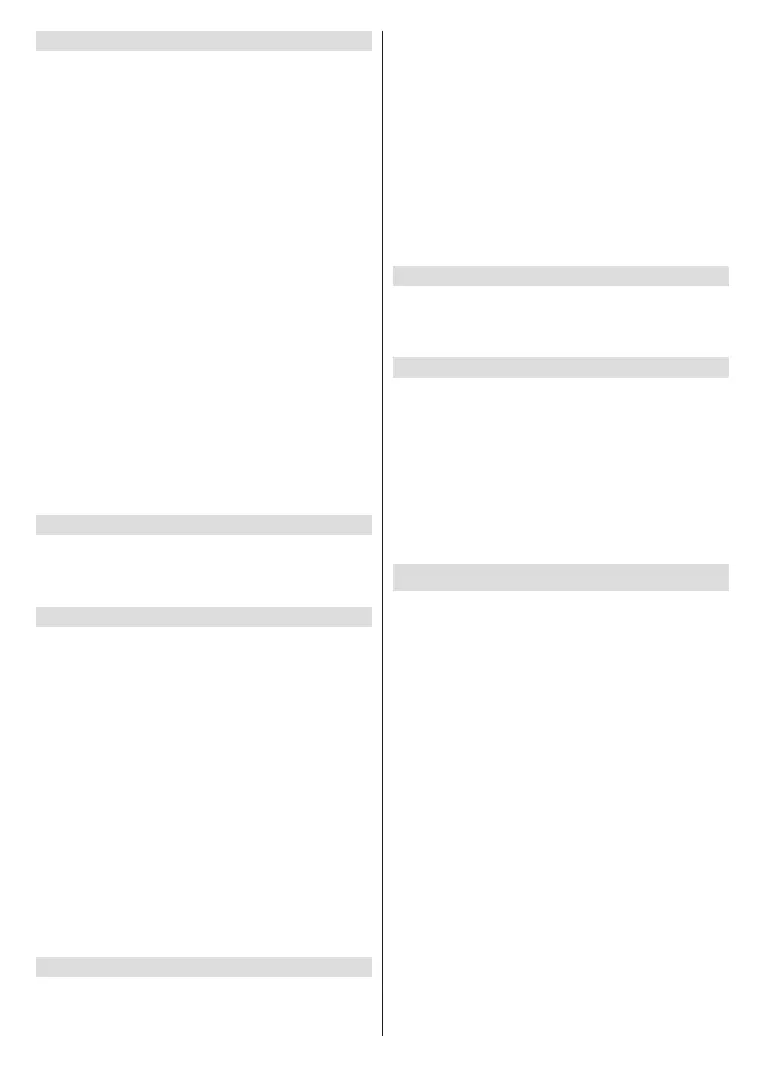
English - 33 -
(**) Limited Models Only
System Update
Press the Home button on your remote control and
select Settings>Support>System Update.
Set your TV to receive the latest software.
Auto Update: When enabled, your device will be
updated with the latest software automatically.
Check Update: Check to ensure that your TV has
received the latest software.
Please ensure your TV is connected to the Internet.
Check OAD Update: Check to ensure that your TV
has received the latest software via the tuner.
Note:
• Please ensure your TV is connected to the Internet.
• This function is only applicable when Thailand and Malaysia
are selected in Location.
Update from USB: Upgrade TV software from USB
device.
Note:
• Please ensure the USB ash drive is inserted to the USB
2.0 port of the TV.
• The update les must be located in the root directory of the
update USB device.
• The format of the USB must be FAT32 and the partition table
type must be MBR.
E-Manual
Press the Home button on your remote control and
select Settings>Support>E-Manual.
Launch the E-Manual and learn more about your TV.
Self Diagnosis
Press the Home button on your remote control and
select Settings>Support>Self Diagnosis.
Perform self diagnosis to test sound, picture and
connections.
Network Connection Status: View the TV's network
connection information.
Network Connection Test: Perform this test to check
the network connection.
Network Speed Test: Perform this test to check the
network speed.
Input Connection Test: Show all external input
connection status.
Status Check: Check the status of this TV by showing
any error codes.
Signal Info: Show the signal information of current
input.
Disclaimer and Privacy
Press the Home button on your remote control and
select Settings>Support>Disclaimer and Privacy>-
Data Sharing, Privacy and EULA
Read the Disclaimer Details and Data Protection
Policy. Allow/Deny your consent to the listed polices
relating to the collection of User/Network data.
Press the Home button on your remote control and
select Settings>Support>Disclaimer and Priva-
cy>Open Source License.
Display Open Source Software licence information.
Press the Home button on your remote control and
select Settings>Support>Disclaimer and Priva-
cy>Remove User Data.
To remove any usage data from the local TV and Cloud
storage, select Remove User Data.
Reset to Factory Default
Press the Home button on your remote control and
select Settings>Support>Reset to Factory Default.
Restore your TV to the factory default.
Check the TV Running Time
You can access the Status Check page to view the
running time of your TV.
• While in an input source, such as Live TV, HDMI and
AV, press the Menu button to launch the quick menu.
• Under the quick menu, press and hold the Blue
button, the Status Check page will appear on screen
for you to check the TV running time.
Note: This feature may not be applicable in some models/
countries/regions.
Using Parental Controls
Press the Home button on your remote control and
select Settings>System>Parental Control.
Turn on Parental Controls to prevent children from
being able to view certain content.
If you have not set the PIN code before, create and
conrm PIN window will be displayed. Using the D-pad
on the remote, create the PIN code.
If you have set the PIN code before, Enter PIN window
will be displayed.
Locks
Turn on Locks to enable the Parental Control function.
You will see other Parental Control settings change
from a greyed out state to highlighted. When this
occurs, Block Time, Channel Block, Content Block,
Input Block, App Block, Website Block, and Reset
to Default features are available to set.
Block Time: Block channels and programmes during
certain periods of time.
Channel Block: Block all or individual channels when
you turn on the Parental Control feature.
Bekijk gratis de handleiding van Toshiba 55QV3F63DA, stel vragen en lees de antwoorden op veelvoorkomende problemen, of gebruik onze assistent om sneller informatie in de handleiding te vinden of uitleg te krijgen over specifieke functies.
Productinformatie
| Merk | Toshiba |
| Model | 55QV3F63DA |
| Categorie | Televisie |
| Taal | Nederlands |
| Grootte | 5614 MB |







