Handleiding
Je bekijkt pagina 25 van 49
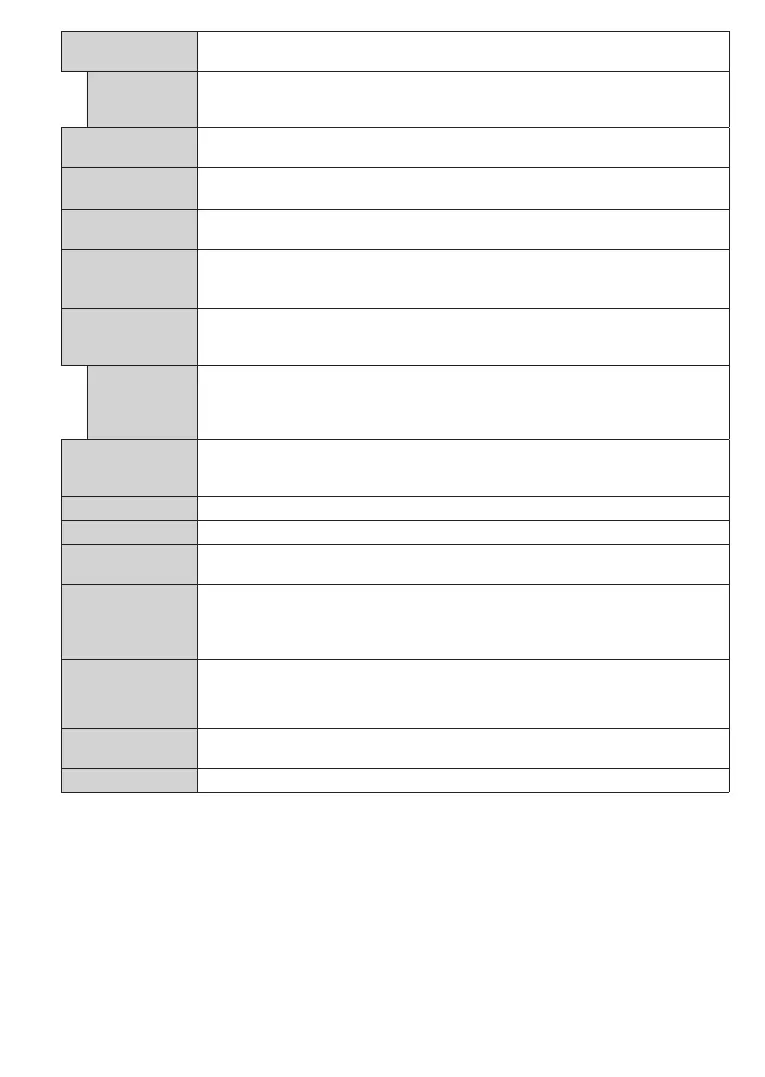
English - 24 -
(**) Limited Models Only
Colour Temp
Sets the desired colour temperature value. Cool, Normal, Warm and Custom options
are available.
White Point
If the Colour Temp option is set as Custom, this setting will be available (will be located
under the Colour Temp setting). Increase the ‘warmth’ or ‘coolness’ of the picture by
pressing Left or Right buttons.
Tru Blue
White colour enhancement function that makes white colour more cooler in order to
make more bright picture. Set as On to enable.
Tru Micro
Dimming
Low, Medium, High and Off options are available. While Tru Micro Dimming is active,
it will enhance contrast locally for each defined zone.
Noise Reduction
Low, Medium, High and Off options are available. If the signal is weak and the picture
is noisy, use the Noise Reduction setting to reduce the amount of noise.
De- contour
Low, Medium, High and Off options are available. While De- contour is active, it will
decrease the contour effects in low resolution contents and auto streaming services.
Note: This option may not be available depending on the TV model and its features.
MEMC
Press left/right buttons to set MEMC to Low, Medium, High or Off. While MEMC is
active, it will optimise the TV’s video settings for motional images to acquire a better
quality and readability.
MEMC Demo
When MEMC option is set to Low, Medium or High, this option will be available. Press
OK button to activate the demo mode. While demo mode is active, the screen will be
divided into two sections, one displaying the MEMC activity, the other displaying the
normal settings for TV screen. Press OK button again to cancel.
Film Mode
Films are recorded at a different number of frames per second to normal television
programmes. Turn this feature to Auto when you are watching films to see the fast
motion scenes clearly.
Skin Tone
Skin tone can be changed between -5 and 5.
Colour Shift
Adjust the desired colour tone.
Colour Tuner
Opens colour tuner settings. Set the Colour Tuner as Enabled to adjust the Hue,
Colour and Brightness values manually.
Gamut Mapping
You can use this option to set the range of colours displayed on your TV screen. When
set as On, colours are set according to the source signal. When set as Off, the TV’s
maximum colour capacity is used by default (recommended option).
Note: This option may not be available depending on the TV model and its features.
Gamma
You can use this option to set your gamma preference. Press Left/Right directional
buttons to set to Normal, Bright or Dark.
Note: This option may not be available depending on the TV model and its features and you may not be able
to change this setting depending on the current content.
HDMI Full Range
While watching from a HDMI source, this feature will be visible. You can use this feature
to enhance blackness in the picture.
Reset
Resets the picture settings to factory default settings (except Game mode).
Bekijk gratis de handleiding van Toshiba 43UF3F63DAE, stel vragen en lees de antwoorden op veelvoorkomende problemen, of gebruik onze assistent om sneller informatie in de handleiding te vinden of uitleg te krijgen over specifieke functies.
Productinformatie
| Merk | Toshiba |
| Model | 43UF3F63DAE |
| Categorie | Televisie |
| Taal | Nederlands |
| Grootte | 6203 MB |







