Handleiding
Je bekijkt pagina 21 van 49
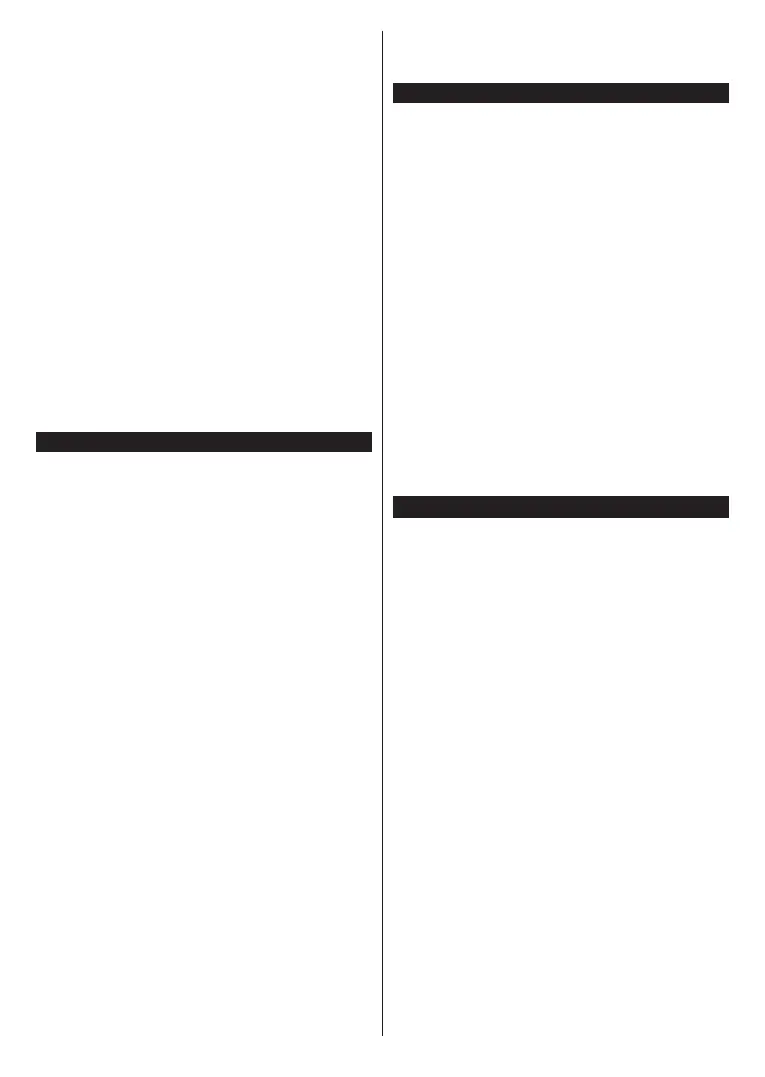
English - 20 -
(**) Limited Models Only
• Some HDMI cables do not have enough bandwidth to
carry high-bit-rate audio channels, use an HDMI cable
with eARC support (HDMI High Speed Cables with
Ethernet and the new Ultra High Speed HDMI Cable
- check hdmi.org for latest info).
• Set the Sound Output option in the Settings>Sound
menu to HDMI ARC. The eARC option in the Sound
menu will be enabled. Check to see if it is set to On.
If not, set it to On.
Note: eARC is supported only via the HDMI2 input.
System Audio Control
Allows an Audio Amplifier/Receiver to be used with
the TV. The volume can be controlled using the re-
mote control of the TV. To activate this feature set the
Sound Output option in the Settings>Sound menu
as HDMI ARC. When HDMI ARC option is selected,
CEC option will be set as Enabled automatically, if it
is not already set. The TV speakers will be muted and
the sound of the watched source will be provided from
the connected sound system.
Note: The audio device should support System Audio Control
feature.
Quick AI(**)
You can use Quick AI option in the TV menu in
order to manage your AI setting preferences. AI on
Sound, AI on Video and AI for You options will be
available. Highlight an option and press OK to select
or unselect. Then highlight OK and press OK to apply
your changes.
AI on Sound: Works on TV source. When enabled, TV
checks programme genre and adjusts sound settings
accordingly if genre information is available.
AI on Video: Works on TV source. When enabled, TV
checks programme genre and adjusts picture settings
accordingly if genre information is available.
AI for You: When enabled, TV detects your presence
in the room and activates your settings. When activated
you will be asked to start a search for mobile phones
in the room. Highlight Yes and press OK, available
phones will be listed. Select your mobile phone from
the list of devices. Follow the on screen instructions
to learn more. Then you will be asked to set Picture
Mode, Mode (Sound) and Favourites (channel list)
options according to your preferences. When TV
detects your mobile phone in the room your selections
will be applied. A message will be displayed on the
screen when the TV detects your phone in order to
inform about the setting changes.
If all options are activated, AI on Sound and AI on
Video options will have higher priority in comparison
with AI for You. It means that picture and sound
settings will be adjusted automatically according to the
programme type instead of the selections you made
while setting the AI for You option.
A small icon and information message will be displayed
on the screen when settings are changed via AI on
TV feature.
Game Mode
You can set your TV to achieve lowest latency for
games. Go to Settings>Picture menu and set the
Mode option to Game. Game option will be available
when the TV’s input source is set to HDMI. When set
the picture will be optimised for low latency.
Auto Low Latency Mode
You can also enable the ALLM (Auto Low Latency
Mode) option in the Settings>Devices menu. If this
function is enabled the TV automatically switches the
picture mode to Game when ALLM mode signal is
received from the current HDMI source. TV switches
back to previous picture mode setting when the ALLM
signal is lost. So you won’t need to change the settings
manually.
If the ALLM option is enabled, picture mode can not
be changed as long as ALLM signal is received from
the current HDMI source.
In order for the ALLM feature to be functional the related
HDMI source setting should be set to Enhanced. You can
change this setting from the Sources>Source Settings
menu or from the Settings>System>Sources menu.
E-Manual
You can find instructions for your TV’s features in the
E-Manual.
To access the E-Manual, enter Settings menu, select
Manuals and press OK. For quick access press Home
button and then Info button.
By using the directional buttons select a desired
topic and press OK to read instructions. To close the
E-Manual screen press the Exit or Home button.
Note: Depending on model, your TV may not support this
function. The content of the E-Manual may vary according
to the model.
Bekijk gratis de handleiding van Toshiba 43UF3F63DAE, stel vragen en lees de antwoorden op veelvoorkomende problemen, of gebruik onze assistent om sneller informatie in de handleiding te vinden of uitleg te krijgen over specifieke functies.
Productinformatie
| Merk | Toshiba |
| Model | 43UF3F63DAE |
| Categorie | Televisie |
| Taal | Nederlands |
| Grootte | 6203 MB |







