Handleiding
Je bekijkt pagina 20 van 49
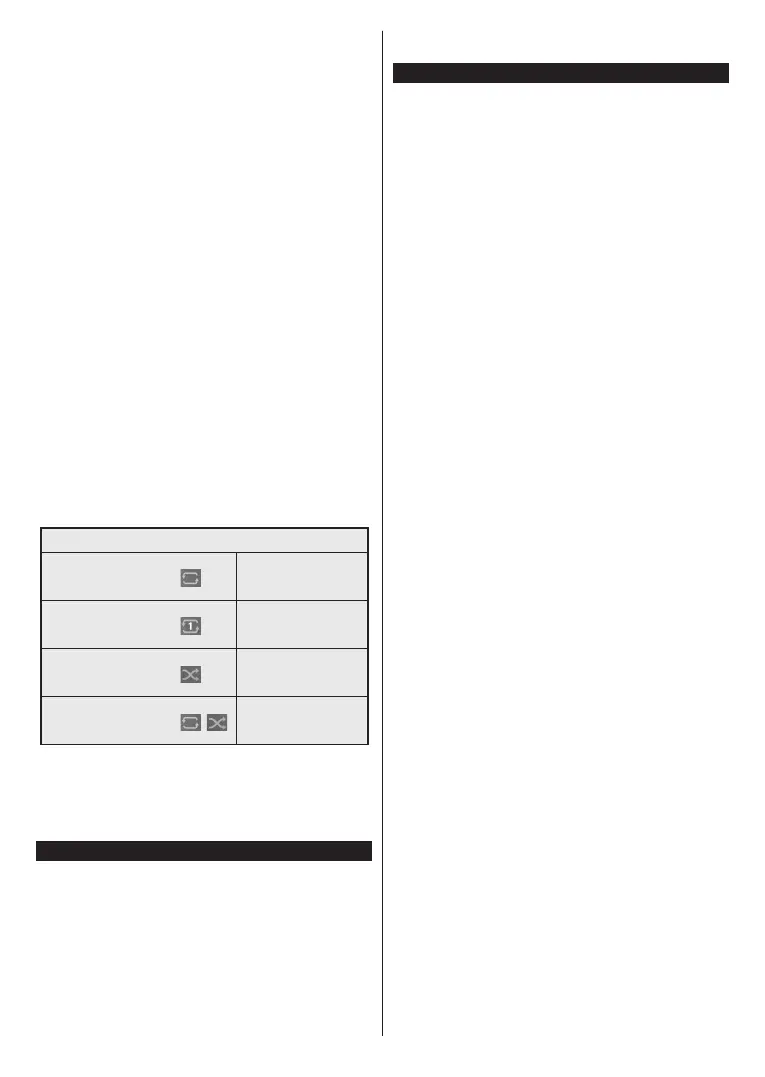
English - 19 -
(**) Limited Models Only
connecting it to your TV. Connect a USB storage device
to one of the USB inputs located on the side of the TV.
After connecting a USB storage device to your TV
Sources menu will be displayed on the screen. Select
the related USB input option from this menu and
press OK. Media Browser menu will be displayed
on the screen. Then select the file of your choice and
press OK to display or play it back. You can access
the content of the connected USB device any time
later from the Sources menu. You can also press the
Source button on the remote and then select your USB
storage device from the list of sources.
You can set your media browser preferences by using
the Settings menu. Settings menu can be accessed
via the information bar which is displayed on the
bottom of the screen while playing back a video or
an audio file or displaying a picture file. Press the
Info button if the information bar has disappeared,
highlight the gear wheel symbol positioned on the
right side of the information bar and press OK. Picture
Settings, Sound Settings, Media Browser Settings
and Options menus may be available depending on
the media file type and the model of your TV and its
features. The content of these menus may also differ
according to the type of the currently open media file.
Only Sound Settings menu will be available while
playing back audio files.
Loop/Shuffle Mode Operation
Start playback and activate
All files in the list will be
continuously played in
original order
Start playback and activate
The same file will be
played continuously
(repeat)
Start playback and activate
All files in the list will be
played once in random
order
Start playback and activate
,
All files in the list will be
continuously played in
the same random order
To use the functions on the information bar highlight the
symbol of the function and press OK. To change the
status of a function highlight the symbol of the function
and press OK as much as needed. If the symbol is
marked with a red cross, that means it is deactivated.
FollowMe TV
With your mobile device you can stream the current
broadcast from your smart TV using the FollowMe
TV feature. Install the appropriate Smart Center
application to your mobile device. Start the application.
For further information on using this feature refer to
the instructions of the application you use.
Note: Depending on model, your TV may not support this
function. The application may not be compatible with all mobile
devices. Both of the devices must be connected to the same
network. This feature is only functional on TV source.
CEC
This function allows the user to control the CEC-
enabled devices, that are connected through HDMI
ports by using the remote control of the TV.
The CEC option in the Settings>Devices menu should
be set as Enabled at first. Press the Source button and
select the HDMI input of the connected CEC device
from the Sources List menu. When a new CEC source
device is connected, it will be listed in Sources menu
with its own name instead of the connected HDMI
port’s name (such as DVD Player, Recorder 1, etc.).
The TV remote is automatically able to perform the
main functions after the connected HDMI source has
been selected. To terminate this operation and control
the TV via the remote again, press and hold the “0-
Zero” button on the remote control for 3 seconds.
You can disable the CEC functionality by setting the
related option under the Settings>Devices menu
accordingly.
The TV supports ARC (Audio Return Channel). This
feature is an audio link meant to replace other cables
between the TV and an audio system (A/V receiver or
speaker system).
When ARC is active, the TV will mute its other audio
outputs, except the headphone jack, automatically and
volume control buttons are directed to the connected
audio device. To activate ARC set the Sound Output
option in the Settings>Sound menu as HDMI ARC.
Note: ARC is supported only via the HDMI2 input.
Enhanced Audio Return Channel (eARC)
Similar to ARC, the eARC feature enables the transfer
of the digital audio stream from your TV to a connected
audio device via the HDMI cable. eARC is an improved
version of ARC. It has a much higher bandwidth than
its predecessor. Bandwidth represents the range of
frequencies or amount of data that is being transferred
at a time. Higher bandwidth translates into a higher
amount of data that can be transferred. Higher
bandwidth also means that digital audio signal doesn’t
have to be compressed and is much more detailed,
rich, and vibrant.
When eARC is enabled from the sound menu, TV
first tries to establish eARC link. If eARC is supported
by the connected device, the output turns into eARC
mode and the “eARC” indicator can be observed on
the connected device’s OSD. If an eARC link cannot
be established (for example, the connected device
is not supporting eARC but supporting ARC only) or
if eARC is disabled from the sound menu, then TV
initiates ARC.
For eARC to function properly;
• The connected audio device should also support eARC.
Bekijk gratis de handleiding van Toshiba 43UF3F63DAE, stel vragen en lees de antwoorden op veelvoorkomende problemen, of gebruik onze assistent om sneller informatie in de handleiding te vinden of uitleg te krijgen over specifieke functies.
Productinformatie
| Merk | Toshiba |
| Model | 43UF3F63DAE |
| Categorie | Televisie |
| Taal | Nederlands |
| Grootte | 6203 MB |







