Handleiding
Je bekijkt pagina 34 van 47
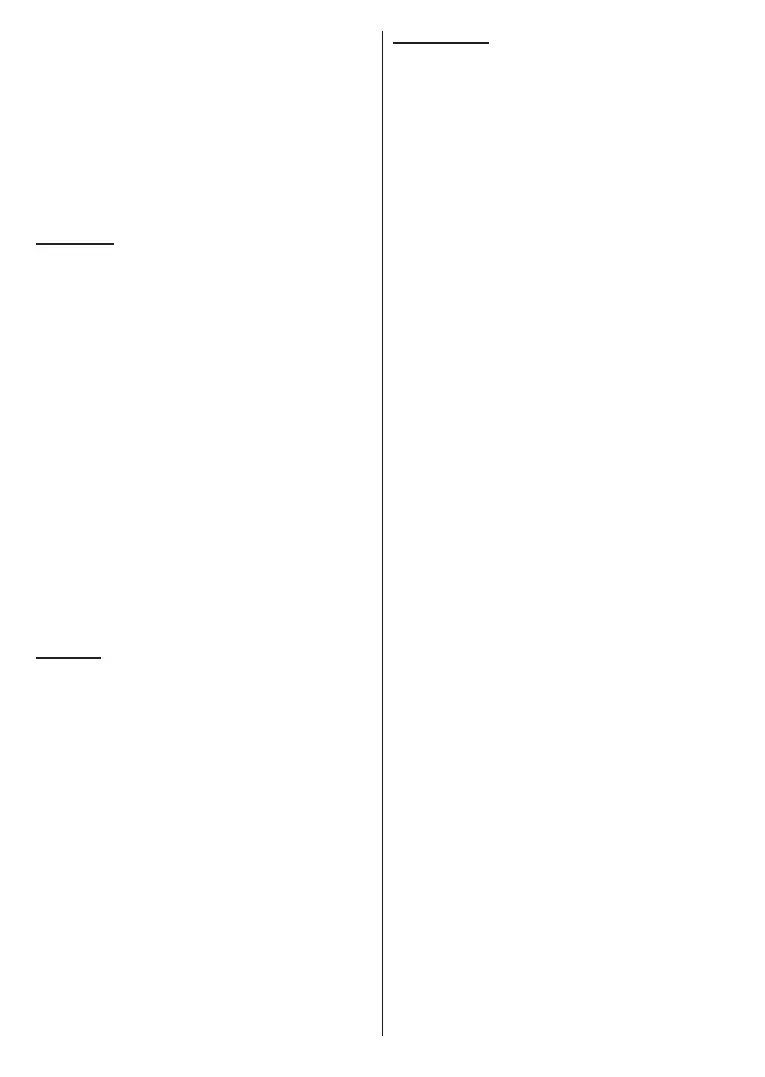
English - 33 -
(**) Limited Models Only
Stop: Stop the playback.
Programme +: Switch to next le.
Programme -: Switch to previous le.
Back/Return: Return to the media player screen.
If you press Back/Return button without stopping the
playback rst the playback will continue while you are
browsing in the multimedia player. You can use the
media player buttons to control the playback. The
playback will stop if you exit the media player or switch
the media type to Video.
Photo Files
Press OK to display the highlighted photo le. When
you press the OK button slide show will also start and
all photo les in the current folder or in the storage
device, depending on the viewing style, will be
displayed in order. If the Repeat option is set to None
only the les between the highlighted one and the last
listed one will be displayed. Press the OK or Pause/
Play button to pause or resume the slide show. The
slide show will stop after the last listed le is displayed
and media player screen will be displayed.
Info: Display the info bar. Press twice to display the
extended information and the next le.
Pause/Play: Pause and resume the slide show.
Green button (Rotate/Duration): Rotate the image /
Set the interval between the slides.
Yellow button (Zoom/Eect): Zoom in on the image
/ Apply various eects to the slide show.
Programme +: Switch to next le.
Programme -: Switch to previous le.
Back/Return: Return to the media player screen.
Text Files
When you press the OK button slide show will start and
all text les in the current folder or in the storage device,
depending on the viewing style, will be displayed in
order. If the Repeat option is set to None only the les
between the highlighted one and the last listed one will
be displayed. Press the OK or Pause/Play button to
pause or resume the slide show. The slide show will
stop after the last listed le is displayed and media
player screen will be displayed.
Info: Display the info bar. Press twice to display the
extended information and the next le.
Pause/Play: Pause and resume the slide show.
Programme +: Switch to next le.
Programme -: Switch to previous le.
Directional buttons (Down or Right / Up or Left):
Switch to next page / Switch to previous page.
Back/Return: Stop the slide show and return to the
media player screen.
Menu Options
Press the Menu button to see available options while
playing back or displaying media les. The content of
this menu diers depending on the media le type.
Pause/Play: Pause and resume the playback or the
slide show.
Repeat: Set the repeat option. Highlight an option and
press OK to change the setting. If Repeat One option is
selected the current media le will be repeatedly played
back or displayed. If the Repeat All option is selected
all media les of the same type in the current folder or
in the storage device, depending on the viewing style,
will be repeatedly played back or displayed.
Shue On/O: Turn the shue option on or o. Press
OK to change the setting.
Duration: Set the interval between the slides. Highlight
an option and press OK to change the setting. You can
also press the Green button to set. This option will not
be available if the slide show is paused.
Rotate: Rotate the image. The image will be rotated
90 degrees clockwise each time you press OK. You
can also press the Green button to rotate. This option
will not be available if the slide show is not paused.
Effect: Apply various effects to the slide show.
Highlight an option and press OK to change the setting.
You can also press the Yellow button to set. This option
will not be available if the slide show is paused.
Zoom: Zoom in on the image that is currently being
displayed. Highlight an option and press OK to change
the setting. You can also press the Yellow button to
zoom in. This option will not be available if the slide
show is not paused.
Font: Set the font options. Size, style and colour can
be set according to your preferences.
Show Info: Display the extended information.
Photo Frame Image: Set the currently displayed
image as photo frame image. This image will be
displayed if the One Photo mode is selected instead
of the connected storage device while activating the
photo frame feature. Otherwise all les will be played
back as a slide show when photo frame feature is
activated.
Hide/Show Spectrum: Hide or show the spectrum
if available.
Lyric Options: Display lyric options if available.
Picture O: Open the power menu of your TV. You
can use the Picture o option here to turn the screen
o. Press a button on the remote or on the TV to turn
the screen on again.
Screen Mode: Set the aspect ratio option.
Picture Settings: Display the picture settings menu.
Sound Settings: Display the sound settings menu.
Bekijk gratis de handleiding van Toshiba 43UA4D63DG, stel vragen en lees de antwoorden op veelvoorkomende problemen, of gebruik onze assistent om sneller informatie in de handleiding te vinden of uitleg te krijgen over specifieke functies.
Productinformatie
| Merk | Toshiba |
| Model | 43UA4D63DG |
| Categorie | Televisie |
| Taal | Nederlands |
| Grootte | 6445 MB |







