Handleiding
Je bekijkt pagina 33 van 47
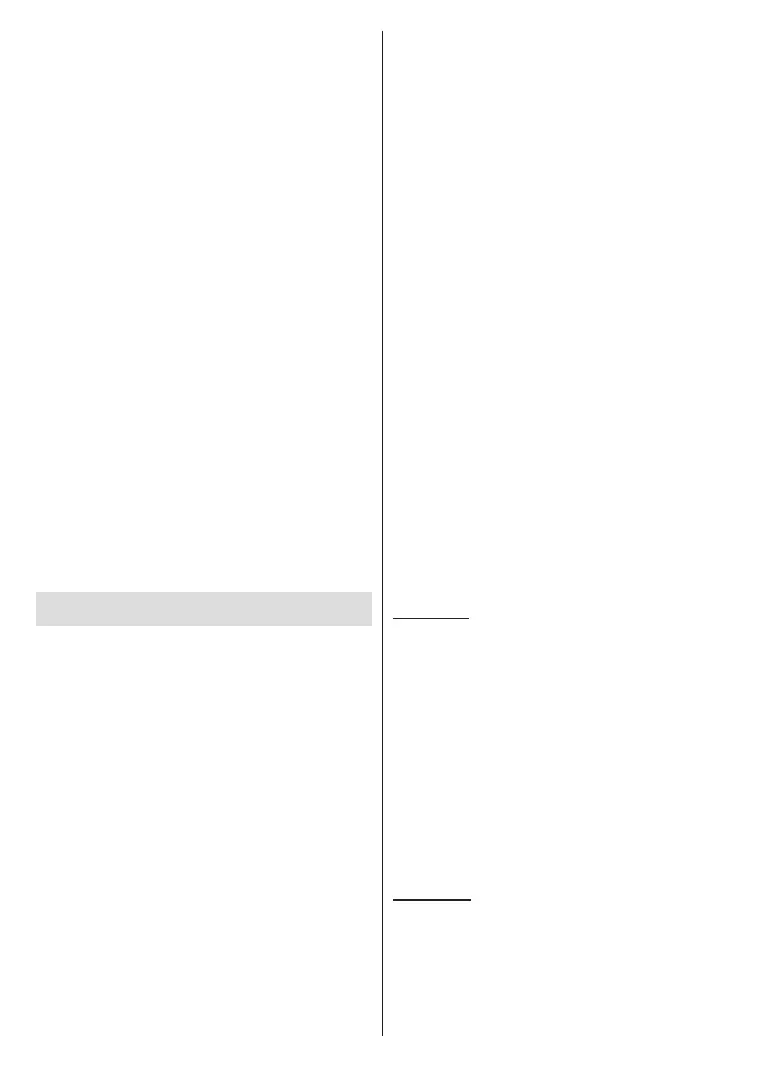
English - 32 -
(**) Limited Models Only
and faster HD video streaming, le transfers and
wireless gaming.
Use a LAN connection for quicker data transfer
between other devices like computers.
The transmission speed diers depending on the
distance and number of obstructions between the
transmission products, the configuration of these
products, the radio wave conditions, the line trac
and the products that you use. The transmission may
also be cut o or may get disconnected depending
on the radio wave conditions, DECT phones or any
other WLAN 11b appliances. The standard values of
the transmission speed are the theoretical maximum
values for the wireless standards. They are not the
actual speeds of data transmission.
The location where the transmission is most eective
diers depending on the usage environment.
The Wireless feature of the TV supports 802.11 a,b,g,n
& ac type modems. It is highly recommended that
you should use the IEEE 802.11n communication
protocol in order to avoid any possible problems while
watching videos.
You must change your modem’s SSID when there are
any other modems around with the same SSID. You
can encounter connection problems otherwise. Use a
wired connection if you experience problems with a
wireless connection.
A stable connection speed is required to play back
streaming content. Use an Ethernet connection if the
wireless LAN speed is unstable.
Multi Media Player
On the Home Screen scroll to Apps row, select Multi
Media Player (MMP) and press the OK button to
launch. If this app is not available, highlight Add app
to favourites option (plus sign) on the Apps row and
press OK. Then select the Multi Media Player (MMP)
app and press OK to add. For some countries, the
Multi Media Player app will be situated in the Home
tab on the Home Screen and the row with this app will
be named as Favourite Apps.
Select the media type on the main media player screen.
On the next screen, you can press the Menu button to
access a list of menu options while the focus is on a
folder or a media le. Using the options of this menu
you can change the media type, sort the les, change
the thumbnail size and turn your TV into a digital photo
frame. You will also be able to copy, paste and delete
the media les using the related options of this menu, if
a FAT32 formatted USB storage device is connected to
the TV. Additionally you can switch the viewing style by
selecting either Normal Parser or Recursive Parser.
In Normal Parser mode the les will be displayed with
folders if any available. So only the selected type of
media les in the root folder or in the selected folder
will be displayed. If there isn’t any media les of the
selected type, the folder will be assumed as empty. In
Recursive Parser mode the source will be searched
for all available media les of the selected type and
the found les will be listed. Press the Back/Return
button to close this menu.
In order to activate photo frame feature select Photo
as the media type. Then press the Menu button,
highlight Photo Frame and press OK. If you select
One Photo mode option and press OK the image that
you set as photo frame image earlier will be displayed
when photo frame feature is activated. If you select the
USB storage device option the rst le (in Recursive
Parser mode) will be displayed. To set the photo frame
image press the Menu button while the photo le of
your choice is displayed, highlight Photo Frame Image
and press OK.
Additionally, you can toggle between browsing modes
by pressing the Blue button. List View and Grid View
modes are available. While browsing for the video,
photo and text les a preview of the highlighted le
will be displayed in a small window on the left side of
the screen if the browse mode is set to List View. You
can also use Programme +/- buttons to jump directly
to the rst and last folder or le if the view style is set
to Grid View.
You can also enable or disable the USB Auto Play
feature by pressing the Yellow button. Using this
feature you can set your TV to start playing the media
content installed on a connected USB storage device
automatically. Refer to the USB Auto Play Feature
section for more information.
Video Files
Press OK to play back the highlighted video le.
Info: Display the info bar. Press twice to display the
extended information and the next le.
Pause/Play: Pause and resume the playback.
Rewind: Start reverse playback. Press consecutively
to set the rewind speed.
Fast Forward: Start fast forward playback. Press
consecutively to set the forward playback speed.
Stop: Stop the playback.
Programme +: Switch to next le.
Programme -: Switch to previous le.
Back/Return: Return to the media player screen.
Music Files
Press OK to play back the highlighted music/audio le.
Info: Display the extended information and the next le.
Pause/Play: Pause and resume the playback.
Rewind: Press and hold to rewind.
Fast Forward: Press and hold to fast forward.
Bekijk gratis de handleiding van Toshiba 43UA4D63DG, stel vragen en lees de antwoorden op veelvoorkomende problemen, of gebruik onze assistent om sneller informatie in de handleiding te vinden of uitleg te krijgen over specifieke functies.
Productinformatie
| Merk | Toshiba |
| Model | 43UA4D63DG |
| Categorie | Televisie |
| Taal | Nederlands |
| Grootte | 6445 MB |







