Handleiding
Je bekijkt pagina 28 van 53
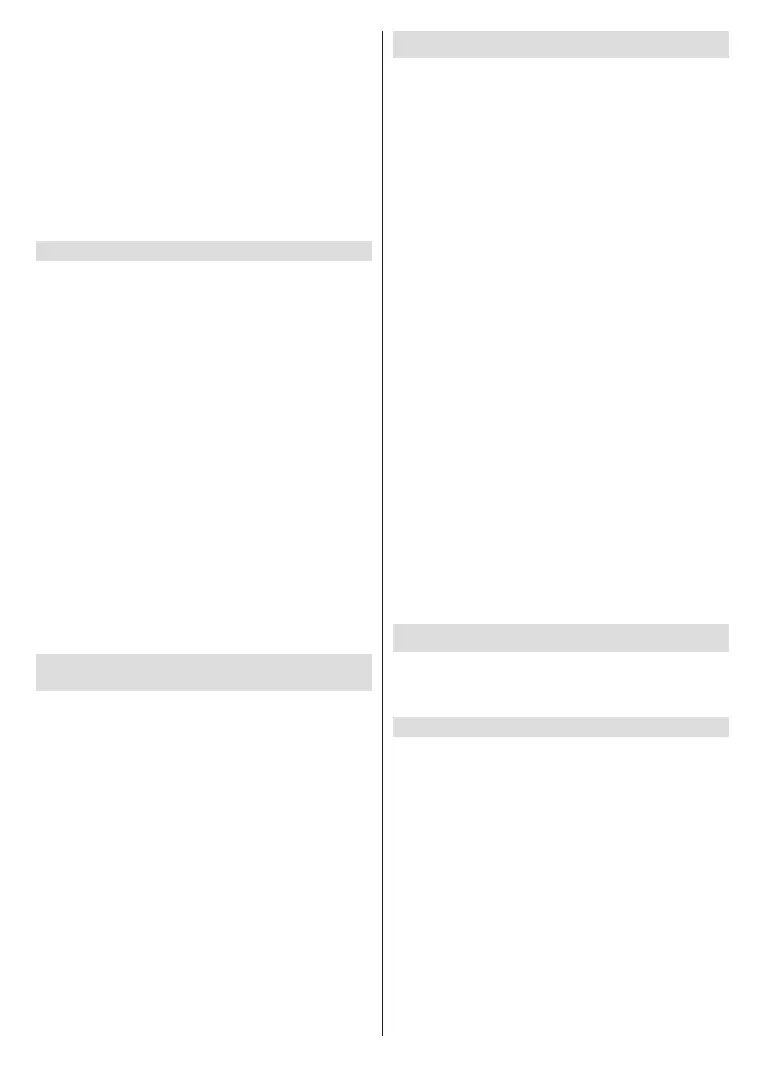
English - 27 -
(**) Limited Models Only
• OnlyoneBluetoothspeakerorpairofBluetoothheadphones
canbeconnectedtotheTV.IfanewBluetoothspeakeror
pairofheadphonesconnectstotheTV,theexistingonewill
bedisconnectedautomatically.
• Some compatibility issues may occur depending on the
Bluetoothdevicesupport.
• Bluetooth keyboards may not be functional with some
applications.
• TheTVandBluetoothdevicesmaybecomedisconnected
ifthedistancebetweenthemistoolong.
• This function may not be applicable in some models/
countries/regions.
Listen to the Audio through Bluetooth Devices
Pair the Bluetooth audio device using the TV's
Bluetooth setup process. Refer to the user manual for
your audio device, such as Bluetooth speaker or sound
bar, for detailed connection and setup.
After the Bluetooth connection is completed, press
the Home button on your remote control, and select
Settings>Sound>Audio Output, then select BT
Sound Bar/Bluetooth Speaker option to listen to the
audio through Bluetooth devices.
Note:
• CompatibilityissuesmayoccurdependingontheBluetooth
device.
• Soundqualitymaybeaectedbyanyobstaclesbetween
theBluetoothaudiodeviceandtheTV,orotherconnection
issues.
• IftheBluetoothaudiodevicedoesnotconnect,checkthat
theBluetoothstatusofthedeviceisworkingcorrectly.
• TheTVandBluetoothdevicesmaybecomedisconnected
ifthedistancebetweenthemistoolong.
• This function may not be applicable in some models/
countries/regions.
Listen to your Mobile Device Audio through
the TV
Press the Home button on your remote control and
select Settings>Connection> Bluetooth>Music
Sharing.
Mobile devices are connected to the TV via Bluetooth
and audio is played via the TV speaker.
When your mobile device is connected to the TV via
Bluetooth, you can play your mobile device music
through the TV built-in speakers.
Go to your mobile settings to enable Bluetooth and
choose the TV to connect.
To use this function, make sure to select TV Speaker
at Home>Settings> Sound>Audio Output.
Note:
• This function may not be applicable in some models/
countries/regions.
Screen Sharing
Before using the feature, please set your TV to the
wireless network connection.
Press the Source button on your remote control and
select Screen Sharing.
• Turn on the casting function of your Android/
Windows 10/computer device. The setting icon may
vary depending on the device. The feature may be
called "Wireless display", "Smartview", "Wireless
projection", etc.
• Find the TV name in the search list of your device
and select it. Wait for the connection progress to
complete and the content on your device will be
displayed on the TV.
Press the Home button on your remote control, select
Setting>Connection>Mobile Device Connec-
tion>Screen Sharing and switch it to on. Then, you
can share your device's screen directly without opening
the Screen Sharing App on your TV.
Note:
• Somedevicesmaynotsupportcasting.
• Screen Sharing menu may not be available in
Settings>Connection>Mobile Device Connection
dependingonmodels.
• ToturnoScreen Sharing,disconnecttheexternaldevice
orpresstheBackorExitbuttonontheremotecontrol.
• Whenplayingvideooraudio,presstheMenubuttononyour
remotecontrolandselectAudio Only toturnothescreen
whilethevideooraudiocontinues.
• This function may not be applicable in some models/
countries/regions.
Content Sharing
Content Sharing allows you to view media content,
like videos, music or photos saved on your Android/
PC device on your TV screen.
Share Media Content from your Device
• Connect your TV and device to the same network.
• Turn on Content Sharing at Home>Settings>Con-
nection>Mobile Device Connection>Content
Sharing.
• Choose a media content on your device and select
cast setting or icon. The procedure,setting name,
icon and location may vary depending on the device.
Please refer to the mobile device or PC's user manual
for specic settings steps.
• Find the TV name in the search list of your device
and select it.
• Agree in TV request pop-up window, and wait for the
connection progress to complete. When you connect
a device for the rst time, a pop-up will appear:
Bekijk gratis de handleiding van Toshiba 40QV3F63DAZ, stel vragen en lees de antwoorden op veelvoorkomende problemen, of gebruik onze assistent om sneller informatie in de handleiding te vinden of uitleg te krijgen over specifieke functies.
Productinformatie
| Merk | Toshiba |
| Model | 40QV3F63DAZ |
| Categorie | Televisie |
| Taal | Nederlands |
| Grootte | 7298 MB |







