Handleiding
Je bekijkt pagina 27 van 53
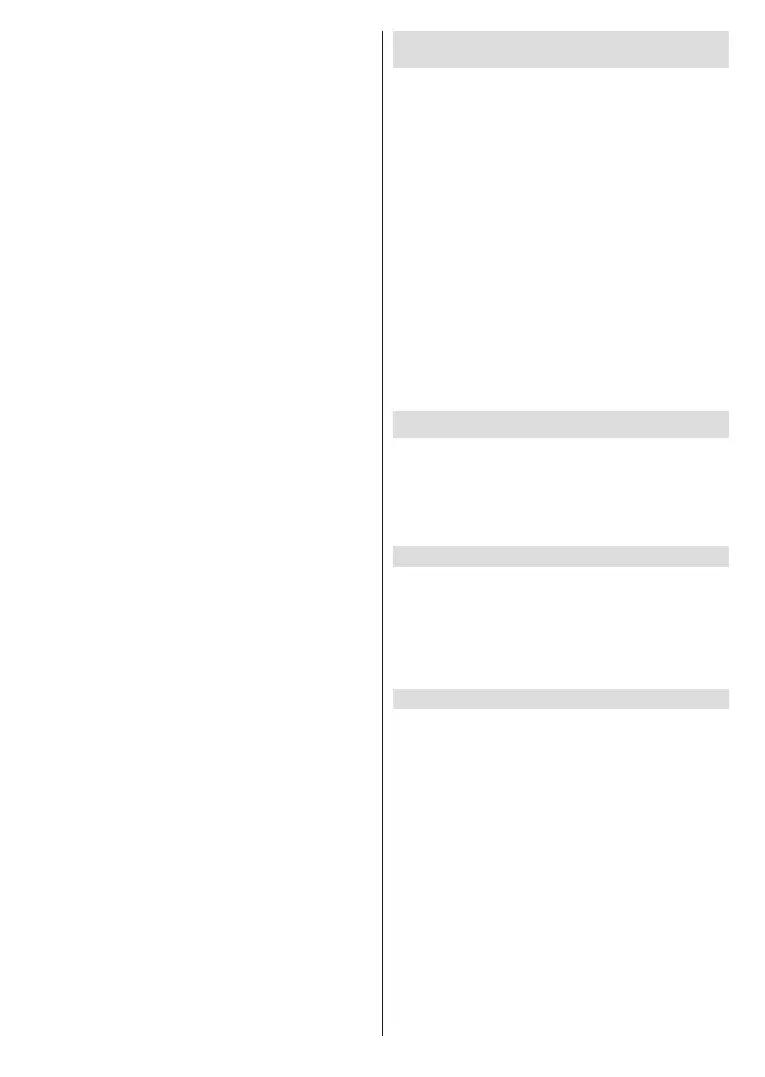
English - 26 -
(**) Limited Models Only
Press the Home button on your remote control and
select Settings>Connection>HDMI & CEC.
Connect an external device through HDMI & CEC
function
Press the Home button on your remote control and
select Settings>Connection>HDMI & CEC>CEC
Control.
Allow HDMI devices to control each other.
• Set CEC Control to On.
• Connect a HDMI & CEC compatible device to the TV.
• Turn on the connected external device. The device
will be connected to the TV automatically. After
connection is completed, you can access the menu
of the connected device on your TV screen using
your TV remote and control the device.
• When CEC control is enabled and HDMI & CEC
compatible external devices are turned off, the TV
will enter the standby mode. The function needs to
be supported by the external device.
Enable device auto power o
Press the Home button on your remote control and
select Settings>Connection>HDMI & CEC>Device
Auto Power O.
Set to On to turn o HDMI & CEC compatible external
devices when the TV is turned o.
Enable device auto power on
Press the Home button on your remote control and
select Settings>Connection>HDMI & CEC>Device
Auto Power On.
Set to On to turn on HDMI & CEC compatible external
devices when the TV is turned on.
This feature is applicable when TV input source is pre-
set to the corresponding external device.
Enable TV auto power on
Press the Home button on your remote control and
select Settings>Connection>HDMI & CEC>TV Auto
Power On.
Set to On to turn on the TV when HDMI & CEC
compatible external devices are turned on.
Note:
• HDMI cables must be used to connect HDMI& CEC
compatibledevicestoyourTV.
• The HDMI &CEC feature of the connected device must
beturnedon.
• If you connect a HDMI device that is not HDMI & CEC
compatible,theHDMI&CECcontrolfeatureswillnotwork.
• DependingontheconnectedHDMIdevice,theHDMI&CEC
controlfeaturemaynotwork.
• TheHDMI&CECfeaturesupportsOneTouchPlay,Routing
Control, System Standby, Device OSD Name Transfer,
RemoteControlPassThrough,GiveDevicePowerStatus,
SystemAudioControl.
Control the TV with a Keyboard, Mouse or
Gamepad
Connect a keyboard, mouse or gamepad to control
your TV with ease.
Connect a USB keyboard, mouse or gamepad
Plug the keyboard, mouse or gamepad cable into the
USB port of your TV.
Connect a Bluetooth keyboard, mouse or
gamepad
Locate the Bluetooth device by pressing the Home
button on your remote control and select Settings>-
Connection>Bluetooth>Bluetooth Device.
Note:
• Keyboard, mouse, or gamepad connected via USB or
Bluetoothtechnologymaynotbeusablewithsomeapps.
• Bluetoothfunctionmaynotbesupporteddependingonthe
models/countries/regions.
• For more information about how to connect a Bluetooth
device,refertotheBluetoothdevice'susermanual.
Connecting Bluetooth(**) Devices
You can connect to devices using Bluetooth technology.
Press the Home button on your remote control and
select Settings>Connection>Bluetooth.
Note: Bluetooth function may not be applicable in some
models/countries/regions.
Turn on Bluetooth Feature on your TV
Press the Home button on your remote control and
select Settings>Connection>Bluetooth and set
Bluetooth to On.
Note:
• This function may not be applicable in somemodels/
countries/regions.
Connect a Bluetooth Device
To pair a Bluetooth device, such as Bluetooth
headphones, speakers, keyboards, mouse or even
mobile devices:
• Press the Home button on your remote control,
select Settings>Connection>Bluetooth and set
Bluetooth to On.
• Before pairing your Bluetooth device, make sure it
is pairing mode and placed within pairing range. To
put your Bluetooth device in pairing mode, refer to
the user manual of your device.
• Find the Bluetooth device name by pressing the
Home button on your remote control and selecting
Settings>Connection> Bluetooth>Bluetooth
Device, once it is located select it. The device will
be automatically connected to the TV.
Note:
Bekijk gratis de handleiding van Toshiba 40QV3F63DAZ, stel vragen en lees de antwoorden op veelvoorkomende problemen, of gebruik onze assistent om sneller informatie in de handleiding te vinden of uitleg te krijgen over specifieke functies.
Productinformatie
| Merk | Toshiba |
| Model | 40QV3F63DAZ |
| Categorie | Televisie |
| Taal | Nederlands |
| Grootte | 7298 MB |







