Tenda i36 handleiding
Handleiding
Je bekijkt pagina 10 van 111
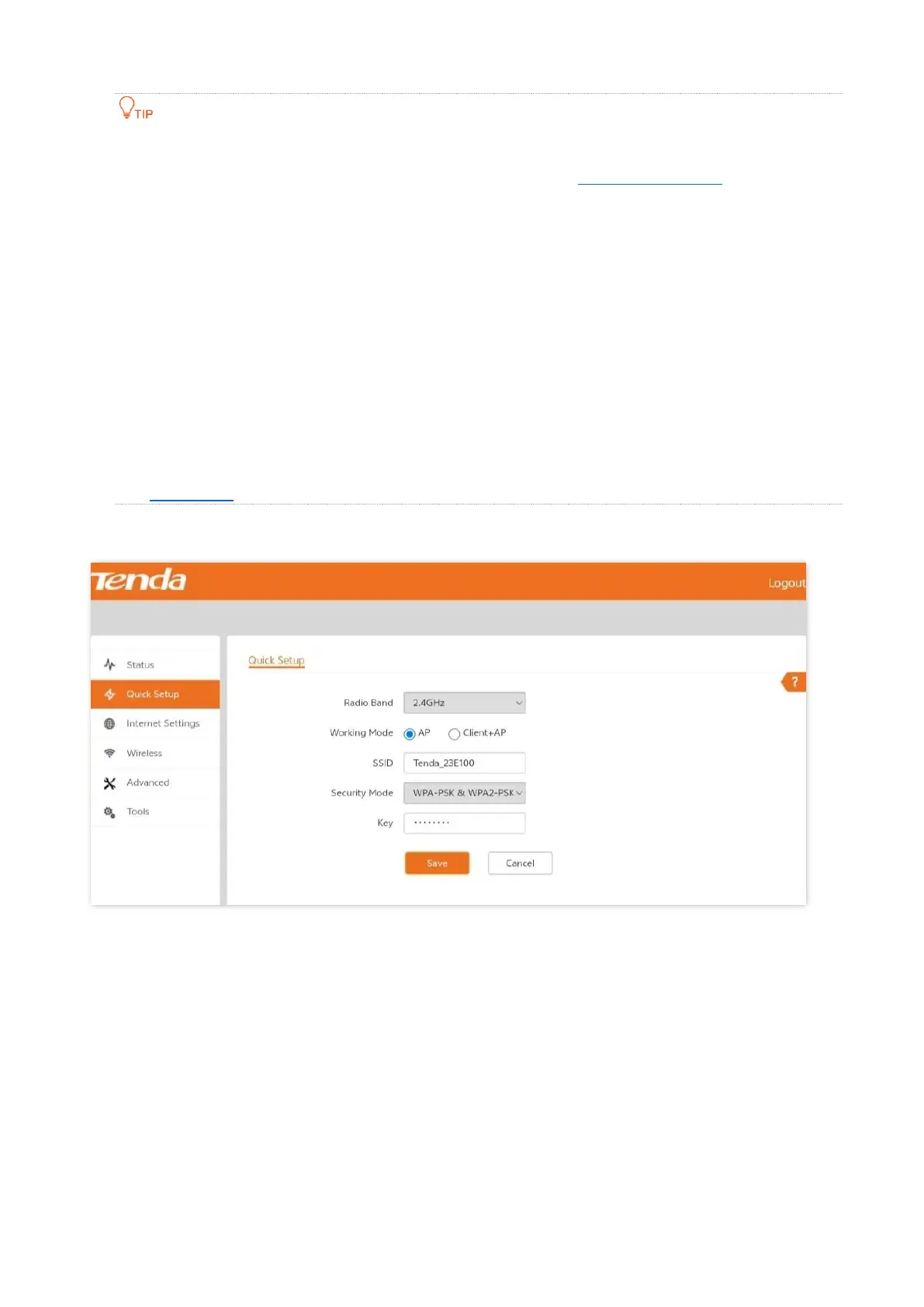
4
Document Version: V1.3
If the login password cannot be customized for the first login, it is possible that you have not upgraded the
AP firmware to the latest version. In this case, it is recommended to upgrade the firmware.
If the login page does not appear, try the following solutions:
− Ensure that the AP is working properly and the smartphone is connected to the correct wireless
network.
− When logging in using your smartphone, ensure that the cellular network (mobile data) of the device is
disabled.
− Try to use the IP address to log in to the web UI of the AP.
Log in with a new IP address: If the AP obtains an IP address from the DHCP server, you can first
check the new IP address from the DHCP server, and then use it to log in. If not, use 192.168.0.254
to log in to the web UI of the AP.
Log in with 10.16.16.169 (available on some APs): Set the IP address (10.16.16.X, X ranges from 1 to
254 and is unused) of the Wi-Fi-enabled devices to the IP address within the same network
segment as the AP.
− Reset the AP and try again.
Log in to the web UI of the AP. You can configure the AP now.
2.1.2 Login with computer
1. Connect a WiFi-enabled computer to the AP’s wireless network.
2. Start a browser (such as Chrome) on your computer and visit http://tendawifi.com in the
address bar to log in to the web UI of the AP.
Bekijk gratis de handleiding van Tenda i36, stel vragen en lees de antwoorden op veelvoorkomende problemen, of gebruik onze assistent om sneller informatie in de handleiding te vinden of uitleg te krijgen over specifieke functies.
Productinformatie
| Merk | Tenda |
| Model | i36 |
| Categorie | Niet gecategoriseerd |
| Taal | Nederlands |
| Grootte | 18170 MB |







