Tenda EE3 Pro handleiding
Handleiding
Je bekijkt pagina 64 van 159
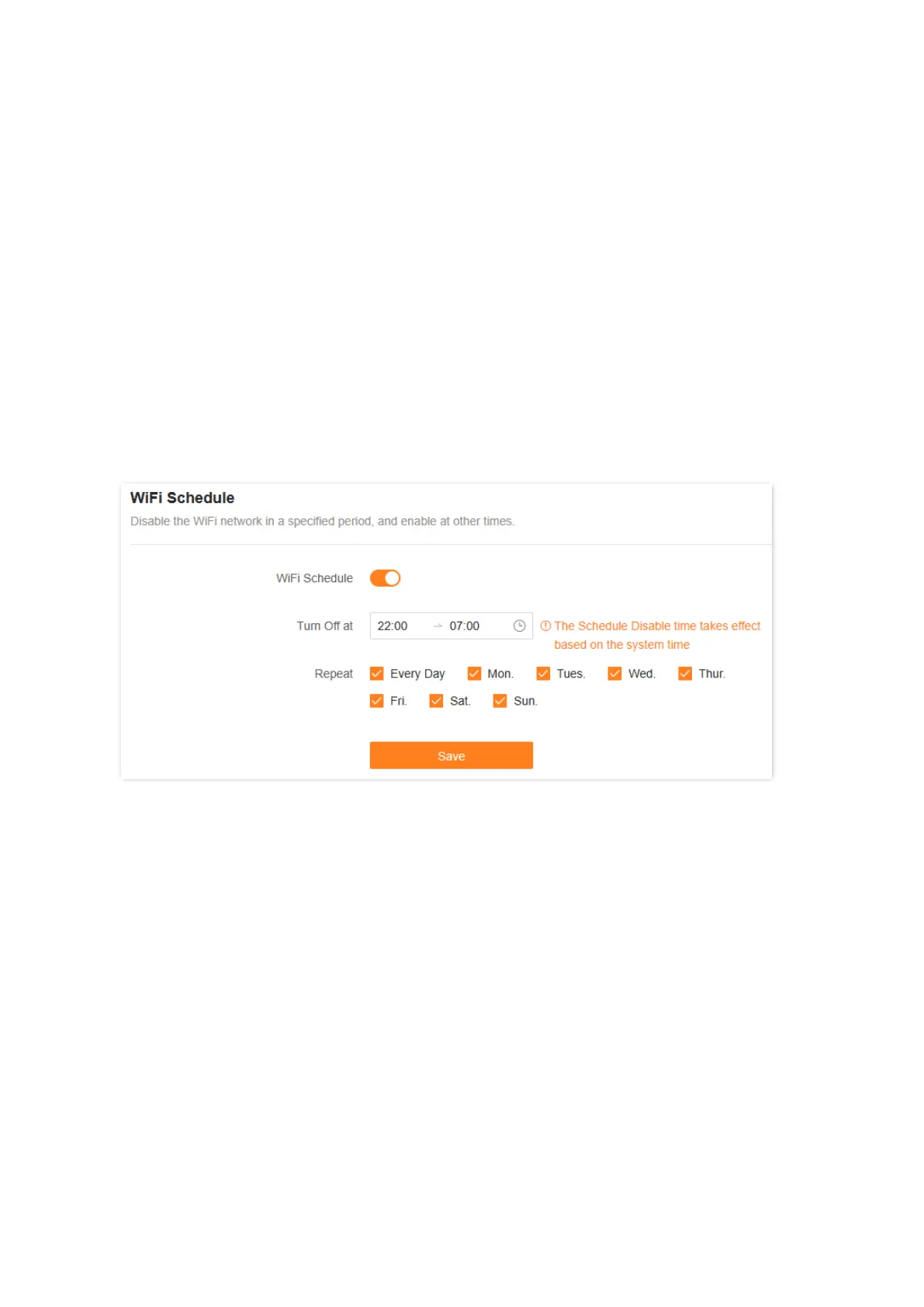
57
Document version: V1.0
A login window displays.
3. Enter the login password.
The password is case-sensitive.
4. Go to the settings page.
− Computer: Go to More > Smart Power Saving > WiFi Schedule.
− Smartphone/Tablet: Tap More > Click to visit the webpage version > More > Smart Power
Saving > WiFi Schedule.
5. Turn on WiFi Schedule.
6. Set Turn Off at to the period during which the Wi-Fi network are disabled, which is 22:00 –
07:00 in this example.
7. Select Repeat to schedule Wi-Fi to be turned off regularly, which is Every Day in this example.
8. Click Save.
---End
Your settings are saved. The Wi-Fi networks will be disabled from 22:00 to 7:00 every day.
4.7.2 Via Tenda WiFi App
To set a Wi-Fi schedule:
1. Run the Tenda WiFi App, then tap your router on Homepage.
2. Tap More Functions next to Common Functions.
3. Tap Smart Power Saving (below Common Functions), then tap Wi-Fi Disable Schedule.
4. Turn on Wi-Fi Disable Schedule.
Bekijk gratis de handleiding van Tenda EE3 Pro, stel vragen en lees de antwoorden op veelvoorkomende problemen, of gebruik onze assistent om sneller informatie in de handleiding te vinden of uitleg te krijgen over specifieke functies.
Productinformatie
| Merk | Tenda |
| Model | EE3 Pro |
| Categorie | Niet gecategoriseerd |
| Taal | Nederlands |
| Grootte | 24960 MB |







