Tenda EE3 Pro handleiding
Handleiding
Je bekijkt pagina 59 van 159
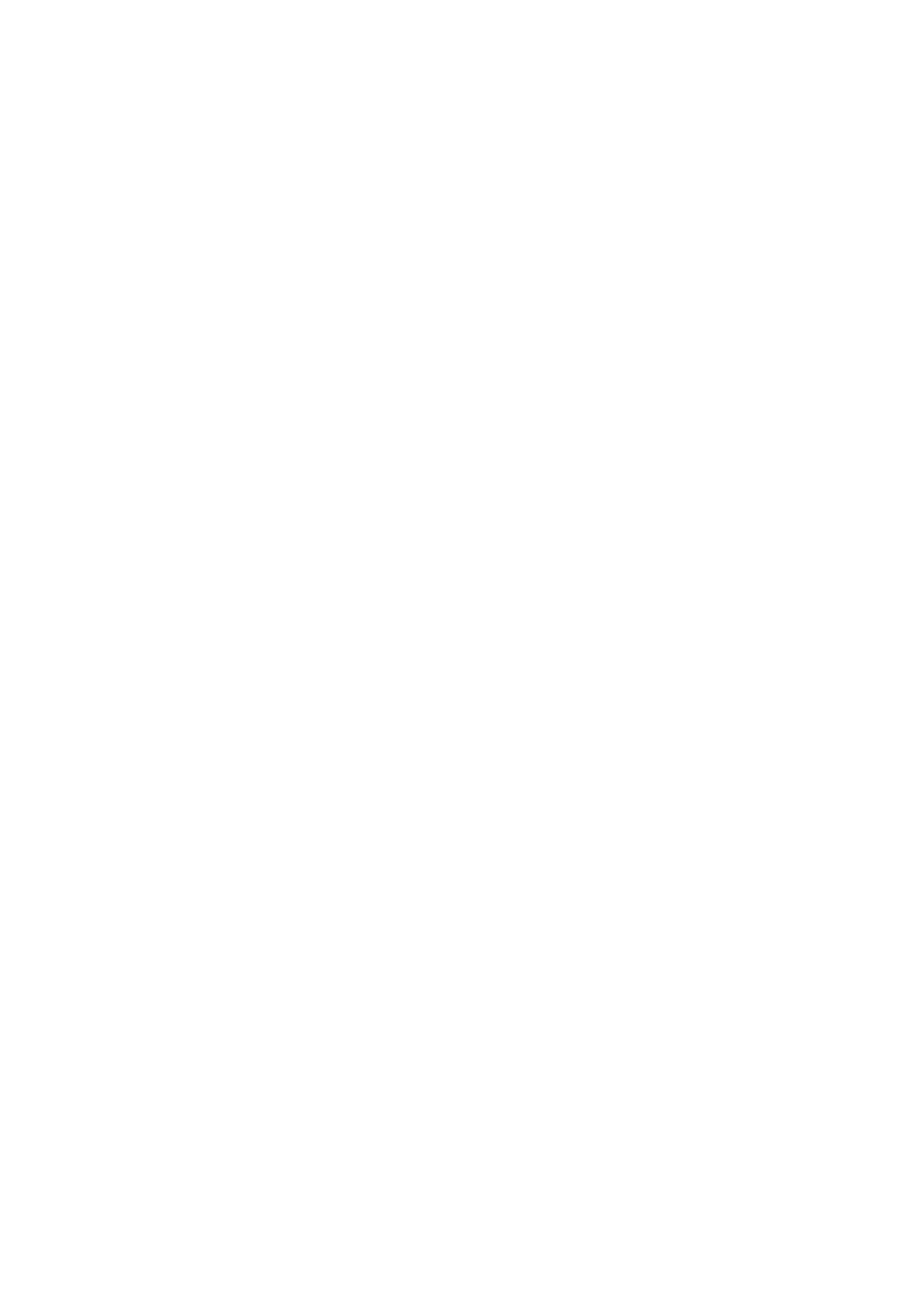
52
Document version: V1.0
2. Tap More Functions next to Common Functions.
3. Tap Guest Wi-Fi (below Common Functions).
4. Turn on Guest Wi-Fi.
5. To change the network name, type a new name in the Wi-Fi Name filed.
6. Enter the Wi-Fi Password.
7. Tap Validity to select a validity period of the guest Wi-Fi.
8. Tap Bandwidth Limit to set the maximum upload and download speed shared by all clients of
the guest Wi-Fi.
9. Tap Save.
---End
Your settings are saved.
4.5 Share Wi-Fi with NFC
An NFC sticker is included with the router. You can use Tenda WiFi app to write the router’s Wi-Fi
information into the NFC sticker. Then, with a single touch, NFC-enabled Android or HarmonyOs
devices can connect to the Wi-Fi of the router.
To share Wi-Fi with NFC:
1. Connect your mobile device to the Wi-Fi of your router.
2. Run the Tenda WiFi App on your mobile device.
3. Tap NFC Stickers (below Common Functions).
4. Select the Wi-Fi network you want to share, then tap Write NFC Sticker.
5. Turn on NFC on your device, then place the NFC sticker close to the NFC area of your device
(usually located around the camera on the back of your device).
Wi-Fi information is successfully written to the NFC sticker.
6. Attach the NFC sticker to selected location in your home.
7. When an NFC-enabled Android or HarmonyOS device scans the NFC sticker, a pop up should
appear asking “Would like to connect to this network”, select Connect.
---End
If your Wi-Fi information changes, or you want to share another Wi-Fi, repeat the above
instructions.
Bekijk gratis de handleiding van Tenda EE3 Pro, stel vragen en lees de antwoorden op veelvoorkomende problemen, of gebruik onze assistent om sneller informatie in de handleiding te vinden of uitleg te krijgen over specifieke functies.
Productinformatie
| Merk | Tenda |
| Model | EE3 Pro |
| Categorie | Niet gecategoriseerd |
| Taal | Nederlands |
| Grootte | 24960 MB |







