Tenda EE3 Pro handleiding
Handleiding
Je bekijkt pagina 28 van 159
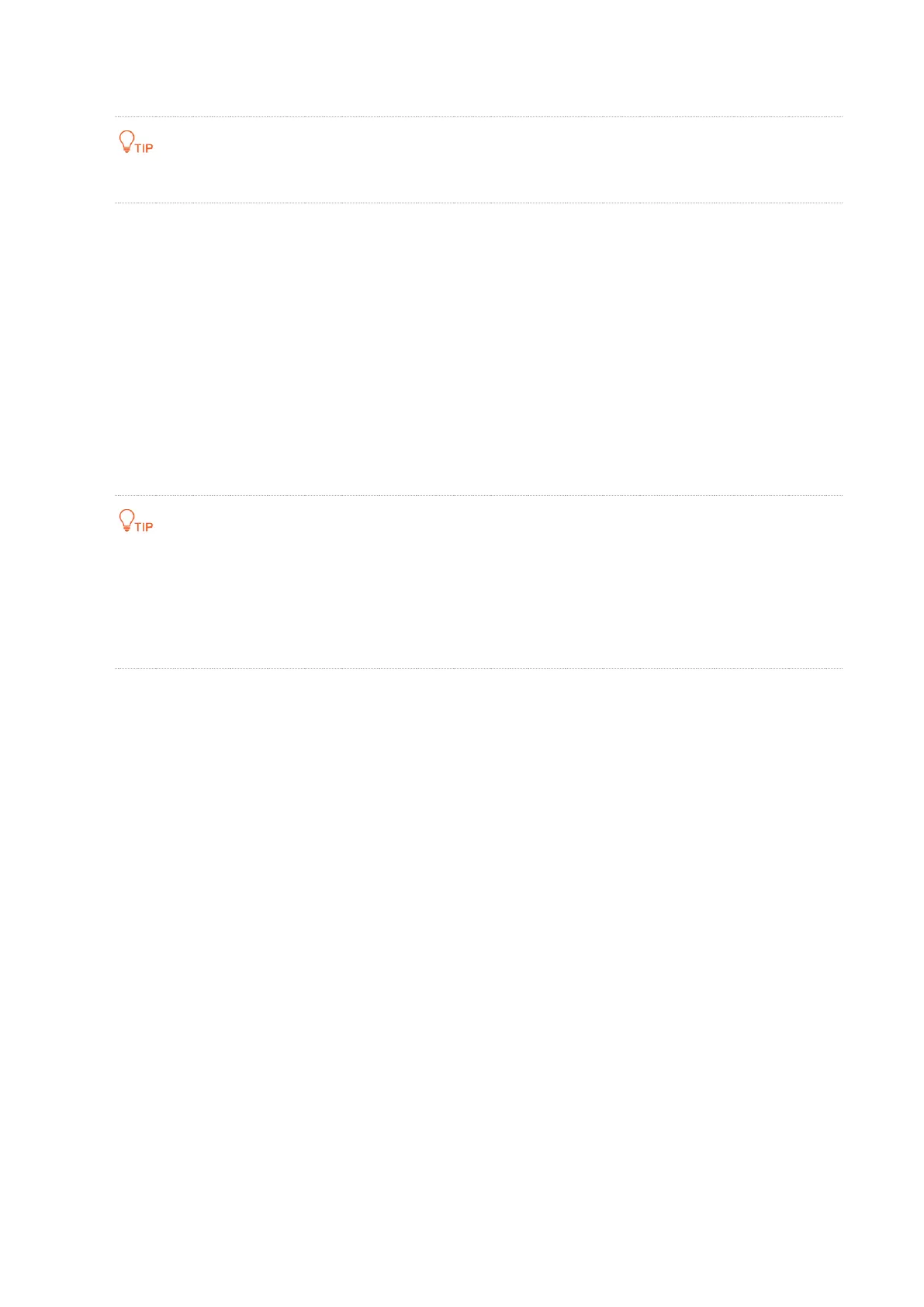
21
Document version: V1.0
2. Run the Tenda WiFi App on the mobile device and log in with your Tenda account.
If you don’t have a Tenda account, register one first.
3. Connect your mobile device to the Wi-Fi network of your router.
4. The App pops up “Router is found unbound. Bind it now?”, tap Bind now.
5. Enter the Management Password (login password) of the router, if asked. Then tap Bind now.
The router is successfully bound to you Tenda account.
6. Tap Device Name to change your router’s device name, select your location, then tap Done.
---End
Now you can use Tenda WiFi App to manage your NOVA network remotely. The Tenda account that
you bound to the router becomes the administrator account.
If you cannot manage the router, ensure that:
You're logged in to the Tenda WiFi App.
The mobile device used for management is connected to the internet.
The router is connected to the internet.
2.6.2 Authorize another account to manage your router
The mesh device can be managed by multiple authorized accounts, which share the same
permissions with the administrator, except that they cannot authorize other accounts.
To authorize an another account to manage your router:
1. Run the Tenda WiFi App and log in to the App with administrator account, then tap your router
on Homepage.
2. Tap More Functions next to Common Functions, then tap Account Authorization (below
Common Functions).
3. Tap + Add Account or + in the upper-right corner.
4. Enter an authorized account, then tap Confirm.
Bekijk gratis de handleiding van Tenda EE3 Pro, stel vragen en lees de antwoorden op veelvoorkomende problemen, of gebruik onze assistent om sneller informatie in de handleiding te vinden of uitleg te krijgen over specifieke functies.
Productinformatie
| Merk | Tenda |
| Model | EE3 Pro |
| Categorie | Niet gecategoriseerd |
| Taal | Nederlands |
| Grootte | 24960 MB |







