Handleiding
Je bekijkt pagina 16 van 21
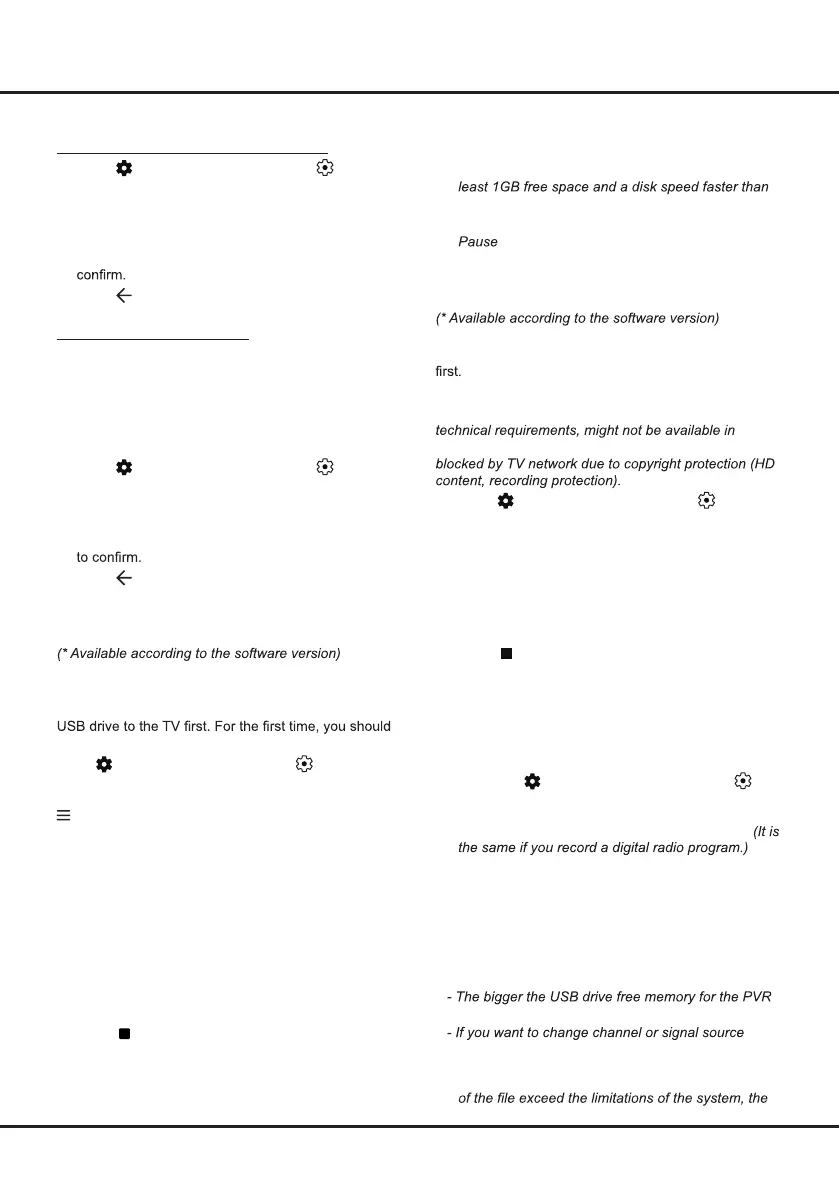
16
- Before you plug the USB drive to TV, make sure
you have backed up the data on the drive to avoid
unforeseen malfunction and data loss.
- We recommend that you use a USB drive with at
5.0MB/sec.
- The bigger the USB drive free space for Live TV
, the bigger the recording length.
PVR (Personal Video Recorder)
Allows you to record your favourite TV programs. Before
you use the function, connect a USB drive to the TV
Note: The feature is available only in selected products
and, due to specific TV network limitations and country
product or place of installation. Feature might also be
1. Press
on the remote control, select (All
settings) > Channels and Inputs > Channels >
PVR
,
then press OK/Right to enter.
2. Select Record and press OK to confirm. It starts to
record automatically
3. Select blue button on the screen to access Settings
and use Up/Down/Left/Right to adjust the recording
duration.
4. Select
on the screen to stop recording manually,
the recorded file will be saved. In normal operation,
the recording will stop automatically when the
recording duration expires.
5. In recording, the PVR mini panel will also show on
the screen to indicate the recording progress.
6. To watch the recorded program, exit PVR mode
first.Press
on the remote control
, select
(All settings) > Channels and inputs >Channels
> PVR > PVR list and press OK to enterList, then
Select the related record file. Press OK to play.
Notes:
- This feature is available only for digital non encrypted
channels.
- Before you connect the USB drive to the TV, make
sure you have backed up the data in the drive
to avoid the loss of your important data due to
unforeseen malfunction.
function, the bigger the recording length.
during recording, store the recording data before
changing the channel or source.
- The TV cannot play files normally if the parameters
Chapter 6 Other Functions
Using Teletext
Selecting Decoding Page Language
1. Press on the remote control, select (All
settings) > Channels and Inputs > Channels >
Teletext > Decoding Page Language and press
OK/Right to enter.
2. Press Up/Down to select a proper type of language
in which Teletext will display and press OK to
3. Press
to return to the previous menu.
Digital Teletext Language
On digital TV channels, depending on the broadcaster,
you may be able to enjoy a service with multiple initial
Teletext pages in different languages. This function
allows you to select an available language as primary
language, which relates to different initial Teletext
pages.
1. Press
on the remote control, select (All
settings) > Channels and Inputs >Channels >
Teletext > Digital Teletext Language and press
OK/Right to enter.
2. Press Up/Down to select a language and press OK
3. Press
to return to the previous menu.
Live TV Pause
Allows you to pause, fast forward and rewind live TV,
so you don’t have to miss any part of your favourite
programs. Before you use the function, connect a
complete the disk setup for the USB drive.
Press
on the remote control, select (All Settings)
>Channels and Inputs > Channels > Live TV Pause,
then press OK to turn it on. Then exit to TV mode, press
to display Quick Settings panel, use Left/Right to
select Live TV Pause, and press OK to enter.
1. Follow the directions on the screen to do the disk
setup if you use Live TV Pause for the first time.
2. After the disk setup is done, Live TV Pause will
start, and the Live TV Pause menu displays on the
screen.
3. When the Live TV Pause menu disappears and
only the timing of the Live TV Pause remains on
the screen, you can press OK to call out the Live
TV Pause menu and operate according to the on-
screen prompt.
4. Press
button on the screen to stop the Live TV
Pause and exit.
Notes:
- This feature is available only for digital channels.
Bekijk gratis de handleiding van TCL 98P7K, stel vragen en lees de antwoorden op veelvoorkomende problemen, of gebruik onze assistent om sneller informatie in de handleiding te vinden of uitleg te krijgen over specifieke functies.
Productinformatie
| Merk | TCL |
| Model | 98P7K |
| Categorie | Televisie |
| Taal | Nederlands |
| Grootte | 2726 MB |







